The 13 Most Common WordPress Errors and How to Fix Them
WordPress is one of the strongest CMS. But there are some undeniable common WordPress errors that you should know about. If you are a beginner then these errors can be scary but you can resolve most of the errors on your own.
WordPress has helped countless people to start their websites, careers, and businesses online. With so many people using the platform for different environments, things won’t always go smoothly and there will be some errors that users might face.
Below we have listed the 13 most common WordPress errors and their possible solutions. But before trying anything with your WordPress, we suggest you take a backup of your database.
Key Takeaway
- Most common errors like 404 Not found error, white screen of death error, and more and their possible solution.
- Take a backup of the database before trying to solve the error.
13 Common WordPress Errors and How to fix them
1. White Screen of Death
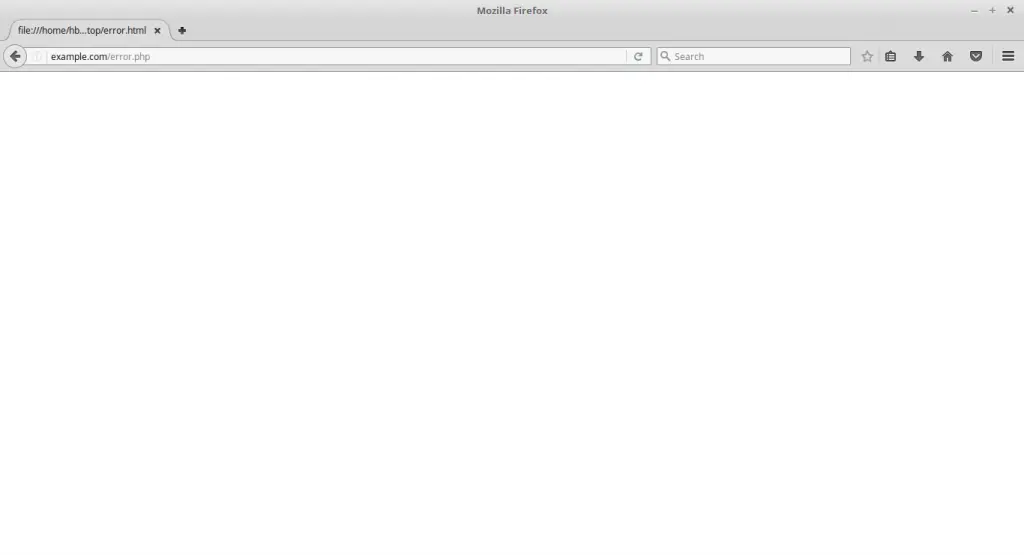
Also known as the blank screen or WSOD with no information, it is one of the most common WordPress errors. WSOD means your site is gone and your browser shows a screen with nothing on it. It can affect the whole site or the front end and admin panel.
The most annoying part of this error is that it doesn’t show any message pointing to some issue. This issue usually happens due to a PHP memory limit or a configuration problem.
Solution:
First, check whether it happened just after you installed a particular plugin or theme. If you think that the error is caused by some plugin, then deactivate all the plugins and activate them again one by one. Also, understand the scale. Whether it is affecting only a specific page or something more?
If you have trouble accessing the admin panel, then deactivate the plugins via FTP. Try the default WordPress theme(Twenty Sixteen theme). Also, if you are a WordPress admin, then use the WP_Debug feature to increase the Memory limit in PHP.
2. Internal Server Error
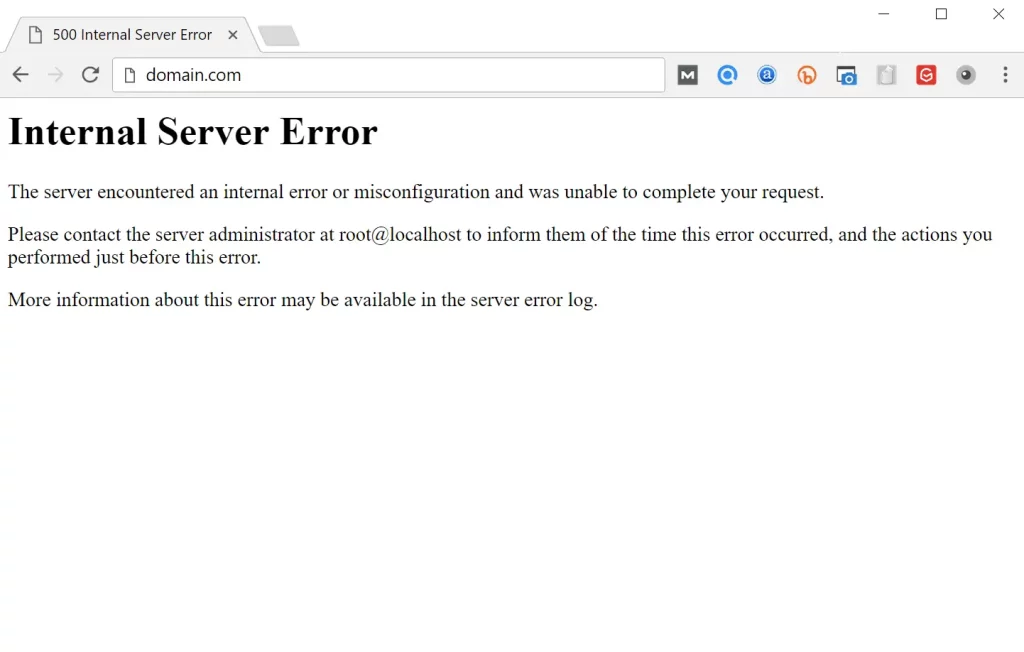
Whenever this error occurs, a message pops with the name “Internal Server Error” or “500 Internal Serval Error”. It simply means that something has gone wrong but your server is not able to detect the issue.
Solution:
The .htaccess file contains the important directives for the server, so it will likely cause the error. You can check it via FTP and can try temporarily removing it. Also, you can visit Settings > Permalinks to generate a new .htaccess file.
Try reuploading the wp-admin and wp-includes folders from a fresh install of WordPress. If this is not working, try deactivating all the plugins and reactivating them one by one, and also try increasing the PHP memory limit.
3. Error Establishing a Database Connection
When this error occurs, a simple message popups up mentioning that for some reason the server can’t access the database. This can be a WordPress security error. It might happen because someone has modified the database login credentials. This shows a misconfigured wp-config.php file.
Solution:
From FTP, access your wp-config.php file and make sure information like Database name, Database username, Database password, and Database host are correct. If these settings are correct, then reset your MySQL password.
Even if resetting your password doesn’t work then try contacting your host as the server might be down.
4. “Sorry, No Posts Match Your Criteria” Error
Another error in the list of common WordPress errors is “Sorry, no posts match your criteria”. This error shows when you try to find a particular post by searching for particular criteria. This error occurs mostly because of the browser cache.
Solution:
Since this error occurs due to the browser’s cache, try clearing your browser’s cache and cookies. Also, try checking for any errors in the search.php and index.php template files.
5. 404 Not Found an Error
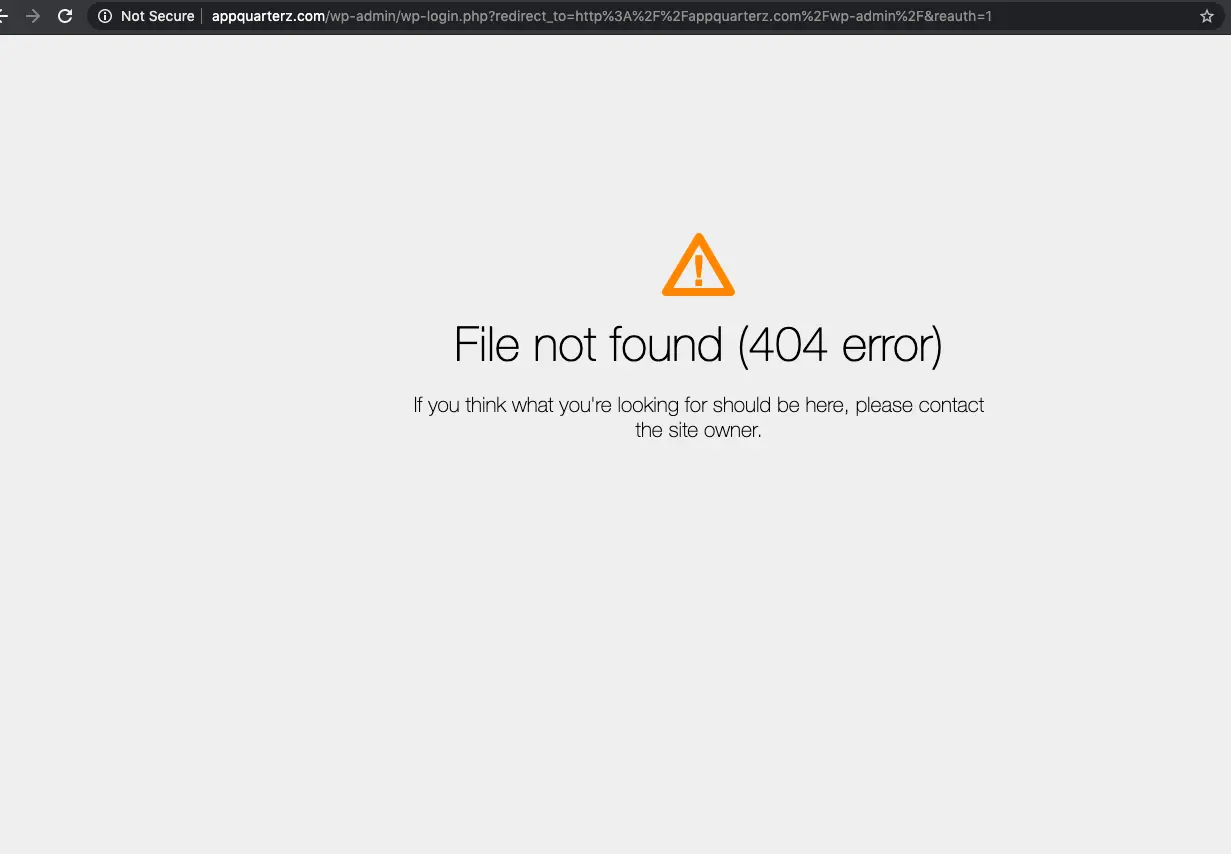
One of the most common errors and an old enemy of WordPress website admins, the 404 error affects the Front-End versions of individual pages. This means that the content in the server is not being reached. The most common reason for this is not setting up the permalinks properly.
Solution:
To solve this error, regenerate your permalinks and make sure to update mentions on them. Also, try updating the page to refresh it. Also, instead of navigating back and forth, try to open the content in a new tab.
6. WordPress Parse or Syntax Error
This error occurs mainly while adding code snippets via functions.php. Even when you try to reload the screen, it will show an error which means there is an error in your code.
Solution:
Firstly, don’t paste code snippets to your live website. Before that try to test it in a development environment. Luckily, you don’t have to guess anything as the browser will mention when the WordPress problem has occurred.
You simply need to go into your server via FTP, browse to the file in question, right-click to edit, and find the line of error message pointing out. Next, correct the syntax or delete or disable the code in question. Finally, save and re-upload the file, then go back to your site and refresh the page.
7. Connection Timed Out
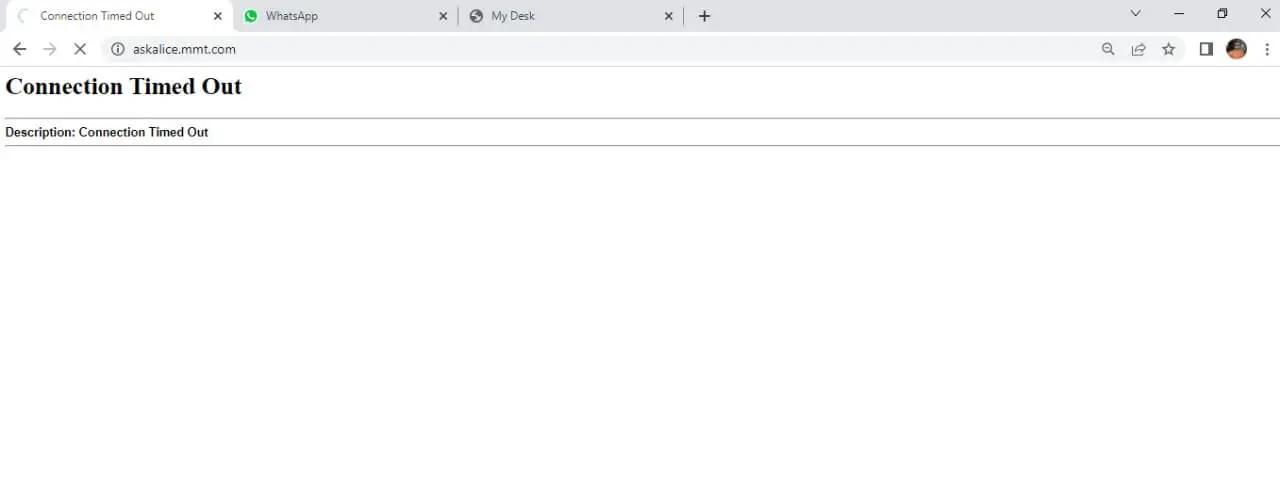
The next error in the list of common WordPress eros is “Connection Timed Out”. it is a very common type of error occurring when your site takes too long to load and the connection has timed out. This error happens if your site is trying to do more than the server can handle. It is a very common error in shared hosting environments with limited resources.
Solution:
Try refreshing your browser and deactivating all the plugins as plugins can cause timeouts. Even sometimes themes can make time-out connections. So switch to a default theme and again try reaching the page or post. Also, try increasing your PHP memory limit.
8. WordPress Images Not Uploading
When you try to upload an image and it fails, there can be several reasons. Maybe your image is broken and your entire library is not displaying properly. Or there is some problem with the file type and images on your site are no longer displaying. They are usually due to faulty files and folder permissions.
Solution:
Try changing your permission levels and check if there is any faulty plugin. Also, make sure that your site has not been hacked. You can change file permissions from the FTP client.
9. Locked Out of WordPress Admin Area
Another harmless yet annoying error in the list of common WordPress errors is being locked out of the WordPress Admin area. It happens if you forget the password and login credentials of your WordPress website. But thanks to password recovery, this is not a big issue. However, you get worried if your recovery email doesn’t work.
Solution:
You can reset your password inside the database via PhpMyAdmin. You can change it by accessing your wp_users table and then searching for user_login. Edit it and save the new updates.
10. WordPress Maintenance Mode Stuck
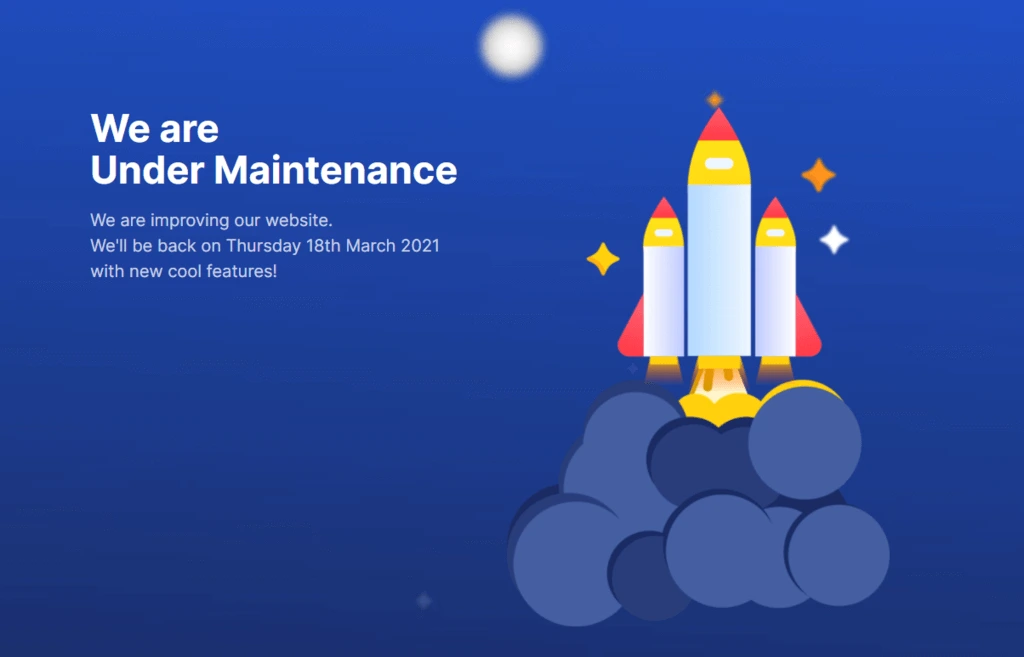
If you want to update something on your website, you might display a maintenance screen. It is a good practice but sometimes when there is some error during the update, it gets canceled or timed out and you can’t exit the maintenance mode.
Solution:
The solution is simple. You simply have to access your root directory via FTP and delete the file names .maintenance. It is a temporary file that gets created while maintaining.
This file can be hidden. So if you don’t get the file, make sure you check the hidden files in your FTP client.
11. WordPress Is Not Sending Emails
This error occurs quite often. It happens when you try to send emails to your users and can be seen on both sides – you and your users. This usually happens if you are using a shared IP address on your hosting server.
Solution:
Make sure your emails are not going to spam and if they are, convenience your users to whitelist your email address. Also, authenticate your emails using the Simple Mail Transfer Protocol. You can also try to install the WP Mail SMTP Plugin to your WordPress website.
12. WordPress Login Redirect Loop
Many times, when you try to log into WordPress, the login page will keep redirecting you to the same page again and again. Another harmless yet annoying error in the list of common WordPress errors. This might happen because of the browser cache.
Solution:
So the easiest way to solve this error is to clear all the browser’s cookies. Because the browser uses cookies to authenticate your login details. When done, try restarting your browser refreshing your WordPress login page, and logging in once more.
13. The Site’s Sidebar Appears Below the Main Content
Last but not least in the list of common WordPress errors is when you find your sidebar has moved from its usual position and has come right below your main content. This is mostly the issue of the theme’s HTML or CSS code.
Solution:
If you have made changes to your theme recently, try reverting them and see if the error is solved. Also, check if <div> tags are used to add HTML elements and if they are opened and closed properly. Additionally, incorrect margins in CSS can also lead to such errors.
FAQs
1. How do I see WordPress errors?
You can find your error logs from /wp-content/in your File Manager. Search for the debug.log file as it will contain all your WordPress error codes, warnings, and notices.
2. How do I fix the WordPress plugin errors?
Log into your WordPress dashboard and go to the “Plugins” from the sidebar. Find which plugin is causing an error and deactivate it. Next, uninstall the plugin and try installing it again after refreshing your browser.
3. Why is it necessary to take backups before solving an error?
If anything goes wrong during the process of solving the error, then you have your database’s backup to recover everything.
Wrapping Things Up
And that’s it for this blog. This was a detailed guide on what are the common WordPress errors and how you can resolve them. But many times, you might not be able to detect the problem and sometimes you may not figure out the solution. For that, you can hire WordPress engineers from JustHyre to solve your errors.
Also, before trying any solution, we strongly recommend you take a backup of your data.
If you like reading this blog, also read our expert guide on How to Add a Surprising WordPress Background Image in 5 Minutes. (Easy Methods).
Stuck Somewhere?
Connect With JustHyre
Hire WordPress Engineers for custom jobs like Website Customization, SEO Optimization, Clearing a Hacked Website, Installation & Configuration & more.
Connnect with JustHyre






0 Comments