How to Create a Quiz in WordPress? (4 Easy Steps)
Have you ever come across the idea to create a quiz for your website but don’t know how to do it? Quiz and Survey Master is your savior. Quizzes are a fun way to interact with your users and subscribers and know their choices. It is one of the prominent ways to promote your product or service.
Quiz and Survey Master is a WordPress quiz plugin that has an easy-to-use yet fully functional and helpful interface. With various customizable options, you can create a quiz that optimizes your website. In this blog, we will show you how you can use Quiz and Survey Master to create a quiz that magnet leads for your business.
But before that let’s see why you need quizzes for your business.
Why Are Quizzes Good for Your Website?
1. Grow Your Email List
Quizzes are a great way to engage with your users and grow your subscribers. With the data you collect by conducting quizzes, you can use that in email marketing. Email marketing will further help you with warm leads who are genuinely interested in your product or service.
2. Boost Sales
In e-commerce, personalization is one of the most effective sales strategies. A quiz that is personalized for an individual and offers personalized recommendations based on their interest will increase your credibility.
3. Understand Your Audience
When your users perform the quiz, they provide you with data about their likes, dislikes, and preferences. Using that data you can segment your audience and identify your target audience. Even segmentation can help you to recommend products and services to their preferences.
4. Increase the Conversion Rate
People love interacting with quizzes since they are fun, engaging, and informative if done correctly. Companies use quizzes to capture more leads and thereby increment their conversion rate.
5. Increase Your Social Reach
Social media platforms are extended opportunities for companies to make people aware of their services, products, and content. Even you can have social sharing buttons in your quizzes so that a quiz taker can also share your quiz on social media.
How to Create a Quiz in WordPress With Quiz and Survey Master?
Step 1: Creating Your Quiz Content
Firstly, you need to define your quiz strategy, which is the core purpose of the quiz. To create a quiz, you need to research the things you want in your quiz. You need to do proper research so that you know the facts and truths about your topic.
You can create an email list for the prospects who you think will be interested in your quiz. You can think of a few blogs and posts where it would be appropriate to embed your quiz.
Step 2: Installing Quiz and Survey Master
To create a quiz, you need to download and activate Quiz and Survey Master on your WordPress site. Since Quiz and Survey Master is one of the most advanced and powerful quiz plugins, it can do wonders for your quiz.
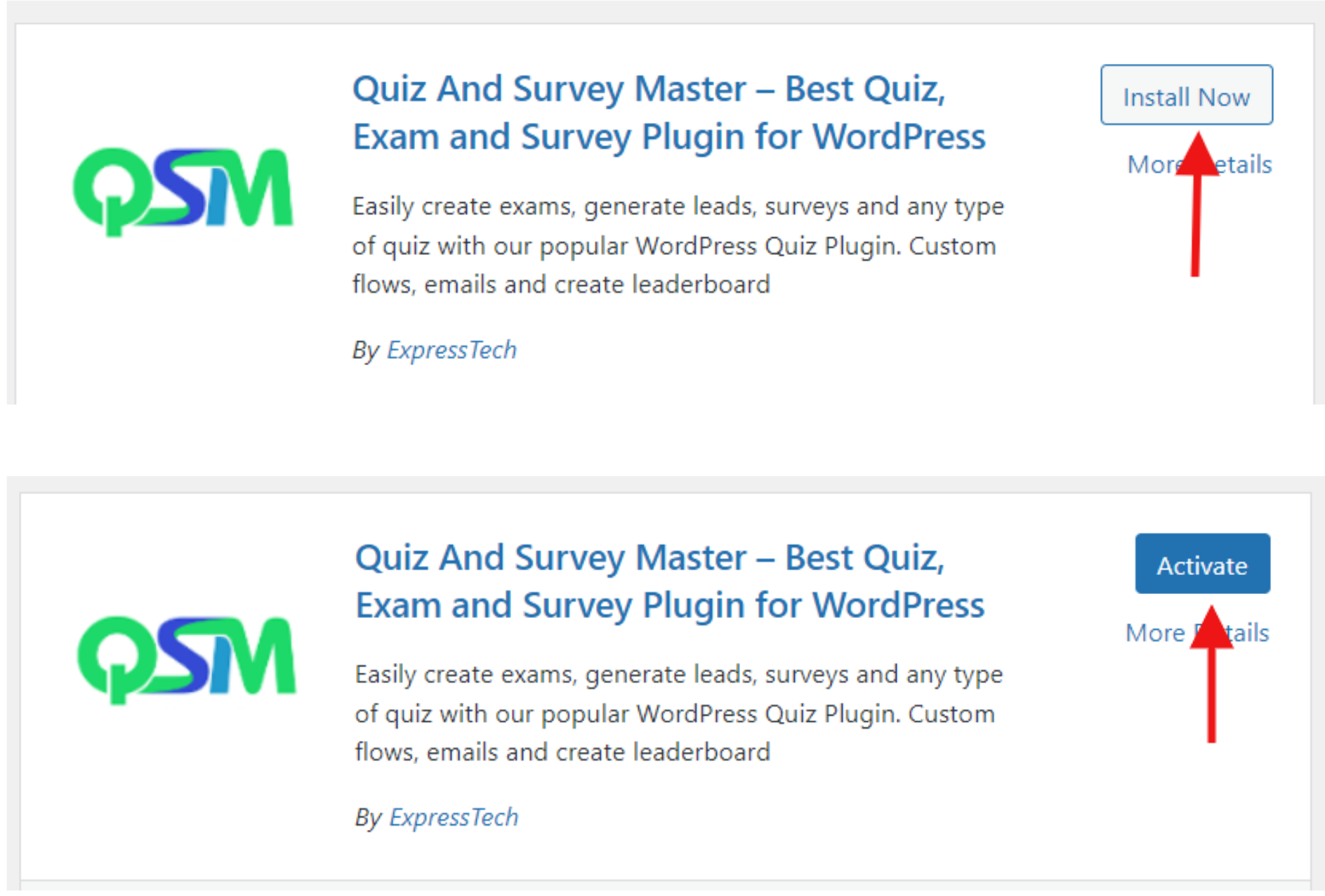
To download Quiz and Survey Master, hover on “Plugins” in the Menubar which is on the left side of the interface on your WordPress. Simply search “Quiz and Survey Master”, download it, and activate it. Once you activate Quiz and Survey Master, you will be able to see it in WordPress Menubar.
Step 3: Create a Quiz
After downloading and activating Quiz and Survey Master, click on “Add New” to add a new form. Give your quiz a title that effortlessly fits your niche and covers the topic that your audience cares about deeply. Since we have to create a quiz, select “Quiz”, select a grading pattern, and give a time limit. Next, click on “Create Quiz” to create a quiz. Here we have shown you a sample quiz that can be shown to the customer after they use some product.
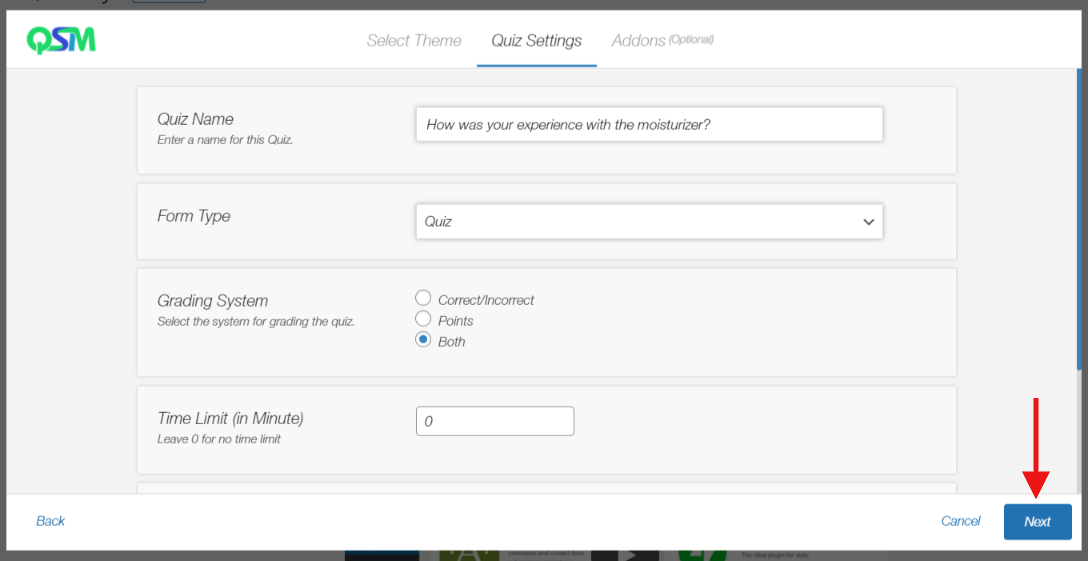
Quizzes can be used for various purposes like a relationship quiz, or a mental health quiz, and likewise and to meet requirements for those purposes, Quiz and Survey Master has 12 different question types and 3 different answer types. To create a quiz, select one that meets your requirements and add questions and answers.
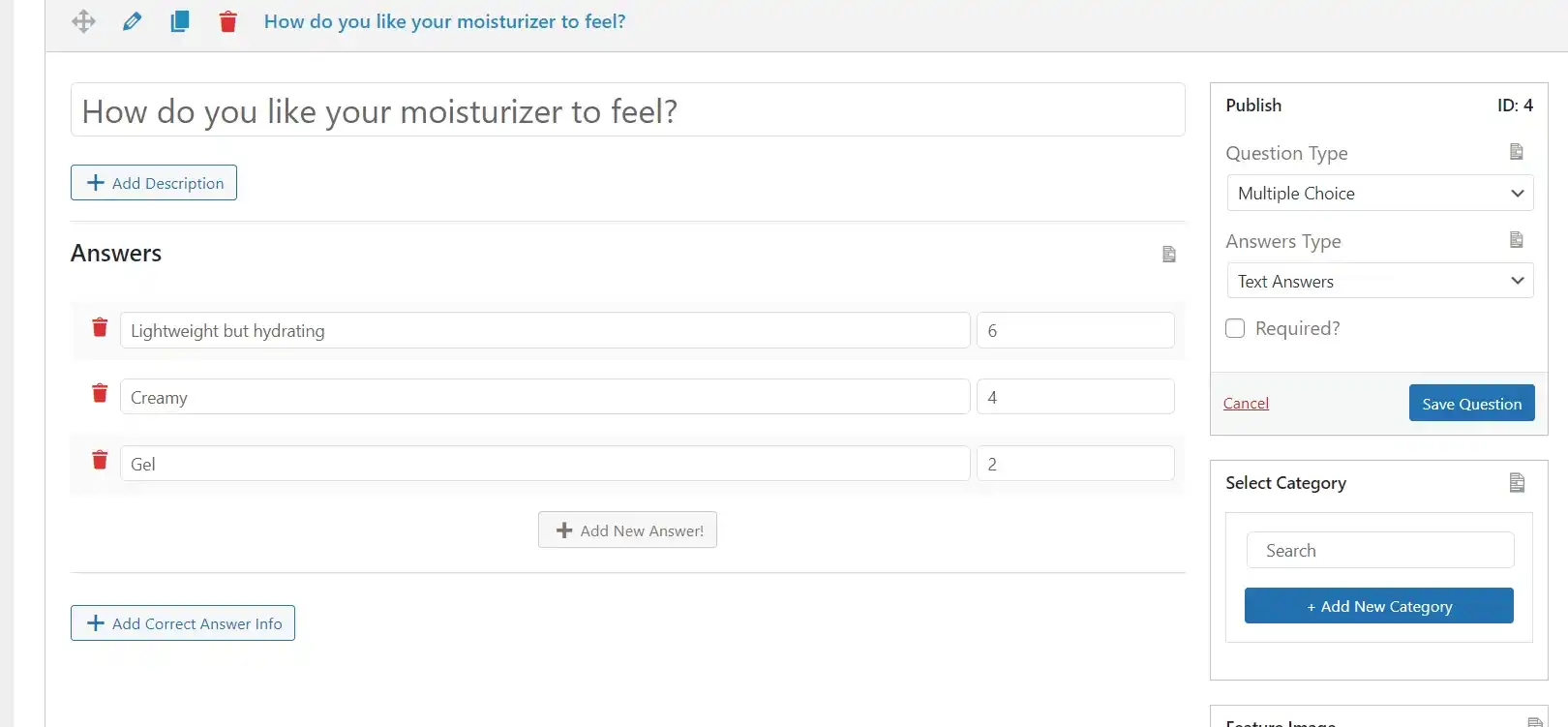
Make necessary edits like the featured image and hints in the “Question” tab and save your first question. Likewise, to create a quiz, add all the questions and answers.
If your quiz goes viral, you will have to welcome many new users. So for that, you need to create a contact form asking your quiz takers for their details like name, email, and phone number. Using that information and analyzing their choices, you can promote your business to new prospects and increase your user base. In the process of creating a quiz, you need to create contact fields. In the “Contact” tab, create a field for each piece of information you need for communication and save it.
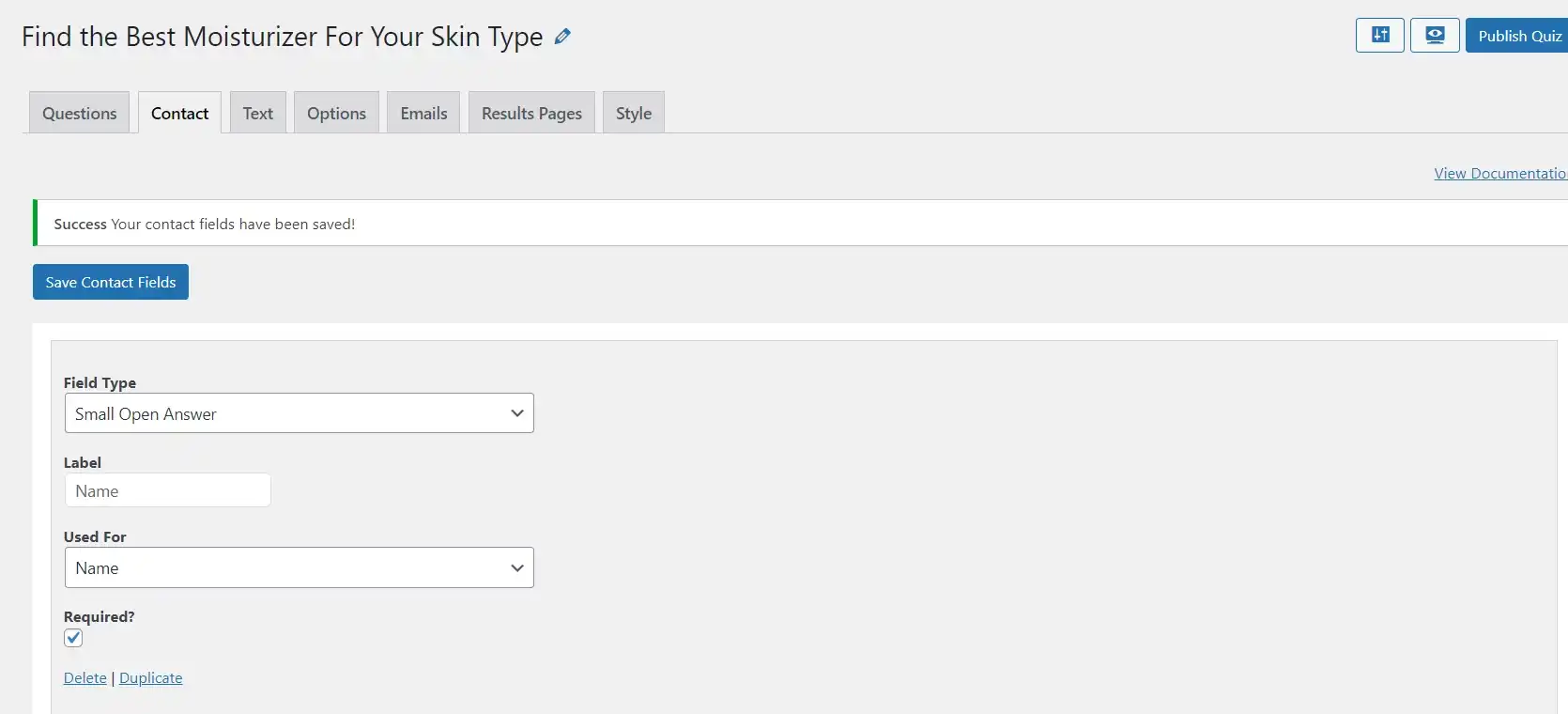
To engage your users and to guide them on every step quiz, you can add text in various places. In the “Text” tab you can add additional conditions on when a particular message should be displayed to a quiz taker. Personalize your text with various template variables available on the left side of the interface.
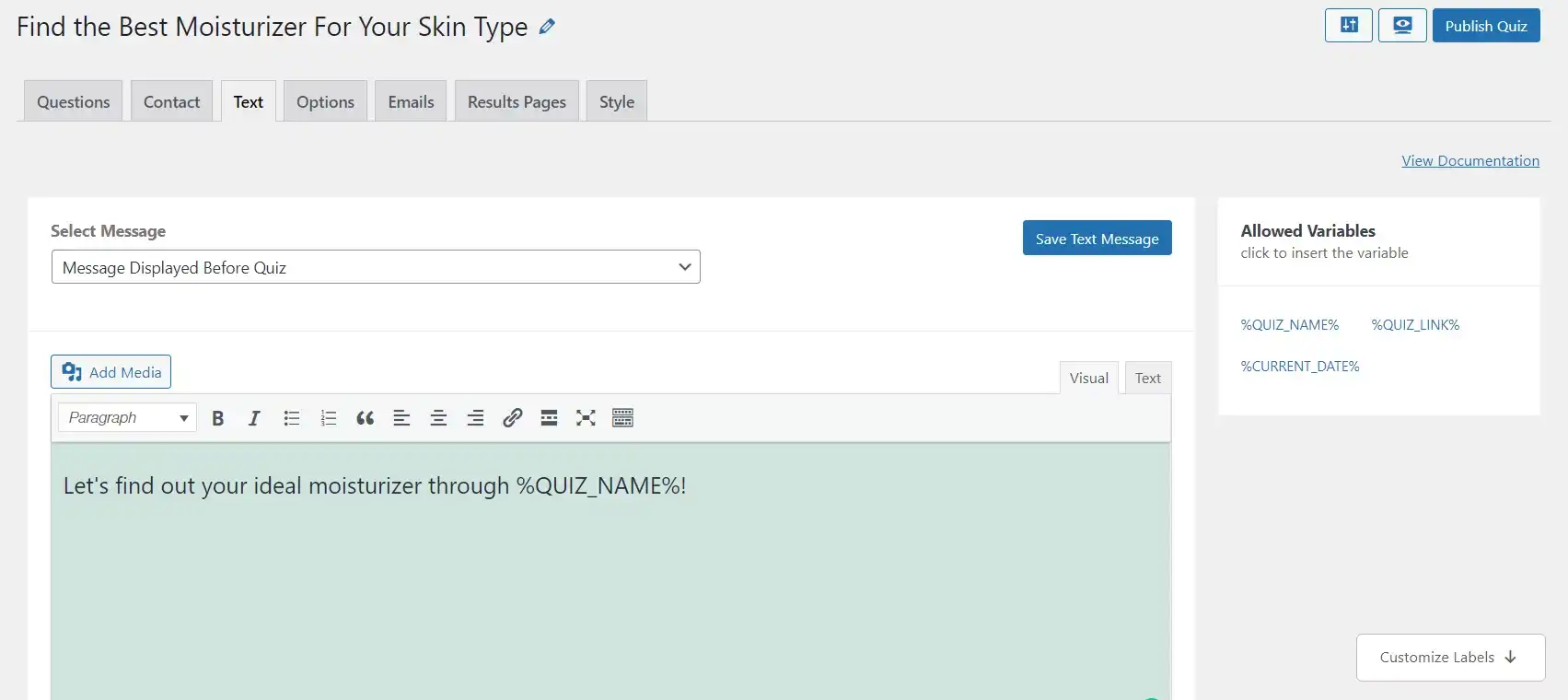
Quiz and Survey Master is a highly customizable quiz plugin. The next step to create a quiz is to edit various options from the “Options” tab. You can control your quiz working and how you want your users to perform the quiz from this tab.
Things like a progress bar, questions per page, the position of the contact form, limit questions and entries, time limit and many more can be easily accessed from it. Make all the necessary changes required for your quiz and save it by clicking on the button provided at the bottom part of the interface.
After a user completes their quiz, you need to send them an email. Sending a customized email will you get recognized by your user and in turn increase your conversion rate. From the “Emails” tab, you can create a personalized email for every individual by adding conditions on when a particular mail should be sent and various template variables.
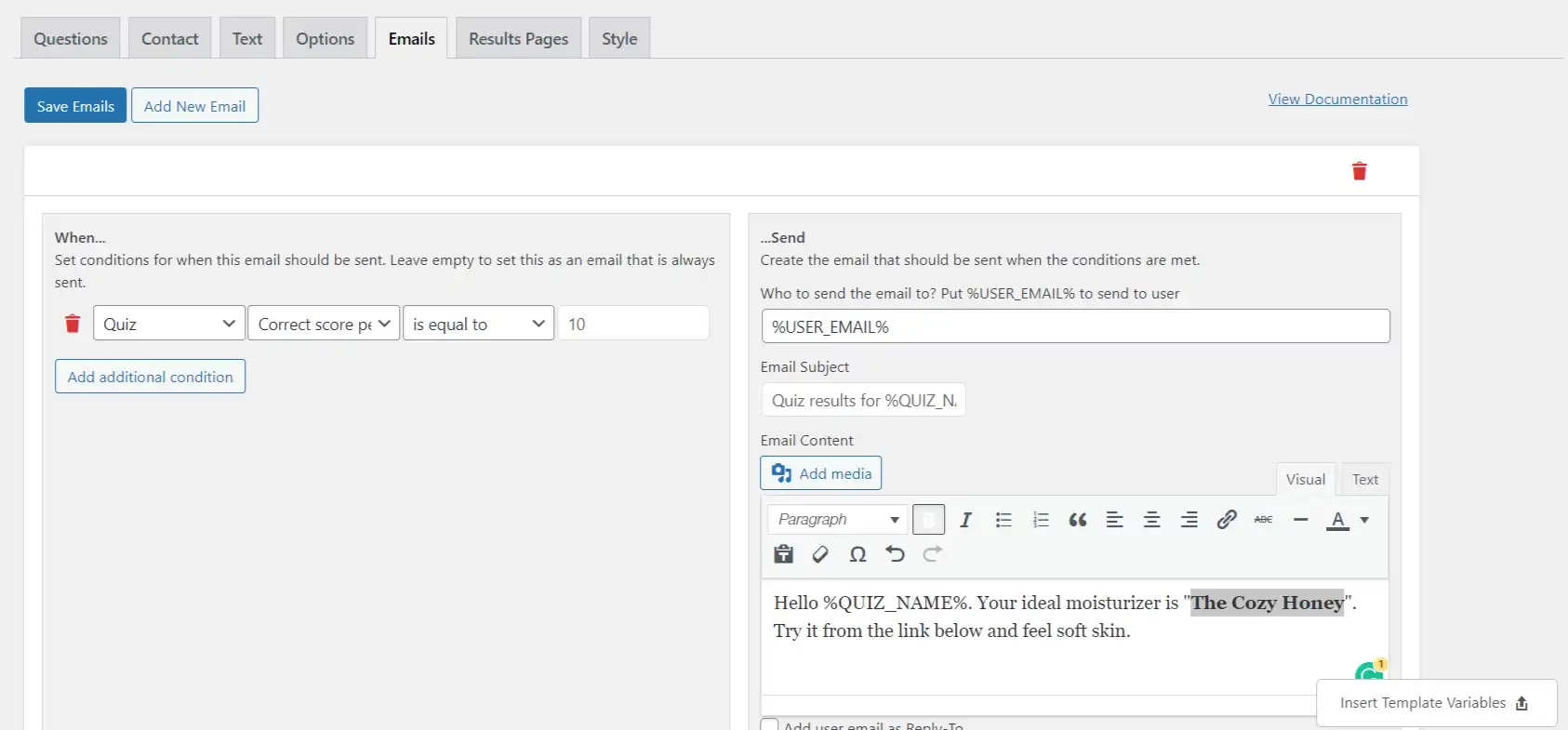
Same way, you can create a unique results page for every individual quiz taker. To create a result page for your user’s performance, go to the “Results Page” tab. There also, you are provided with customizable options like “Add additional conditions” and “Template Variables” to personalize the results page.
After all these steps, it’s time to make your quiz look more esthetic appearance-wise. Quiz and Survey Master also has a solution for that, which is QSM Premium Themes. It has various themes to go for a wide range of quizzes. Select one that goes for your quiz and don’t forget to save it.
Step 4: Publishing the Quiz
The last step to creating a quiz is to check your quiz by clicking on the preview button available in the top-right corner of the interface. If any changes are required, you can do that by going back to the QSM and making the necessary edits. After the final preview, it’s time to publish your quiz by clicking on the button “Publish” provided on the top-right side of the interface.
After publishing your quiz, use a shortcode to embed your quiz into your website and blogs. You can also track the results and can check how users are performing the quiz. To get more engagement, promote your quiz via emails, blogs, and social media.
Wrapping up
And that’s it! Creating a quiz with QSM is as simple as making a pie. Its interactive interface makes it easier for users to create a quiz. With various customizable options, you can create a quiz that is optimized for your website. Since viral quizzes can gain you more traffic, it will be beneficial for you to create engaging quizzes using Quiz and Survey Master.
If you want to create a quiz that is engaging your users, the QSM plugin also has the QSM Pro Bundle which is worth trying. It has various add-ons that make it easier, simpler, and more helpful for you to create and monetize your quiz. With add-ons like email marketing integration, advanced timer, Google sheet connector, advanced leaderboard, and many more, you can optimize your quiz.
We hope you liked the blog. Refer to our various other blogs to create quizzes that get you more engagement on your website. Our experts suggest using quizzes like the Patronus quiz, FNAF quiz, Clutterbug quiz, Food quiz, Pop culture quiz, Mandela effect quiz, and Relationship quiz.
Stuck Somewhere?
Connect With JustHyre
Hire WordPress Engineers for custom jobs like Website Customization, SEO Optimization, Clearing a Hacked Website, Installation & Configuration & more.
Connnect with JustHyre
0 Comments