How to Backup WordPress Website? (4 Easy and Simple Steps)
What if your website gets hacked or corrupted? What if your backup WordPress site didn’t get restored correctly? These kinds of an issue might affect your online presence and can risk your live database. This is where a well-planned and proper backup comes to your rescue.
Backup means making a copy of your website and database and keeping it safe at some other location. If you own a website, it is highly important to take a backup, so that you never lose your data. There is an ocean of backup WordPress plugins each with unique features and different purposes.
Here, in this blog, we will show you how you can back up the WordPress site and save your database from losing. In the end, we will also show you the top backup WordPress plugin.
Why Does Your Website Need Backup?
1. Prevention From Human Error
As a business owner, you can’t afford to lose your online database. Even an unknowing or innocent human error can lead to the crash of the site and all your data might be deleted. To recover quickly from such data loss, you need to back up your website at regular intervals of time.
2. Easy Recovery From Website Hacking
Recently cybercrime has increased. If your website gets hacked successfully, your priority would be to recover critical business data and restore your website. There are many services to remove malware but is always better to have a backup of all the important data of your business.
3. Protect From Server Crash/Failure
Another major reason for your data loss can be the crash or failure of your website. Backup systems safely store your data on independent or cloud-based systems. This way, your database can be recovered easily.
4. Protect From Unsuccessful Updates
WordPress regularly updates the website to improve security and avail new functionality. There can be a chance that while updating, you might end up breaking or crashing your website. In this case, also, a backup system can be easily used to recover your important business data.
Types of WordPress Backups
1. Backup From Your Web Host Provider
Most WordPress web host providers have backups in their hosting packages. A reliable backup solution from your host provider ensures that you don’t have to conduct a backup now and then. You can control the frequency and timings of your backups.
2. Manual Backups
Manual backup of your WordPress site and database can be done easily if you have technical expertise. It is a long and time-consuming process.
3. Automated Backups Using Plugins
Compared to other types of backups, automated backups using plugins are the easiest, fastest, and most convenient way to back up your WordPress site. If you don’t have any technical knowledge and if you don’t want to rely on a web host provider, this method is for you.
How to Backup WordPress Website?
There are various amazing backup WordPress plugins. Here, in this tutorial, we will show you how to back up a WordPress website using Updraft.
Step 1: Install the Plugin
Firstly, you need to install and activate the plugin. For that, go to “Plugins”, then click on “Add New” to add a new plugin. Search “UpdraftPlus” in the search field. You will find the plugin published by Updraft.com. Download the plugin and install it.
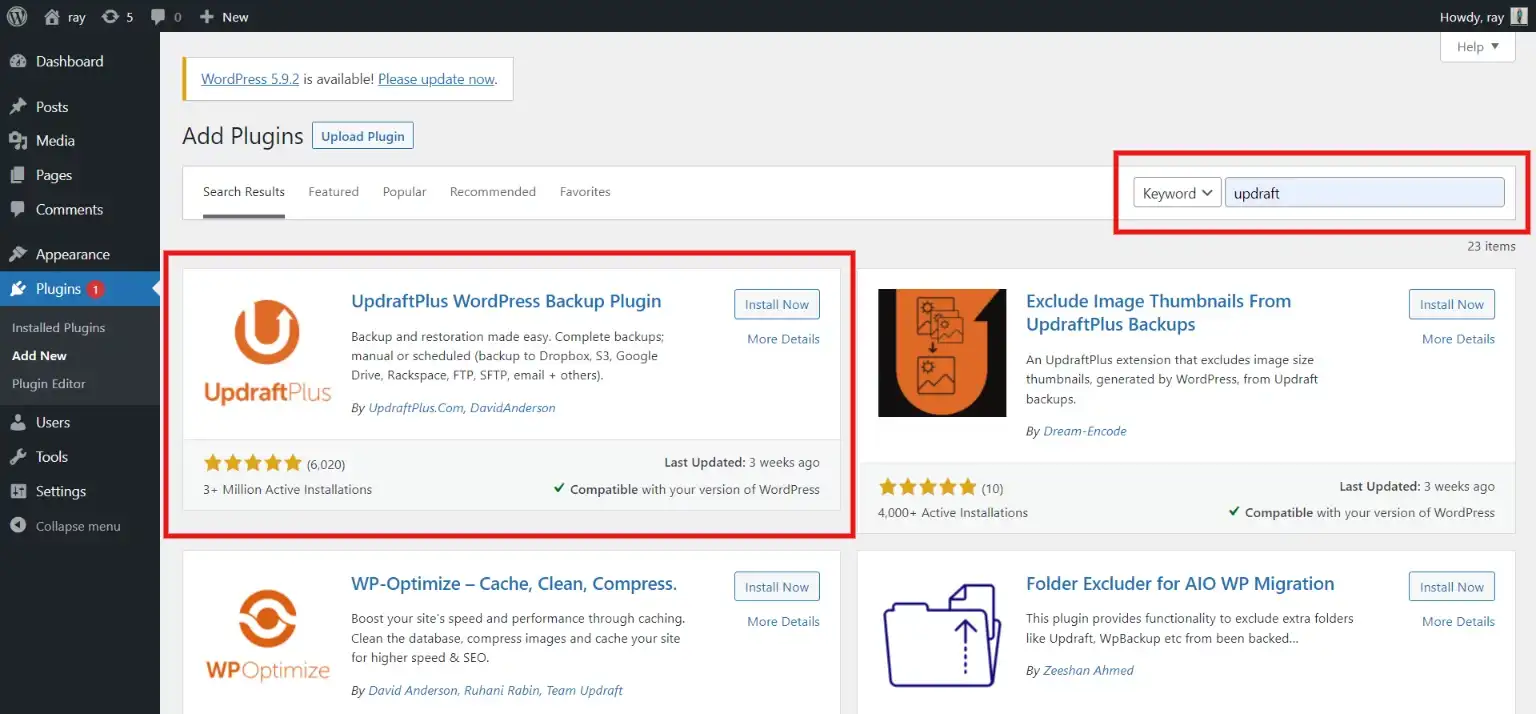
Step 2: Take Backups
Now, to back up the WordPress website, go to the plugin and select settings. Then, click on “Backup Now”. make sure to check every option and click the “Backup Now” button. And there your backup will be completed. So this is how you can back up a WordPress website.
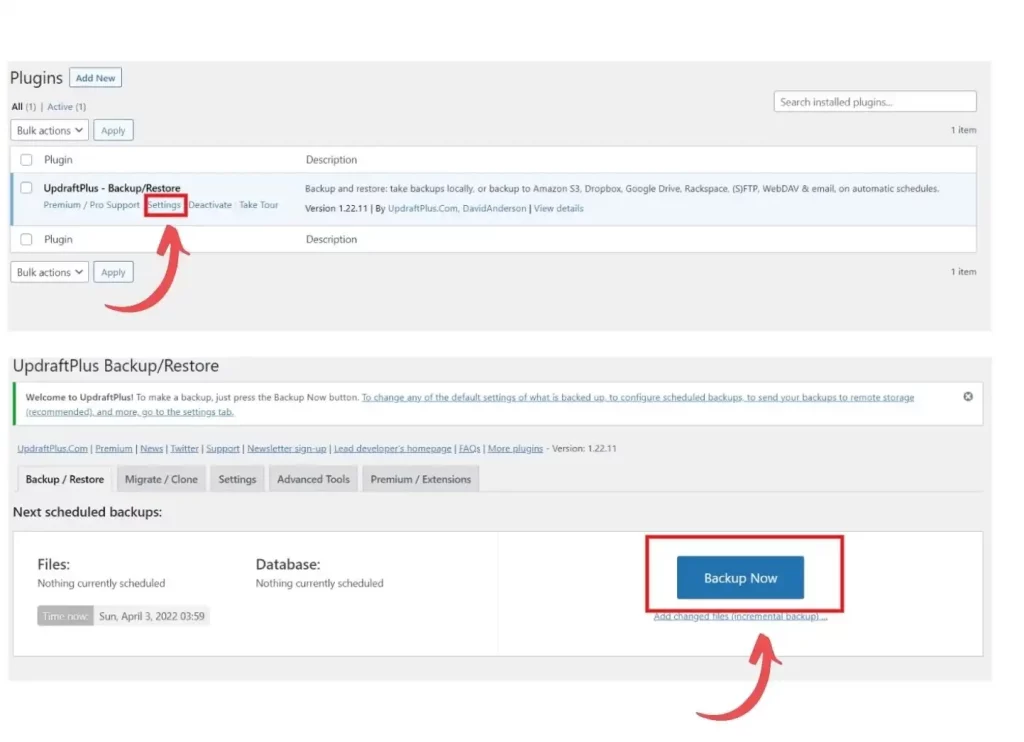
Step 3: Restore the Backup When Needed
Now, if your website gets crashed or hacked, you can restore the data if you have taken the backup. For that, click on “Restore” and select what you want to restore. Then click on “Next” and after that, on “Restore”. And there you will again have your database.
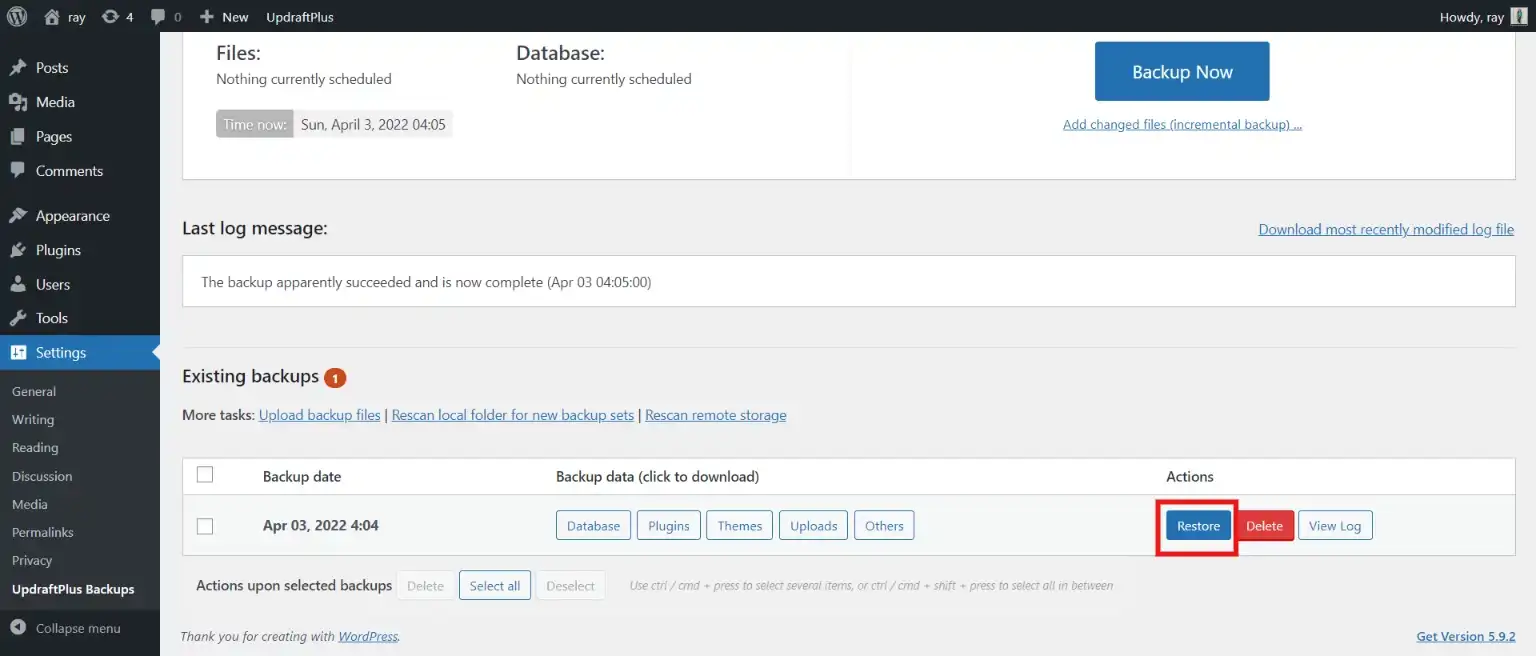
Step 4: Schedule the Backup
It is very human to forget to take the backup of the WordPress websites from time to time. To back up the WordPress site, without any manual efforts, you need to schedule the backup. For that, go to the “Settings” tab. There you can select how often you want to take the backup. Also, select how many weeks you want to keep the data.
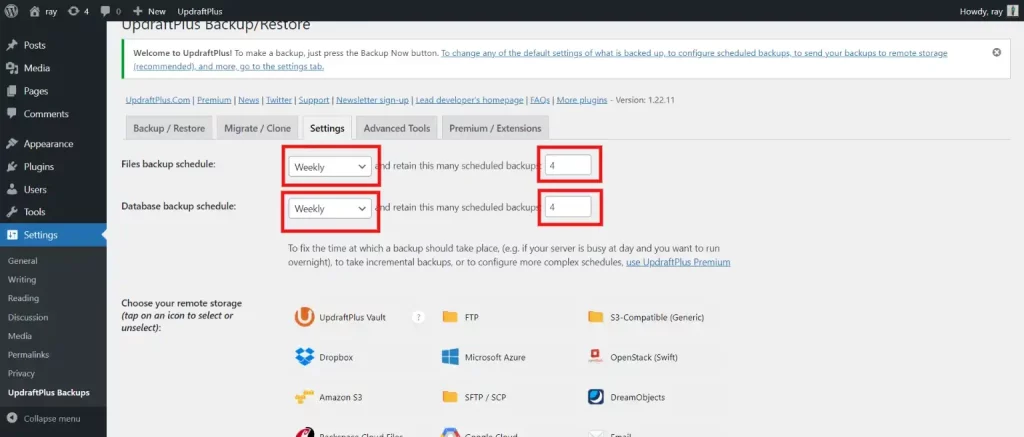
Schedule your file backup and database backup according to your requirements. For example, in the file backup schedule and data backup schedule, you select “Weekly” and the time for retention is “4 weeks”. This means one backup will be taken every week and will keep backup for 4 weeks from the date of saving.
Features That Every Backup WordPress Plugin Must Have
1. Independent and Off-Site Storage
Any WordPress backup plugin you choose must take data from your website files and database records and save it to an independent and different location. So whenever your website gets crashed or hacked, your data remains unaffected.
2. Multiple Backups
A good backup WordPress plugin should provide multiple backup versions that can be stored at multiple locations. This ensures the maximum safety of your database. On top of it, backups need to be encrypted so that it doesn’t get hacked and can save your website.
3. Easy Restore and Recovery
A reliable and convenient method to restore and recover your database and website should be another prominent feature you should look for while searching for a good backup WordPress plugin.
4. Backup Testing
As backup files can also be corrupted, it should always be preferred to test your existing backup to see if it is safe to be stored. There might be complications with your current WordPress website if you restore a damaged backup.
5. Scheduled and On-Demand Backup
WordPress site backup should have a scheduled backup that allows you to relax as it is an automated process happening at specific intervals and you are limiting what you may lose. Also, a good backup WordPress plugin should offer you an on-demand backup whenever required.
Best backup WordPress plugin
If you own a website and still don’t know about backups, then these are a few top backup WordPress plugins that you can use.
1. UpdraftPlus
Above we have shown you how you can take a backup using the backup WordPress plugin UpdraftPlus. UpdraftPlus is the most popular and highly-rated plugin out there. This allows you to take schedule as well as on-demand backups. UpdraftPlus is faster and has backup saved to more clouds than any other.
UpdraftPlus also has a premium version that has more advanced features. For instance, incremental backups, multisite compatibility, more storage destinations, database encryption, advanced reporting, and more.
Price: Free (Premium starts from $70 per year)
2. BlogVault
BlogVault is another amazing backup WordPress service to have your back. It saves your data on BlogVault servers, so there is no load or risk on your website servers. The most amazing feature is a smart incremental backup that syncs only incremental changes for a minimal load on servers. Apart from backups and optimal performance of the website, it also helps in the easy recovery of the website.
If you own a small business, this is the backup plugin you need. It offers you features like easy site migration from one host to another and a built-in staging site feature to let you test your website easily.
Price: Starting at $89 per year
3. BoldGrid Backup
Another amazing backup WordPress plugin that easily allows you to take backups. It’s a powerful and easy-to-use plugin with fantastic features. The plugin comes with automated file protection that automatically backs up your site before updates. That means, that if any update fails, your website will be back to work with the last backup.
Easy site migration is another worthy feature that helps you save your data from your current site and lets you restore it on your new site. You can easily set up an automated backup system with this plugin or you can also do an on-demand backup with just one click.
Price: Starting at $60 per year
Wrapping Up
It is hard for everyone to take backup using codes. That’s where this amazing backup WordPress plugin comes into play. We hope that you have understood the importance of taking backups of your website and database. We have shown you a very simple way using which you can take backups of your website or set up an automated backup system.
Your website is at risk if you still don’t have any backup plan. Creating regular backup WordPress is the most important thing for your website’s security. Each plugin we have shown has its pros and cons. While selecting the backup WordPress plugin for your site, understand your requirements and choose the plugin that inclines towards your needs.
If you liked this blog, also read How to Create an Attractive Testimonial Block In Elementor? ( 2 Easy Methods)
Stuck Somewhere?
Connect With JustHyre
Hire WordPress Engineers for custom jobs like Website Customization, SEO Optimization, Clearing a Hacked Website, Installation & Configuration & more.
Connnect with JustHyre
0 Comments