How to Install Hotjar on WordPress? ( 3 Easy Steps)
Looking for an easy way to install Hotjar on WordPress?
A traditional analytic tool can help you configure,
- Number of visitors coming to your site
- Number of users leaving
- Places they come from
- Number of conversions
But how do you know what actions are happening in between? Hotjar is a product insight tool that helps you track your user’s behavior that an analytic tool can’t track. It lets you know where your users hesitated to buy, the number of u-turns from particular products, and amount of scrolls that don’t lead to clicks.
Here in this blog, we will discuss what is a hotjar and how you can easily install Hotjar on WordPress.
What Is Hotjar?
Hotjar is a conversion rate optimization tool. It tracks how your users are interacting with your website. In simple words, it helps you slip directly into users’ shoes and see firsthand what their experiences are when using your site. By understanding how your visitors interact with your website, you can learn about their interests, needs, pain points, motivations, and feedback.
Hotjar helps you track users’ behavior that includes every possible action on your website like:
- Where do they click on the page
- What is your users’ navigation pattern
- What is their scrolling behavior
- What do they look at
- Where they drop off the page
This will help you find your website’s strong and weak points. You can use this data in crafting future marketing campaigns and work on improving customers’ journeys.
Unveiling Hotjar’s 5 Key Features
Using these 5 different features, you will be able to analyze the user behavior of your website. These 5 features can used for individual analysis as well.
1. Heatmaps: Visualizing User Behavior
Heatmaps are super efficient when it comes to identifying how users interact and behave with your website. Heatmaps help you visualize engagement patterns from where users click, move, and scroll in a single grid-like view. Parts where users spend most of their time will be highlighted with heat signals.
Hot signals with red or orange colors indicated high interaction areas whereas cold signals with blue color indicated low interaction areas. With this, you can configure which sections get more clocks and hold your visitor’s attention.
Want to add a PDF download button using Elementor? Read, How To Add PDF Download Button Using Elementor? (6 Easy Steps)
2. Recordings: Dive into User Sessions
Session recordings are visual representations in video format that capture the duration of the sessions conducted by your website users. You can watch recordings to understand the user experience from start to finish.
Hotjar helps you gather screen recordings of individual visits to your site. It can detect and highlight things like frustration (u-turns, bounces, inactivity) and engagements (clicks, plays, and actions) and then ranks the recording by relevance, frustration level, and engagement level. It also helps you filter session recordings by specific criteria such as new users or those who completed a particular action.
3. Surveys: Gathering User Insights
Surveys are another amazing user behavior identifier that directly asks users how they feel about their interaction with your website. This data can provide you with valuable information about user preferences, pain points, and expectations. You can ask specific questions to understand what’s working well and what needs to be enhanced on your WordPress site.
You can put survey forms on specific pages of your website and collect targeted feedback to boost user experience. Surveys are high-quality research type that saves time and budget.
4. Feedback: Listening to Your Audience
Feedback helps you understand what your users feel and think about your website.
Feedback helps you get straight to the root of your user’s behavior and capture in-the-moment feedback. It also helps users to share what they feel about your web page or a specific element of the website.
5. User Interviews: Direct User Feedback
Hotjar assists in facilitating, recording, and transcribing user interview calls. Additionally, it enables collaboration with your team to compare notes and, ultimately, transform the acquired insights into actionable outcomes. You can craft questions in a way to analyze what part your users like the most and what they do not like.
User interviews help you learn who your users are, what their experiences are like, and what they need, value, and desire. This will help you make user-centric improvements.
Looking for an easy way to add a testimonial block using Elementor? Check out, How to Create an Attractive Testimonial Block In Elementor? ( 2 Easy Methods)
How to Install Hotjar on WordPress?
Follow the below-mentioned steps to install Hotjar on WordPress.
Step 1: Log in to Hotjar
First, to install Hotjar on WordPress, go to https://insights.hotjar.com/login and log in. Now in Hotjar, find ‘Sites and Organizations’.
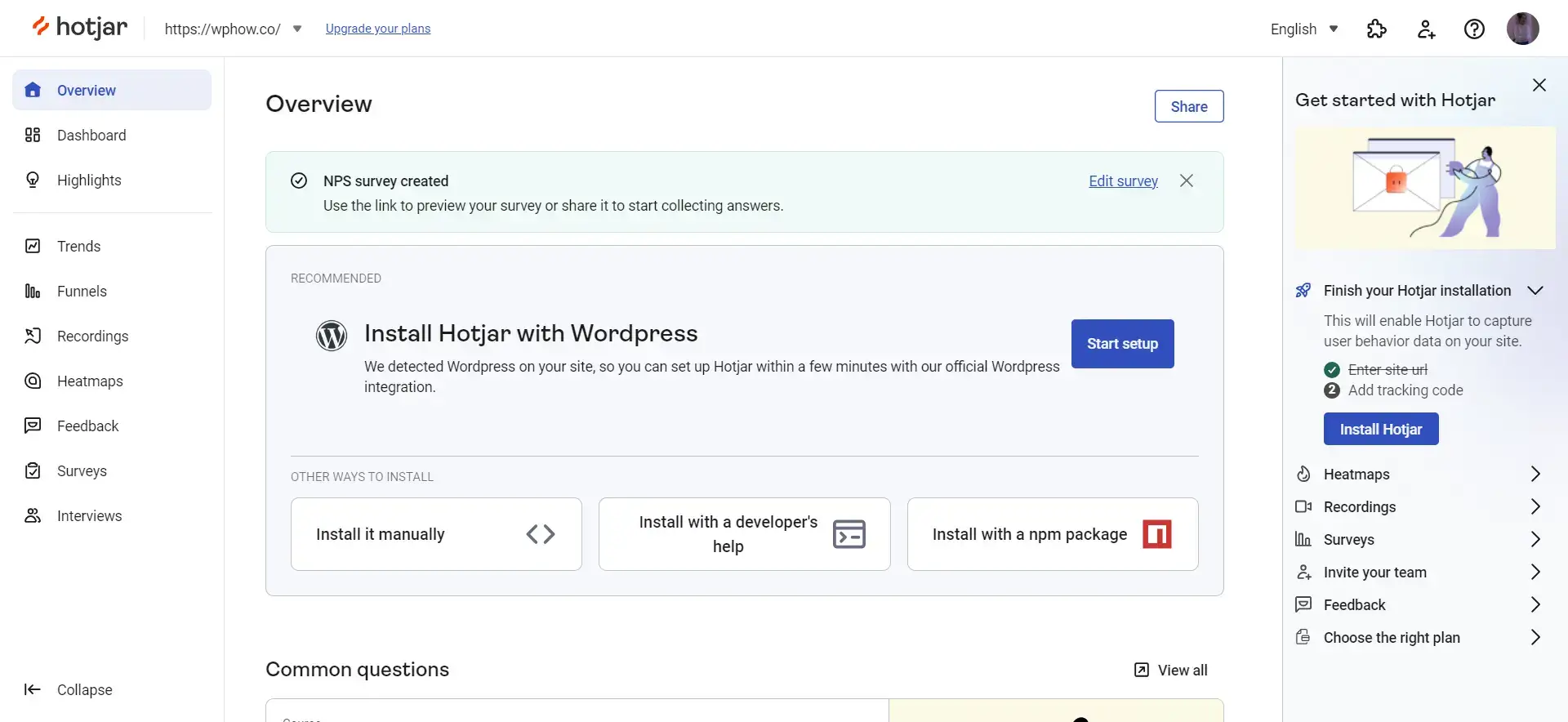
Here, you will need to find the domain on which you want to set up Hotjar. Next, copy the unique 7-digit code that is listed with it.
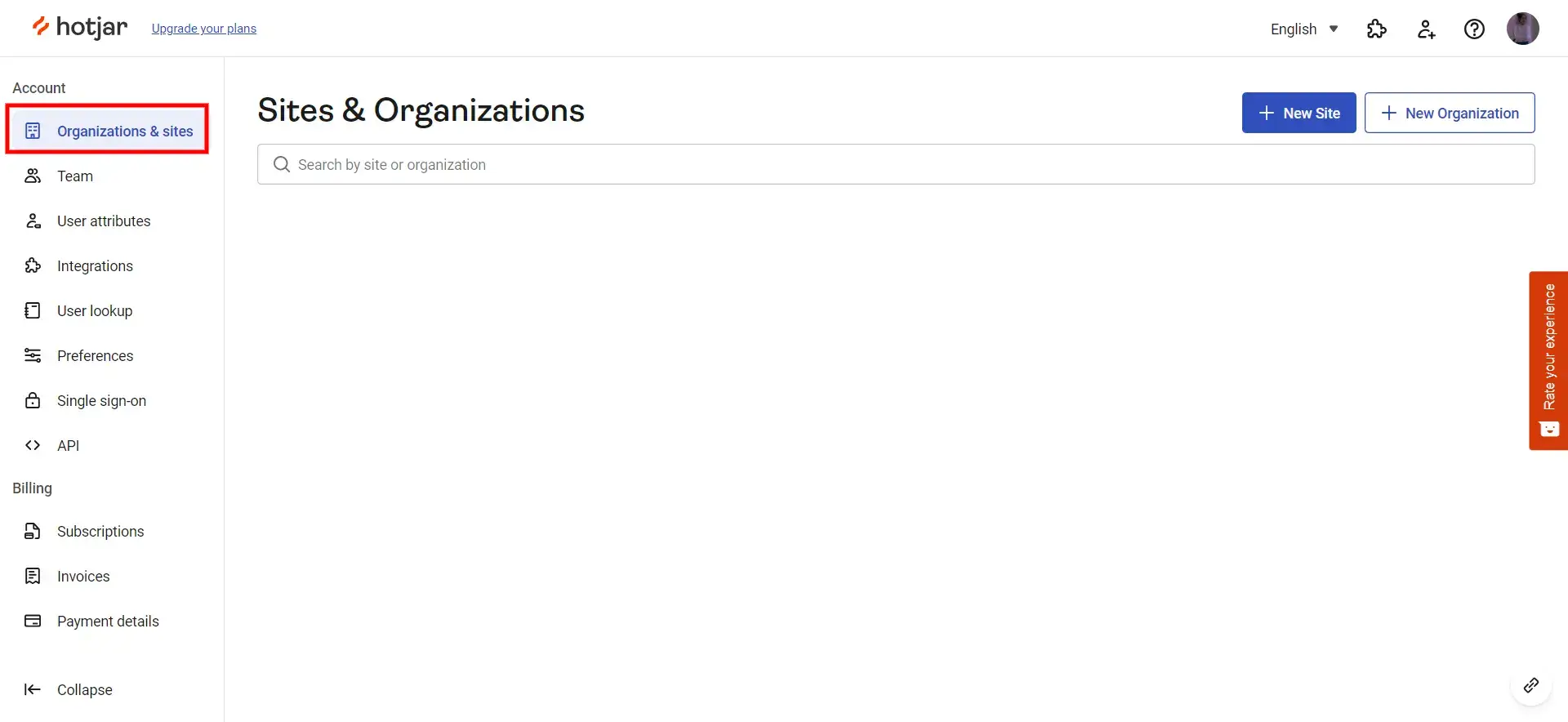
Step 2: Download the Hotjar Plugin
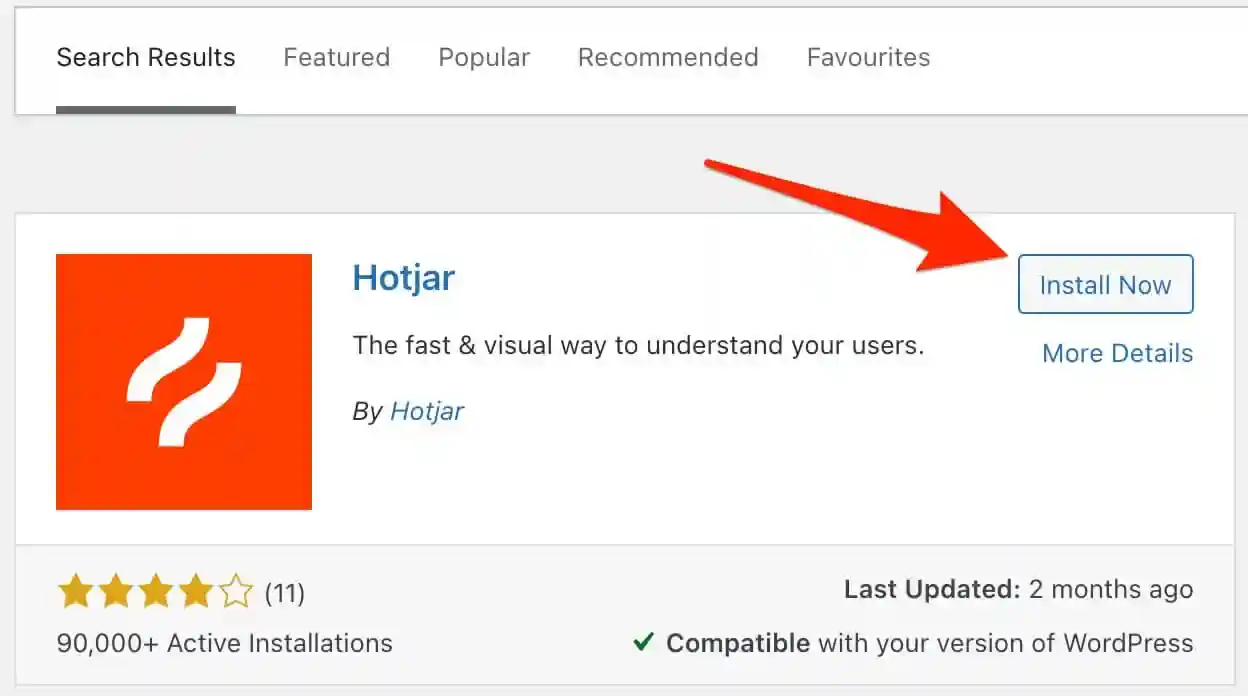
The next step to install Hotjar on WordPress is to log into your WordPress website and navigate to the plugins from the sidebar. In the search menu, search ‘Hotjar’ and install the first search result. Once done with installation, click on the ‘Activate’ button to activate the plugin.
Step 3: Configure Hotjar WordPress Settings
Now, go to the Settings > Hotjar in the WordPress menu. Paste the 7-digit code to the Hotjar plugin on WordPress and save it by clicking on the ‘Save Changes’ button.
Make sure the code is working properly via Hotjar. You can check that by going back to the page where you got the unique 7-digit code. Here, you will find the button for the Hotjar Tracking Code.

When you click on that button, a popup will appear. Add the URL of your website and click on the green button ‘Verify Installation’.
Now you can easily track your users’ behaviors using the Hotjar plugin.
Want to add Google Tag Manager in WordPress? Read, How to Install Google Tag Manager WordPress? (3 Easy Steps)
As a Final Observation
Following the steps mentioned in this guide, you can take the first step towards understanding your users better and enhancing their experience on your site.
Keep in mind that behind every click, scroll, and form submission on your website are a genuine individual with specific requirements and preferences. Hotjar enables you to connect with these people on a more personal level, making your website a more welcoming and intuitive digital experience.
We hope that this article has not only assisted you in installing Hotjar but has also sparked your interest in the unlimited possibilities that lay ahead.
Stuck Somewhere?
Connect With JustHyre
Hire WordPress Engineers for custom jobs like Website Customization, SEO Optimization, Clearing a Hacked Website, Installation & Configuration & more.
Connnect with JustHyre
0 Comments