10 Easy Steps to Build a WordPress Site!
10 steps to build a WordPress site? Yes!! It is only a ten-step easy process to build a WordPress website.
WordPress has been the talk of the town due to its functionality and easy-to-use features. One can easily create a website with just a couple of clicks, without a single line of code. Over the years, it has updated itself, helping its users to make their sites more functional.
In this blog, you will show an easy 10 steps to build a WordPress site. But before that let’s have a look at why you should opt for WordPress over any other platform to create the website.
Why Create a Website on WordPress?
There are several advantages of building a site in WordPress. A few of them are:
- Flexibility: WordPress is highly customizable. It has thousands of pre-built themes and various feature-rich plugins using which one can create an amazing website even without a single line of code. WordPress is an open-source plugin that can help you create a website according to your needs.
- Save Time: With WordPress, creating a website is as simple as cooking noodles. You can set your website up in just 5 minutes or less. Plugins and pre-built themes can be downloaded in just a few seconds which saves a lot of your time on coding.
- User-friendly: Even if you don’t have any technical expertise, you can use WordPress seamlessly. Its user-friendly interface makes it very easy to use. WordPress is easily customizable and has a drag-and-drop page builder.
- Strong support community: Since one-third of the website on the internet is WordPress-based and millions of people use WordPress, it has built its huge support community. If you have any issues with your website, you can check their free forums at https://wordpress.org/support/.
- SEO friendly: WordPress sites are so great in numbers and regularly update content with plugins and tools that help them optimize their content, WordPress sites often rank higher than the ones that are not on WordPress.
Steps to Build a WordPress Site
Below are the 10 steps to build a WordPress site.
Step 1: Choose a Domain
A domain is a URL you see on the address bar of your webpage. Since they affect SEO and the reader’s experience, it is important to keep them short, easy to remember, and type out. Every website you see on the internet today has its unique domain name. So, while selecting a domain name you should check that your domain name is not very similar to the existing sites.
Most web hosting plan comes with a free domain name, so you should check if your plan includes a free domain name before buying one separately. Do some keyword research and select a domain name that matches your brand or is directly related to it. You can check whether your domain name is available or not from here, https://instantdomainsearch.com/.
InstaWP – WordPress Sandbox Platform
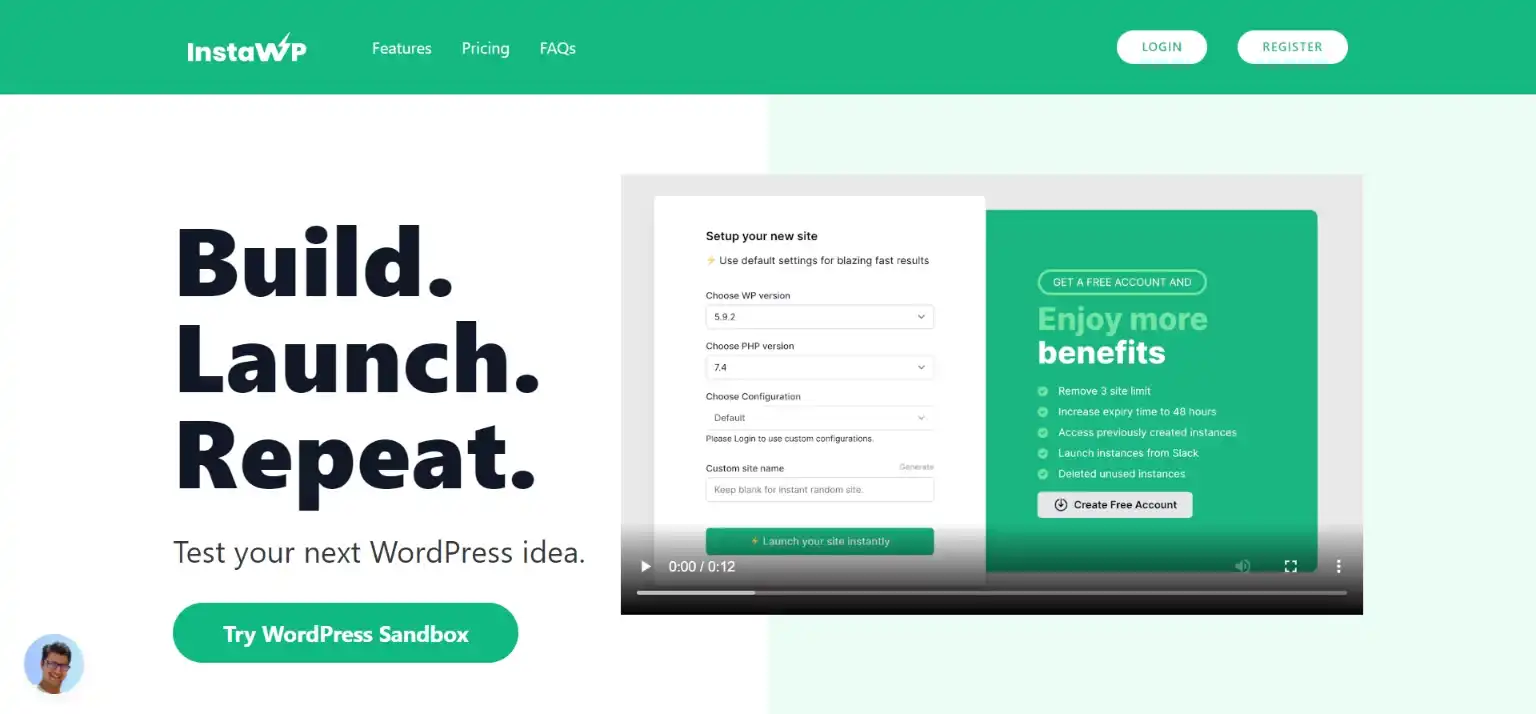
InstaWp is a WordPress Sandbox Platform. As the name suggests, with InstaWp you immediately get your WordPress disposable website. It is a feature-rich tool that provides you with a quick way to set up live testing sites online. It has features like a free WordPress site for 48 hours, free SSL, free sub-domains, and more. With just one click, a disposable WordPress site with the version of your choice will be ready to test.
Step 2: Purchase Web Hosting
Just as the name suggests, web hosting “Hosts” the website by managing giant web servers located in data centers. Since a web hosting service is responsible for the facilities needed for your website to create, maintain, and make your website accessible to the internet, you will have to do some research and find a reliable web host to handle your site.
Step 3: Sign Up for WordPress
The next step in steps to build a WordPress site is to install and sign up for WordPress. When you decide on your web host and opt for a plan, mostly, they will offer you a one-click installation that simplifies your process.
Step 4: Choose a Correct Theme
You might get tempted by the number of options available for you to choose from an ocean of WordPress themes. When you log into WordPress, it will automatically show you a few WordPress themes. They are pretty basic if you want to make a visually appealing website, but you can choose them for once. WordPress has hundreds of themes, each with different features and purposes, to meet almost every user’s requirement.
We know that choosing and sticking to one WordPress theme is not possible. Our blog on How to choose a WordPress theme might help you to decide.
Step 5: Design the Home Page
Next in the list of steps to build a WordPress site is to design a home page. When visitors visit your website, most of the time they will first land on the home page. That means, your home page has the potential to create a good impression and radiate your brand’s identity. Just the way you choose your domain name that represents your brand, a home page design will depend on the niche of your site.
You can design your home page from the customizable theme you choose in the above step and can use the pre-built templates. Or if you don’t have something specific in mind that you can’t find on the pre-built templates, then you can create your home page design from scratch.
Step 6: Add More Pages
Once you are satisfied with the design of your home page, it’s time to add other important pages to your website. For a traditional website, you may build the following pages:
- About page
- Blog page
- Contact page
- Services page/ Product page
- FAQs page
As time passes and as your website grows, you can add more pages, giving depth to your website.
Step 7: Create Navigation Menus
The next step in the steps to build a WordPress site is to create a navigation menu. A navigation menu is an organized list of links to the other internal pages, which will help your visitors to help their way around. This will give them access to browse your website effortlessly.
While designing navigation menus for your website, make sure that visitors find the important data in just a few clicks. Also, don’t hide the crucial information under sub-menus. And don’t overdo it.
Step 8: Configure WordPress Settings
If you are new to WordPress this configuration might get tricky for you. But you will have to make sure that your site is configured to work exactly as you want. Under the “General Settings” tab, you will find various options to customize. You can edit your site’s title, tagline, WordPress address, site address, email address, membership, and more. Set it in a way that inclines towards your requirement of the website and save it.
Step 9: Add Plugins
WordPress has thousands of amazing and feature-rich plugins. Plugins are there to make your work easier and to help you build a great website. Whether you need to improve SEO, increase site speed, create an online store, or make online quizzes or surveys, plugins play a major role. If you don’t know how to code, plugins are your savior.
Integrate essential plugins to your WordPress while setting up your website.
Step 10: Back Up Your Site
Last but not least step in our steps in building a WordPress site is to take backup. Since your website and your content is a very valuable assets for your business, anyone needs to take a backup of their database. There is a risk of losing data from human error server crashes or hacking. Backing up your data will save your database on independent and off-site storage from where you can restore the data anytime you want.
Your content is at risk if you don’t take backups regularly. If you don’t know how backup works and how you should set it up, read our blog on How to back up a WordPress website.
Wrapping Up
And that’s it for this blog on steps to build a WordPress site. We hope this blog has helped you in setting up your WordPress website. Creating a website on WordPress is no rocket science. Go ahead and create one that meets your requirements.
If you like this blog, you may also like to read our other blogs like How to Add a PayPal Payment Form in WordPress? (4 Easy Steps) and How to Fix the WordPress White Screen of Death? (6 Common Tips).
Stuck Somewhere?
Connect With JustHyre
Hire WordPress Engineers for custom jobs like Website Customization, SEO Optimization, Clearing a Hacked Website, Installation & Configuration & more.
Connnect with JustHyre
0 Comments