How to Delete All Content to Reset WordPress? (5 Easy Start Overs)
How to Reset WordPress Theme Settings
With the following steps, you will be completely able to restart your WordPress site along with its theme settings. The reset process in the WordPress site restores the default settings that were set at the very beginning of the site’s setup. You can relate this scenario to your phone’s resetting process or default settings. Through this, you can get a better glimpse of what this process would be like in the next steps.
When you restart your WordPress site, applications and customizations can completely be washed away, and the new status will process when you are using a demo site on your computer. If you have finished the installation of WordPress on your local host, then you will reset it after building this site and then will be moving it from the local host to the atom live server.
- If you are personally a developer, constantly testing the themes and plugins on your local installation. Reset every quarter to start fresh since you have tested multiple plugins and themes in it.
- In the second case, if you are working on your new site and want to start, this is not a difficulty since you have nothing put on your side or are worried about what’s going to be deleted. So, maybe this time you have been creating blogs or websites. But you are not happy with all the customizations that have been processed further. Instead of completely undoing everything you can simply reset the WordPress site and quickly give a start over with a new design that you prefer to feel better for the website.
- The third case: When you are going to rework a client’s website, if they want different things from what’s already there may be because the site isn’t working up or is with some similar conditions, then you will have to reset your WordPress to get the stagnant server to start from scratch and make it unloaded.
- The fourth case is learning about what raises hands-on, so maybe you have faced difficulties in developing your plugins or themes and you are experimenting with them. So despite taking the starter theme if you have already installed a starter theme and have made the installation, you might want to start fresh with all the installation of WordPress, you can prefer to restart from the workplace and give it a fresh start with steps that involve restart and reset in a WordPress site.
Let’s break this process into a step-by-step process.
- Create a backup of for site using the WordPress backup plugin, it is readily available in WordPress and you will have to go to the plugins section install it or upload it if you already have a plugin downloaded, and then activate it. And then run the plugin and process to get the backup of your site. This is important since you will not have any backup after you restart the site. And you shouldn’t worry about the loss that you’ve had on the site if the backup is not created.
- Restart your WordPress site with the WP reset plugin.
- To reset your WordPress site, we are using WP reset plugin, and similar instructions for what was used with the WP backup plugin go in with installing and activating this plugin.
- Once the plugin is activated, you will have to head over to tools and then head over to ‘WP reset’ in your WordPress dashboard and quickly scroll down to the site’s reset section of the page.
- To reset your WordPress site, you need to type the word reset as a key in the configuration field that is present below before clicking on the red button called reset site.
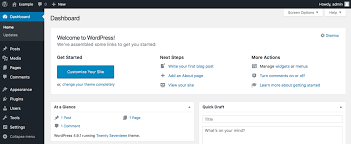
It may have a couple of options asking to react with the current theme reactivate with the WP reset plugin, and reactivate all current active plugins. It’s completely up to you to fill in these options but, never miss out on checking out the box for reactivating the WP reset plugin since we are working with that and we need a reset of that when reactivation occurs to make the site work even.
When you complete this step, you will get a pop-up on your screen asking ‘are you sure, you want to reset the site’ You can cancel it if you want to abort it or if you have still some pending work to do. Otherwise, click the red button ‘Reset WordPress’. We will see resetting on the process and the message for a few seconds will appear still. Then your site will get restarted and you need to go to the homepage of your WordPress site and go to the dashboard. Here a successful message at the top of the site from the WP reset will appear mentioning that ‘The site has been successfully Reset to Default Settings.
Advanced WordPress Reset
If you completely want to clean up your database instead of completely resetting your database you can prefer ‘advanced database cleaner’ This is a plugin that is best suitable for the particular process. Apart from this plugin, ‘Reset WordPress Database’ does get your site to the default settings and gets it back to the original status to make its installation without going through the traditional method and installation processes of WordPress. This plugin will help you save a lot of time and make it more efficient for any developer in WordPress to have the best installation of WordPress from scratch anytime and anywhere. You can thus easily complete the process to Reset the WordPress site.
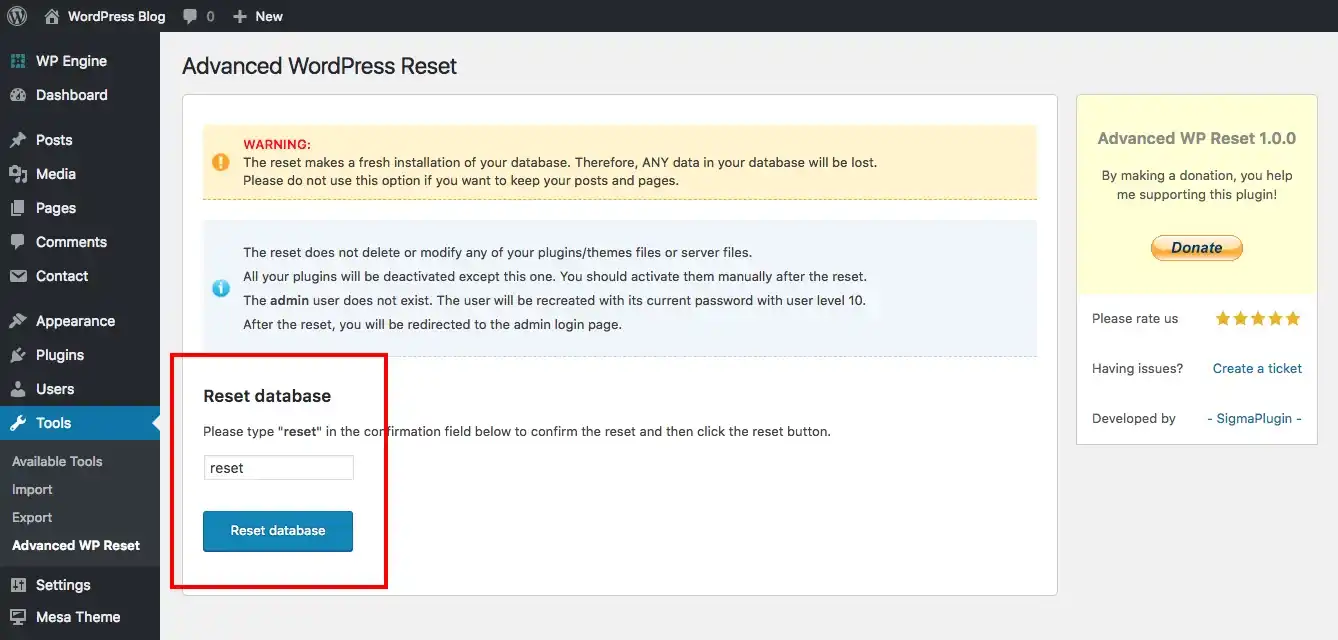
The main feature you need to concentrate on is making a new installation without going through the five-minute WordPress installation to get the best results. This plugin:
- Visits the WordPress database without deleting or modifying any of your particular files. And these files include all your WordPress, plugins, themes, and all the other files inside the website.
- Deletes all database plugin themes that are made by customizations then it’s all the custom settings and the customization start has been gone through By the plugins and themes in the website.
- Deletes all the content that is present in the posts, pages, widgets, appearance section, knowledge-based articles, etc.
- Detects whether the admin user is fine and recreates it with its saved password if that isn’t an admin user.
- Keeps the blog name after the reset.
- Convenient methods are taken and the process is really simple. You can thus easily complete the process to ‘reset the WordPress site.
WordPress Database Reset
All you need to do is use ‘Advance Database Cleaner’ and reset your site with the database reset.
WP database reset: The WP reset plugin resets the whole site whereas, the ‘WP database plugin resets the site’s database alone. This includes removing the data of the database completely which has individual tools to reset plugins, themes, transients, and media separately.
You can also create database snapshots while the restoration process on your WordPress site is under process, the WordPress database reset plugin allows the user to reset the database back to its default settings and storage without having to use any WordPress five-minute installation or having the traditional methods used.
To modify the features, the WP database reset plugin has features such as:
- It is an extremely fast processing plugin with one one-click processor to reset the WordPress database. It is a super simple method to use.
- You can choose to reset the entire database or specific database tables as per your concern.
- It is safe and it’s not possible to accidentally click Reset. You’ll have to undergo a small process in which you are confirmed that you will probably need a reset for your site.
- Once your site is activated, you can use the WordPress database reset blogging with WordPress CLA is WordPress CLA commands. You can thus easily complete the process on the ‘Reset The WordPress’ site.
WordPress Customizer Reset and Reset WordPress customization
For a complete reset customizer, this plugin lets you reset a section of customizer settings. Eventually without losing settings in other sections, which means you are only operating and restarting and resetting a particular section as it is customized settings are not saved until you click on publish in the customizer to make it to recent buttons on factored into each section of your customizer. There is a setting for the settings in a section that is cleared, and the preview window is refreshed when the reset button is pressed.
The process entirely goes through the entire set of customizer modifications that were previously done by eradicated for a particular theme, big, and that can be downloaded as a backup as JSON data or deleted as per your preference. You can now choose to reset or restore the customizer modifications to a particular active theme or a particular section. This can be useful if you want to migrate the modifications from a mode of child theme to a mode of parenting. You can thus easily complete the process on the ‘Reset WordPress’ site.
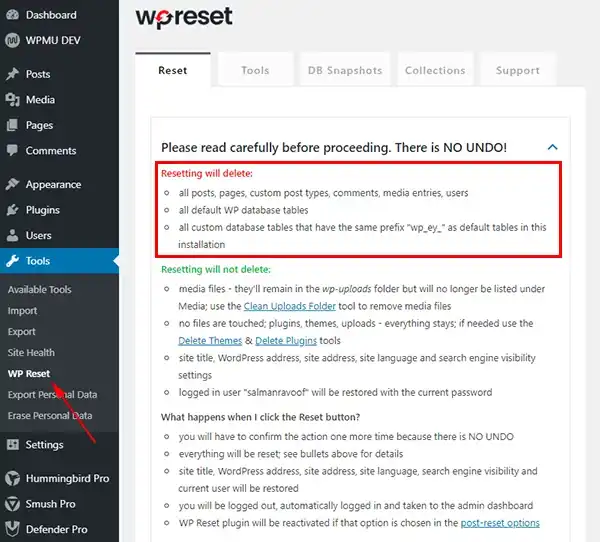
How to use an advanced WordPress reset plugin
For advanced reset status for your site, you can use the plugin advanced WordPress reset and the ‘reset WordPress’ site.
For more WordPress queries and activity guides in WordPress do check out this link:
And to know more about the plugins and their functions or various types of optimizing the plugins, do check this:
Stuck Somewhere?
Connect With JustHyre
Hire WordPress Engineers for custom jobs like Website Customization, SEO Optimization, Clearing a Hacked Website, Installation & Configuration & more.
Connnect with JustHyre
0 Comments