How to Effortlessly Remove the ‘Remember Me’ Option From WordPress?
Looking for a way to remove the ‘Remember Me’ option from your login page. You have landed on the correct page.
A “Remember Me” option gives you a convenient way to enter your WordPress admin dashboard and not write your credentials again and again. But it is an expedient way that can even risk your website to hackers. But there is a way by which you can save your website from security risks and won’t even have to manually type the credentials again and again.
Here, in this article, we have mentioned why it is necessary to remove the ‘Remember Me’. we have also covered two different methods to remove the ‘Remember Me’ option from the login page. Read the further article to know more.
What Is the ‘Remember Me’ Option and Why Disable It?
A “Remember Me” option appears when you try to log in to your WordPress admin dashboard. If you check this option, it will store the information for two weeks and you don’t have to enter credentials every time you log in.
That means, that the next time you are on your website and want to access your admin dashboard, you will not come across the login page again.
There is no doubt that it makes your access to your dashboard much faster, but it can be a login risk security for the people who access their admin area from public computers.
Now, you might think what can be the possible solution. So, if you disable the ‘Remember me’ option from your log-in page, the user will have to go through the log-in page every time they want to access the admin dashboard. But you don’t have to type your password manually every time you enter the website. Your browser saves the password for you. So now, you are just one click away from your WordPress admin dashboard.
This will improve your security and help you keep your precious database safe from hackers.
There are two methods to remove the ‘Remember Me’ option.
- From the default WordPress login page
- From a custom WordPress login page
How to Remove the ‘Remember Me’ Option From the Default WordPress Login Page?
This method uses a plugin. A “Remember Me Controls” plugin gives you control of the “Remember Me” login feature for WordPress by having it enabled by default, customized, or disabled by default. This plugin has three primary functions:
- Automatically check “Remember Me”
- Customize the duration of “Remember Me”
- Remove the ‘Remember Me’ from the login page
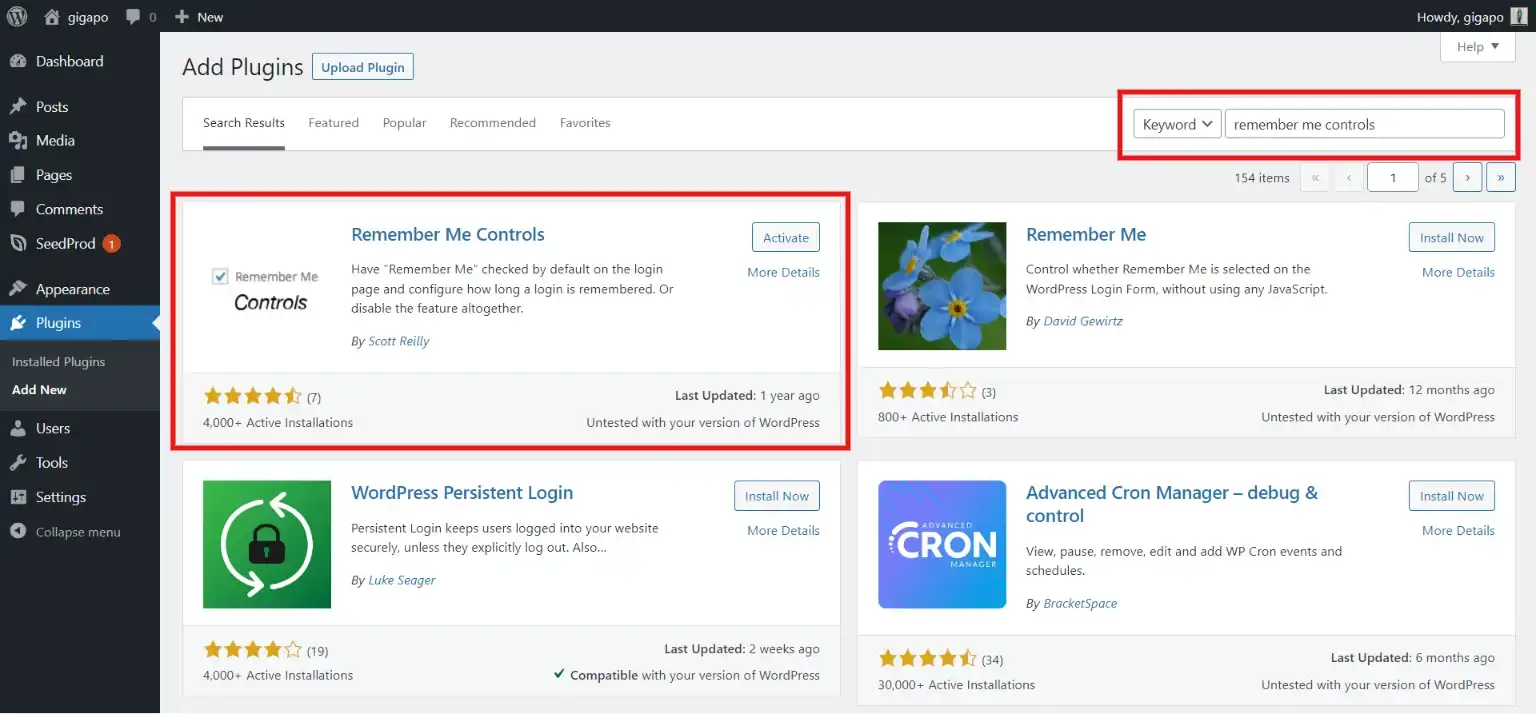
To download the plugin, you will first have to go to the “Plugins” in the WordPress admin dashboard. There, in the search field, search for “Remember Me Controls”. Download the plugin published by “Scott Reilly” by clicking “Install Now” and then activate the plugin by clicking on the “Activate” button.
Now, go to “Settings” on your admin dashboard. There, you will find the “Remember Me” option, by which you can control and even remove the ‘Remember Me’ checkbox.
If you want to remove the ‘Remember Me’ option, you will have to check the “Disable the ‘Remember Me’ feature?”. Don’t forget to save the changes made by clicking on “Save Changes”.
Now, try to log in again and see if the plugin is working properly or not.
How to Remove the ‘Remember Me’ Option From the Custom WordPress Login Page?
If you are using a custom WordPress login page for your business store or online website, then you can use SeedProd to remove the ‘Remember Me’ option from the login page.
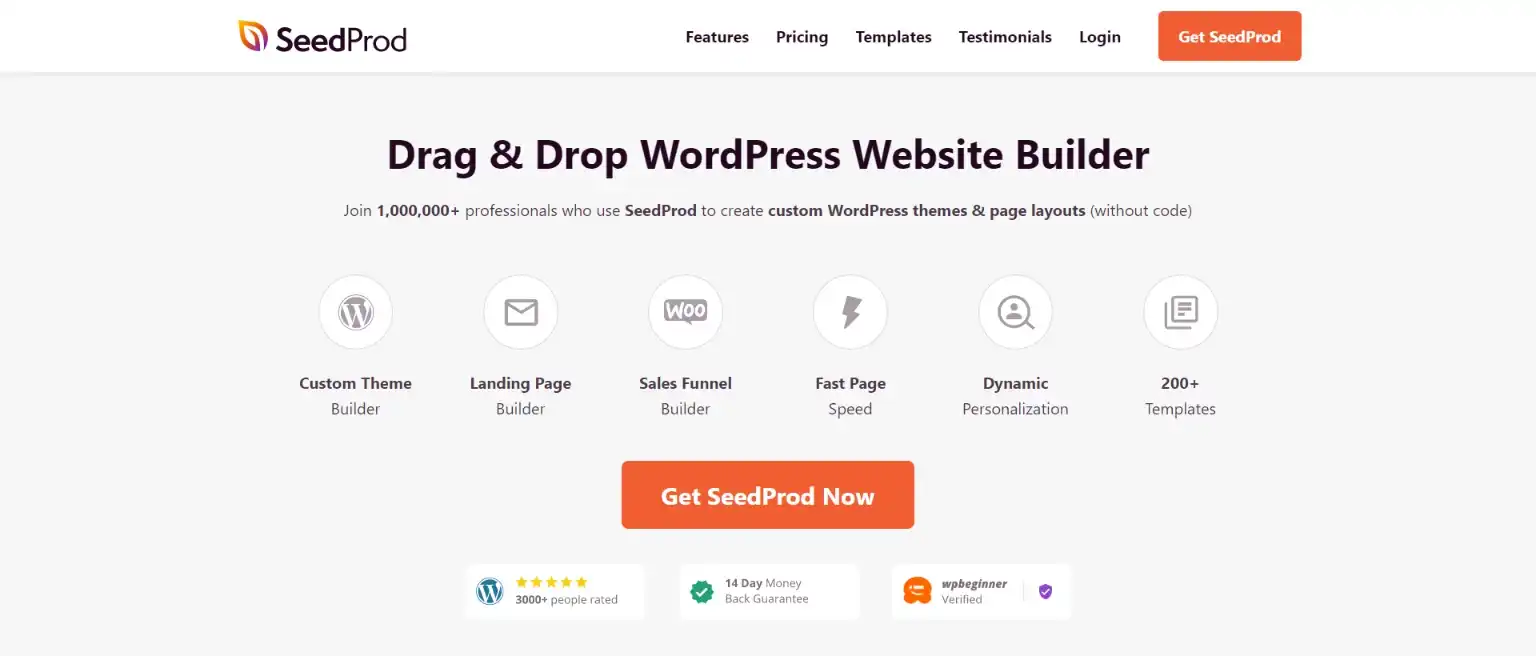
SeedProd is very popular and one of the best page builders in the WordPress community. People just love its drag-and-drop feature and intuitive interface that allows you to create a beautiful-looking website. The best part is, to create such amazing websites, you don’t even have to code as SeedProd is a no-code website builder. If you are new to WordPress, then you can configure the builder in just a few minutes.
SeedProd is one of the best landing page builders. It can create a variety of landing pages like Sales Pages, Coming Soon Pages, Maintenance Mode Pages, 404 Pages, Login Pages, Webinar Pages and Thank You Pages.
This is a highly customizable and feature-rich plugin that helps its users create amazing and beautiful-looking websites in just a few clicks. You can even create an entire website by yourself which means you can create every part from headers, footers, single-page templates, archives, WooCommerce Product Pages, and much more.
Now, let’s first install the plugin to our WordPress admin dashboard. Go to the “Plugins” and in the search field, search for “Seedprod”. Install the plugin and don’t forget to activate it. Once you click on “Activate”, you will land on the SeedProd landing page. Click on the “Get Started” button and take the first step to remove the ‘Remember Me’ plugin.
There, you will be asked to enter your email and what you want to set up first. Create a custom login page. But to create a Custom Login Page, you will first have to purchase the Pro version. SeedProd has 4 different subscription plans for you. So choose one that fits your requirements and create a custom Login Page.
You can remove the ‘Remember Me’ option while creating a Custom Login Page. On the right side of the interface, you will find a “Content” tab. Click on that and under the “Content” tab, you will find “Additional Options”.
Simply, delete all the text from the “Remember User Lable” field and save the setting by hitting the “Save” button. Publish your login page and it will be live in just a few seconds.
Check your login page by revisiting and it will find that your “Remember Me” option is no longer available.
Wrapping Things Up
Your website security is very important for your business. Even a small mistake can lead to all your data loss. We hope this article has helped you remove the ‘Remember Me’ button from your login page. In this blog, we have covered why it is important to remove the ‘Remember Me’ option from the login page and two different methods to do it.
This blog is very detailed, but if you still face any problems in removing the button from your login page, you can hire WordPress engineers from JustHyre to do the job.
If you like this blog, you can also read our detailed expert guide on How to Fix a Slow WordPress Admin Dashboard? (10 Different Ways) and our ultimate step-by-step guide on How to import and export WordPress users easily. (Exporting WordPress users within 5 minutes).
Stuck Somewhere?
Connect With JustHyre
Hire WordPress Engineers for custom jobs like Website Customization, SEO Optimization, Clearing a Hacked Website, Installation & Configuration & more.
Connnect with JustHyre
0 Comments