How to Build a WordPress Demo Website for Testing? (3 Easy Steps)
Do you ever feel like changing the look of your website, trying out new themes, or putting those new plugins to the test? We understand how you feel!
But making these changes on your live website may prove to be a nerve-racking experience.
This is where WordPress demo websites come into the picture. But where to create these WordPress demo websites? InstaWP, the best WordPress demo site maker, is your solution!
A WordPress demo website is a duplicate or separate instance of a WordPress website that is used for testing, development, or experiment purposes. WordPress demo websites are also referred to as sandbox or staging websites.
Here, we will walk you through the simple and detailed process of setting up a WordPress demo website.
What Is a Demo Site?
A WordPress demo website is a sample website where you can try out various features, themes, and plugins before directly using them on your main website.
Now, you may think why use a WordPress demo website if it is doubling your work? Well, it’s better safe than sorry. WordPress demo website provides you with a safe environment where you can try out different WordPress functionalities without the fear of risking your original website.
How to Create a WordPress Demo Website Using Instawp?
Step 1: Log into InstaWp
To create a demo website, first go to the InstaWP website and then select the ‘Try For Free’ button. InstaWP also offers a Chrome extension which you can download by clicking on the ‘Install extension’ button.
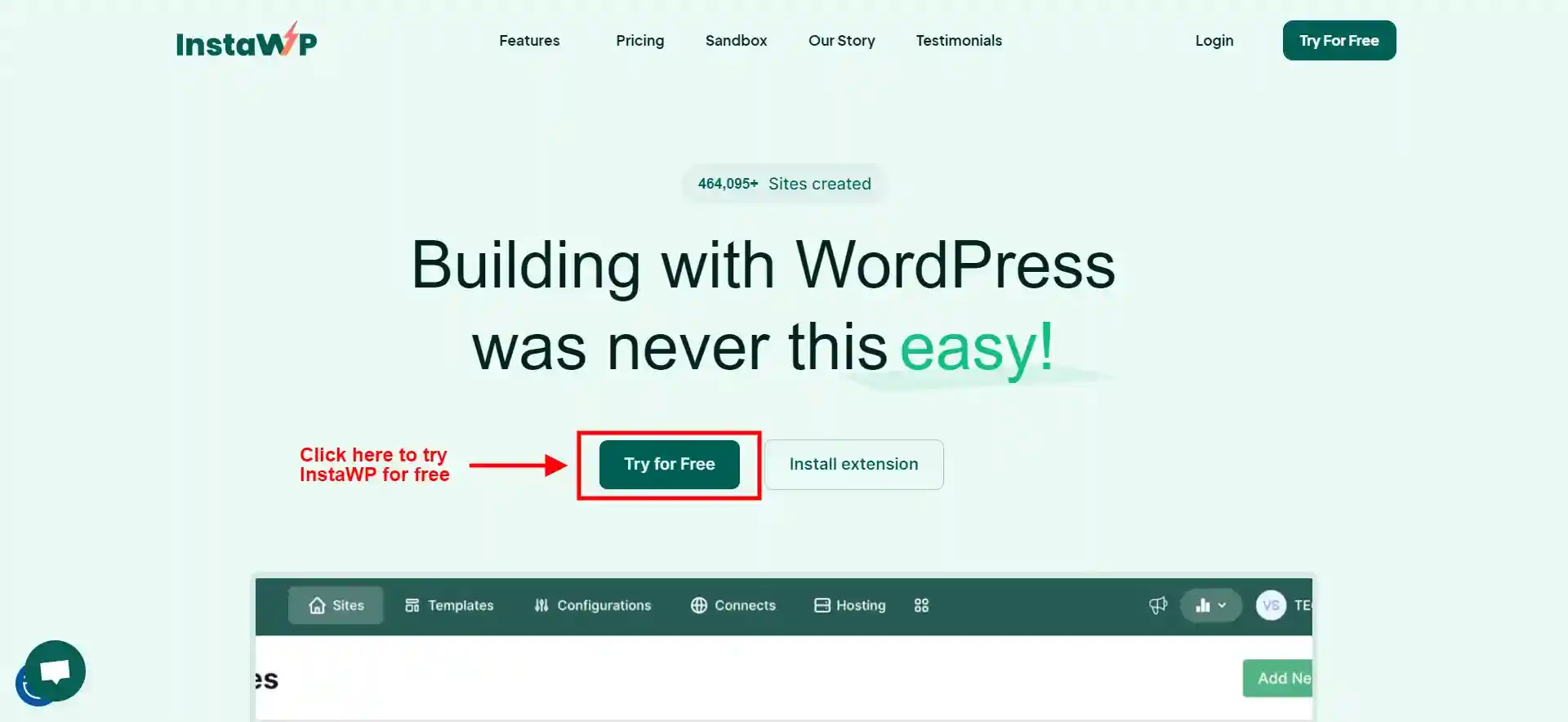
InstaWp offers you a one-click login to your demo site. But this website will be available only for seven hours. After that, the website will expire.
Therefore, we suggest you sign up for an account as the demo sites created will be available for seven days. So, to sign up for the account with InstaWP, navigate to the ‘Sign Up’ button and create a new account for you. Enter all your necessary details and you will be logged in.
Step 2: Launch the WordPress demo site
Once you are logged in to the InstaWP account, you will see a dashboard where you can start creating your demo website for testing.
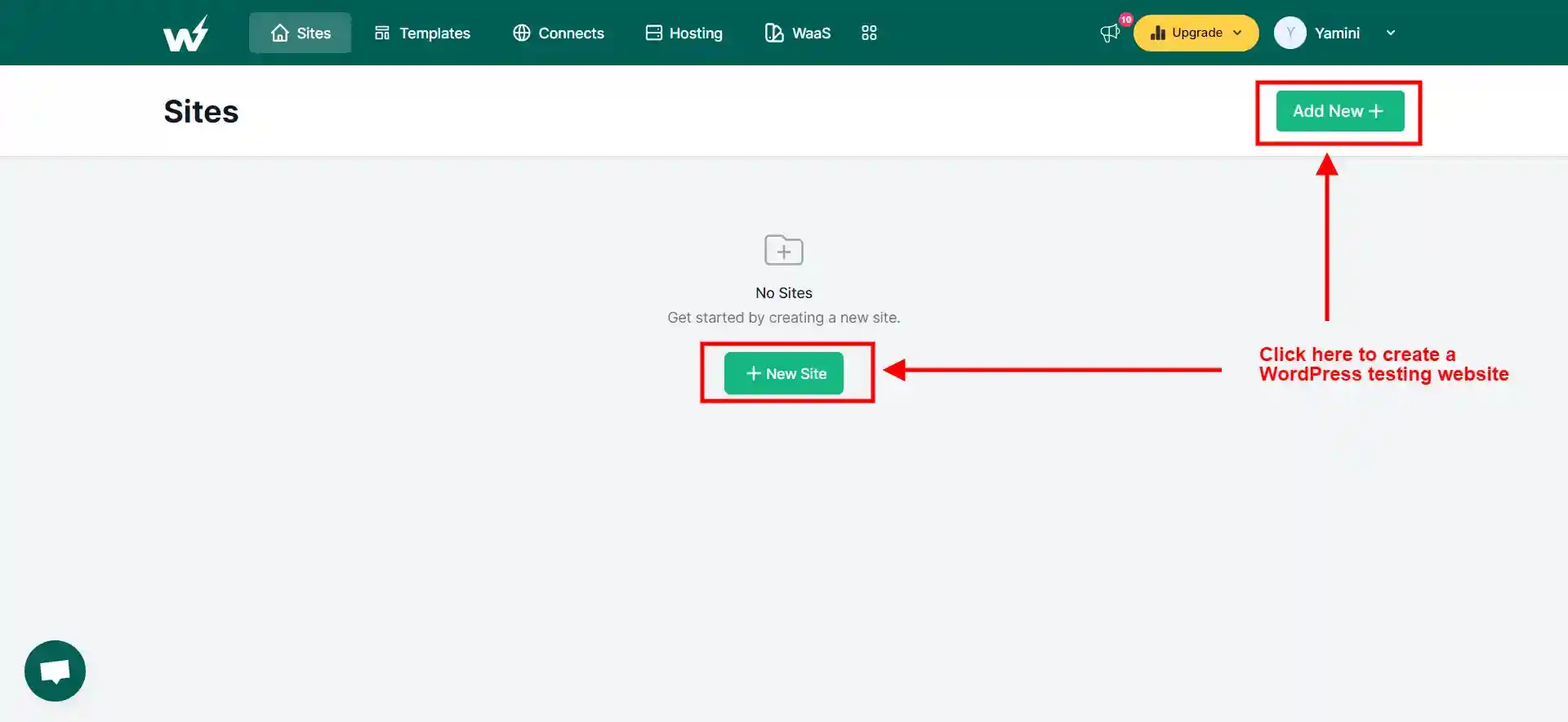
Now, click on the ‘Add New +’ or ‘+ New Site’ button. Here, you will find the configuration for your demo site. You can choose from the default settings and access these features on your new demo website. Or else you can also choose to create a template or try the InstaWP store for various options.
Next, give a name to your WordPress testing site and reserve or lock the website’s access and server which is a pro feature. You can add a bunch of plugins to your demo site like Yoast SEO, WPForms, Elementor, and more.
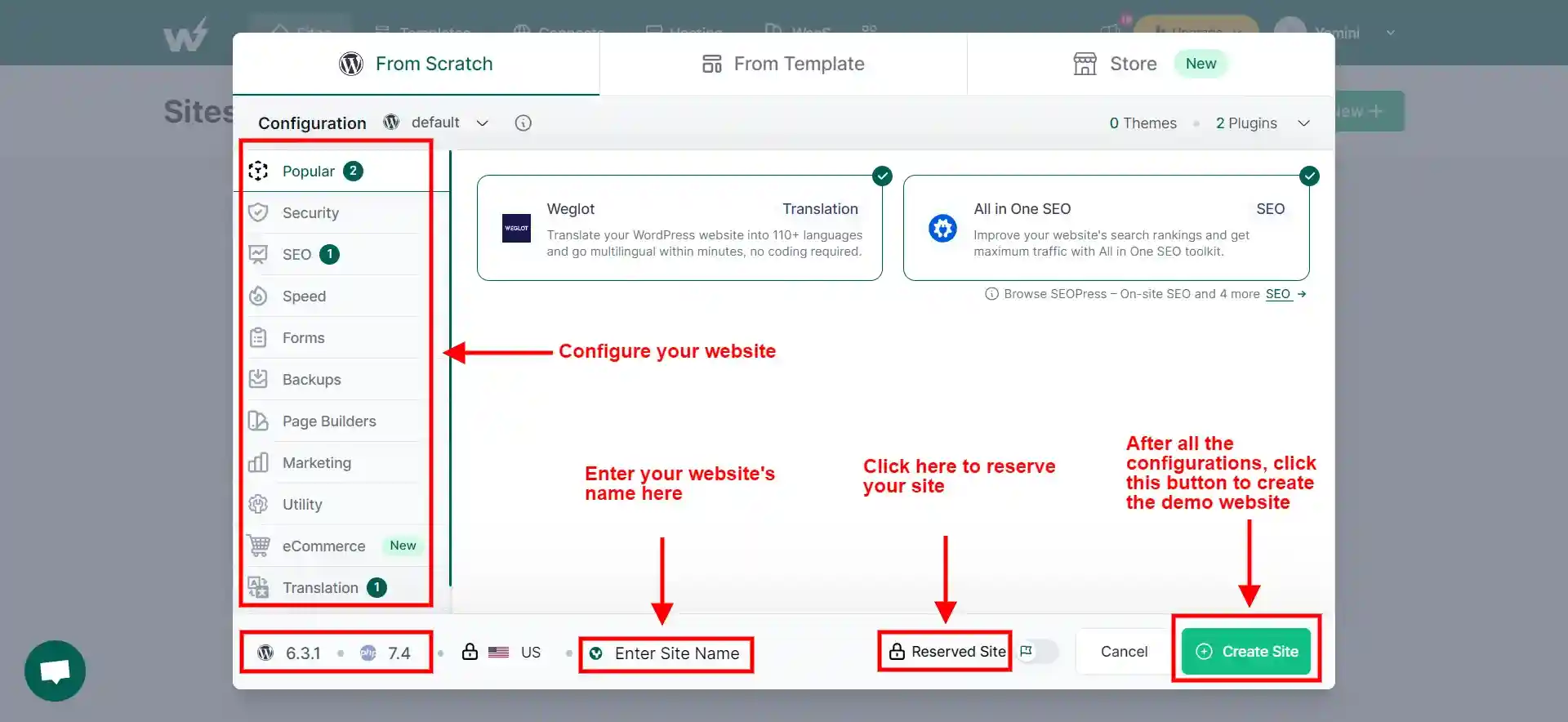
After all the configurations, click on the ‘Create Site’ button. And there your WordPress demo site is ready!
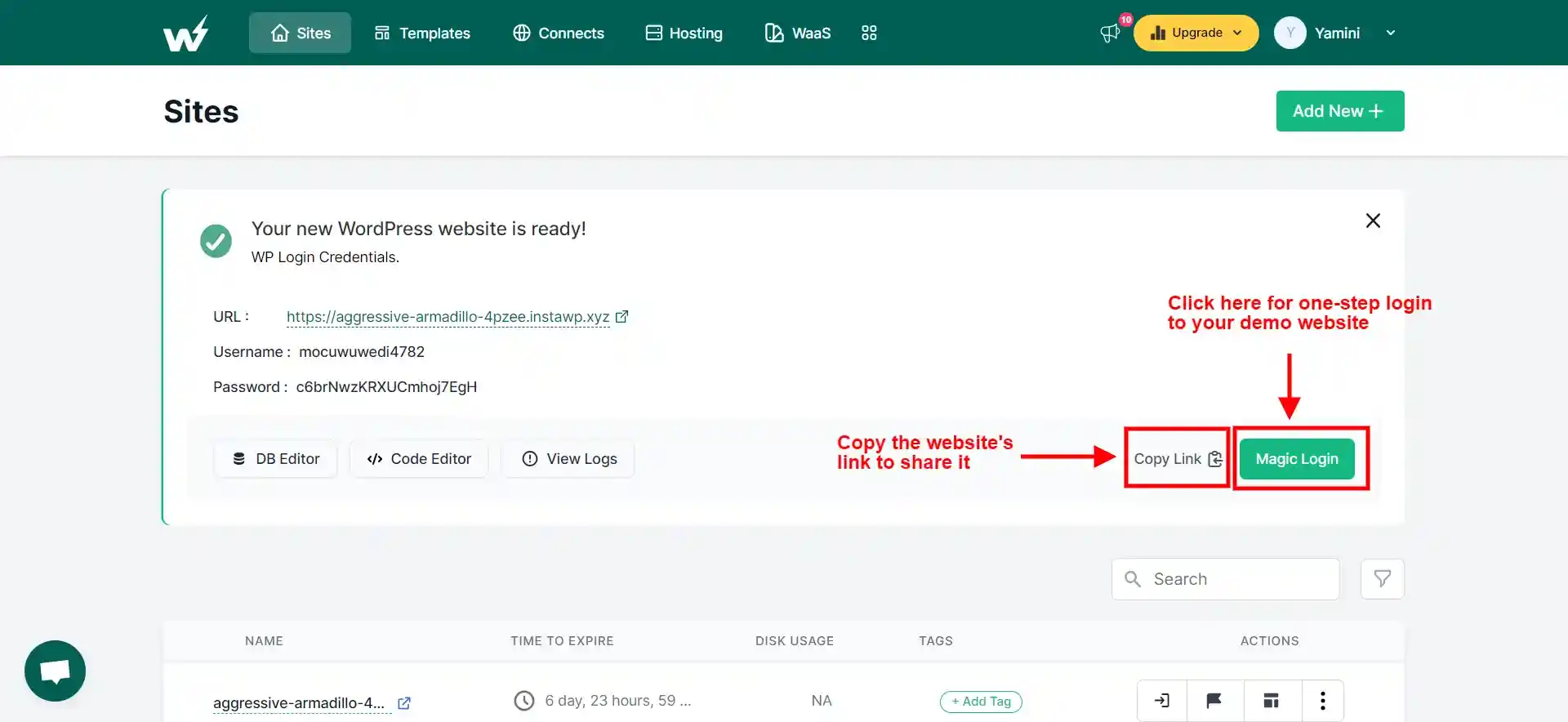
You will find all the credentials on your screen and also a ‘Magic Login’ button. This button will directly take you to your customized WordPress testing site. You can also find the ‘Copy Link’ option which you can use to share your testing website’s link to other people.
Step 3: Configure plugins and themes
Since these demo websites are the clone versions of the live WordPress websites, they work the same as normal WordPress websites. So if you want to add any theme or plugin to your live website, you can test it out on your InstaWP demo site.
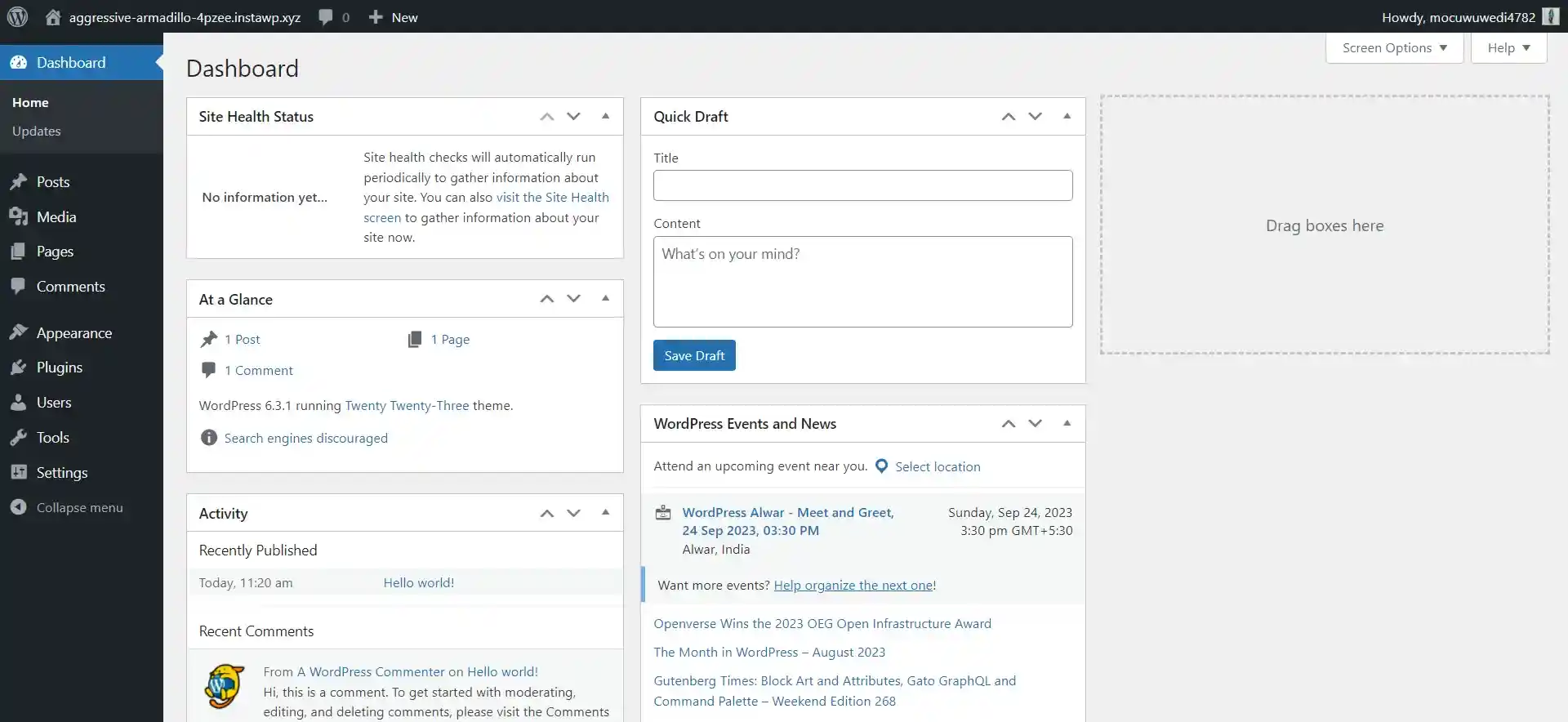
This way you can easily create a staging site with the help of the plugin. On the other hand, if you have a zipped plugin file, you can upload the plugin from your device.
Benefits of using InstaWP
1. Test themes and plugins
Before adding any theme or plugin to your original WordPress website, you can test them on your demo website to check if they are working properly or not. This will save your main WordPress website from errors.
2. Showcase your work
InstaWP provides you with a link that you can copy and share with your peers and colleagues. While working with a team, you can easily share login links and previews to showcase your work.
3. Chrome extension and plugin
InstaWP offers a Chrome extension that can be used to install plugins/themes. It simplifies the process of experimenting with WordPress. You can also use the InstaWP Connect Plugin to create a WordPress demo site or add plugins/themes with InstaWP.
4. Save templates
You can save your templates as blueprints and use them later for future projects. This saves you time and effort.
5. Multiple integrations and configurations
InstaWP offers multiple integrations that can help you with better workflow. You can build your custom WordPress stack with a combination of various plugins, themes, PHP versions, and more.
6. Security and updates
You can test security measures and updates on a demo site before applying them on your main website. This will reduce the risk of vulnerabilities.
7. Theme and template customization
If you are not sure about which theme would go with your brand’s identity, you can first try various options on the WordPress demo site and then decide what to use for your main website.
FAQs
1. Where can I practice WordPress for free?
You can practice WordPress from sandbox websites like InstaWP. InstaWP lets you create WordPress demo sites with work exactly similar to original WordPress websites.
2. What is a demo website?
A demo website is a website created to display the features, functionality, and design of any WordPress product or service. It provides a safe environment to try out various WordPress functionalities, themes, and plugins without the risk of vulnerabilities.
3. How do I test my WordPress site before going live?
1. Use a staging environment provided by your hosting provider.
2. Install a plugin like WP Staging to create a clone of your site for testing.
3. Use a local development environment on your computer.
4. Ensure all plugins, themes, and WordPress core are up to date before testing.
In a Nutshell
A WordPress demo site helps you understand the workings of different plugins, themes, and configurations. By analyzing them, you can decide whether you want to use that functionality on your main WordPress website or not.
InstaWP is an amazing demo site maker that provides you with a safe playground to try various functionality. It also offers you a link that you can share with your colleagues and peers.
If you like this blog, then you must consider trying the WordPress demo site. InstaWP is a free-to-use WordPress sandbox with amazing features and the best functionalities.
Stuck Somewhere?
Connect With JustHyre
Hire WordPress Engineers for custom jobs like Website Customization, SEO Optimization, Clearing a Hacked Website, Installation & Configuration & more.
Connnect with JustHyre
0 Comments