How to Unpublish A WordPress Site? (4 Easy Ways)
Want to put your site under maintenance or an update? A good option for you is to unpublish a WordPress site. Don’t know how to do that. Don’t worry!! This blog covers your issues.
There are two ways to hide your WordPress website. One is either by unpublishing it and the other is by permanently deleting it. If you want to hide the site just for a while because of some upgrade in functionalities or themes, we suggest you unpublish it. But if you are sure that you don’t want to do anything with your site, deleting it is your option.
Every website owner wishes to attract more traffic to their sites. But sometimes you may need to keep users’ eyes off your site. Whether you want to try something new or just want to take a break. There can be many reasons one might want to unlaunch a WordPress site.
In this blog, we will take you through the process of how you can unpublish a WordPress site or just hide a WordPress post.
When and Why Unpublish a WordPress Site?
Website owners might need to disable their websites for some time due to various reasons. Like they cannot find time to manage the website and want to take a temporary break. Since they will come back after some period, unpublishing works for them as they won’t lose all their data and can recover very easily.
Or, the website might be facing some technical issues. So unpublishing a WordPress site seems a better option than running the website under maintenance or an upgrade.
Remember: When you unpublish a WordPress site, it will not appear under its URL or show up on search engines. But it will still be accessible through third-party archives somewhere on the web.
Method 1: Unpublish a Site Hosted on WordPress.org
To unpublish a WordPress site, will you first have to log in to the web hosting account. Once you land on the interface, select the site you wish to unpublish. From there, search for “Manage” and then “Settings”. In the “Settings” option, scroll down to “Privacy”.
There will be access to whether you want to show your page publicly or want to make it private. Here, you will have three options,
- Coming Soon: This will show a standard “Coming Soon” page on your website when you decide to unpublish it. This page is by default generated by WordPress.org.
- Public: This option will show the website to the users in the usual manner. If you make any changes to your website while enabling this mode, it will be visible to the viewers as well.
- Private: The private mode is only accessible to you and to the people who have access to the site’s user ID and password. Under the Private option, you also have a feature to stop search engines from indexing your site. This will get your website not listed on SERPs but the people with the ID and password to your site will be able to access the site normally.
Method 2: Unpublish on Self-Hosted Platforms
If you own a self-hosted WordPress site, you will not have the privacy settings by default. So, you will have to install the plugin to unpublish a WordPress site. WordPress has a few amazing plugins to unpublish a WordPress site. To download a plugin, go to the “Plugins” in the menubar of the WordPress dashboard and search for “Coming Soon” or “Maintenance Mode” plugins.
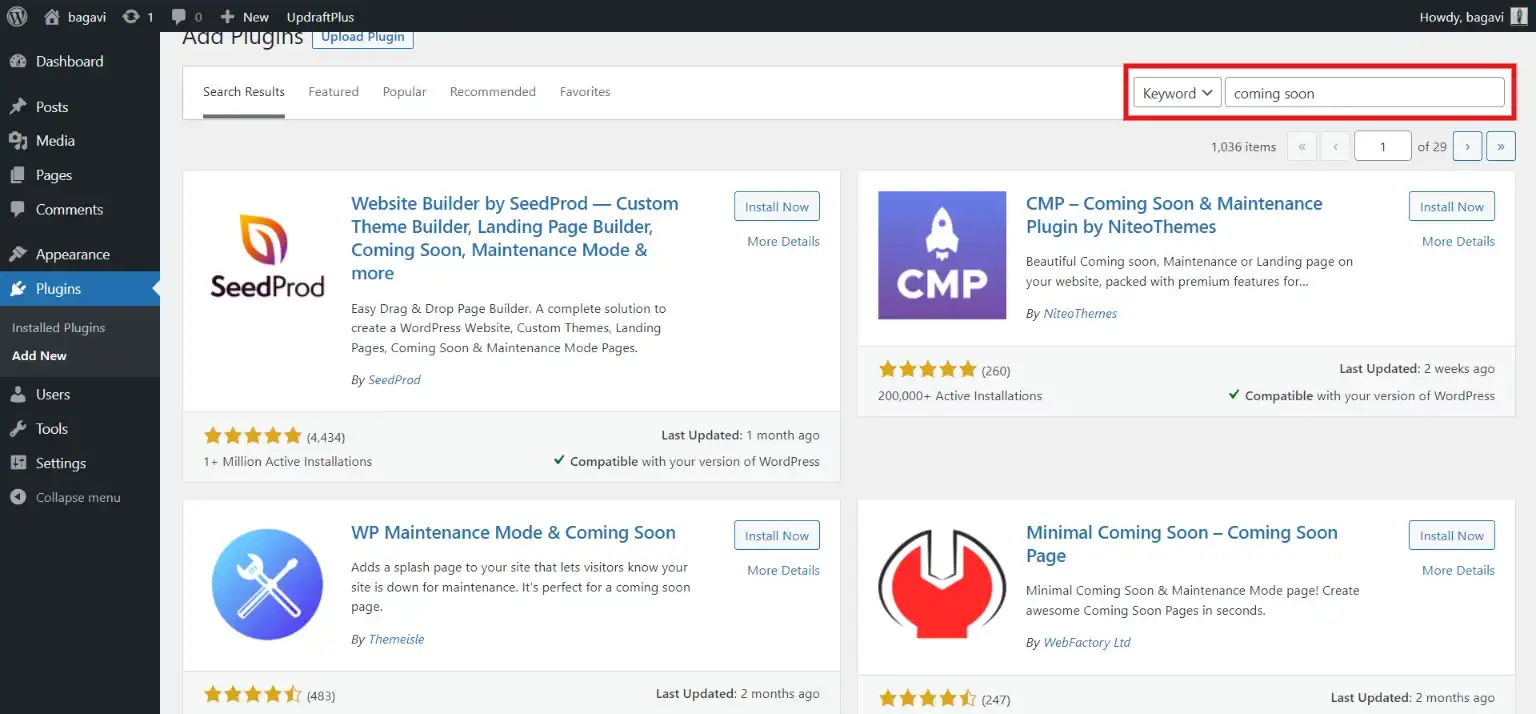
You will find various plugins that will help you temporarily disable the website. The plugins will cater mainly to three functions:
- Disable the website: This function will show a 404 error or page not found error to the visitors.
- Coming Soon page: A coming soon page permits the search engine to index your site before it goes live. It will show that your site is under construction.
- Maintenance mode: This mode is usually used for minor changes that you make to your site. This will also send a 503 notification to search engines that the downtime is temporary.
Select the plugin whose features incline your situation.
Method 3: Unpublish a Page or a Post From the Website
If you don’t want your users to access just a single post, then you may not need to unpublish the whole site. You can easily unpublish a post in WordPress.
If you need a specific blog to be hidden from the visitors, then first go to the blog and from “WP Admin Dashboard” search for “Post” and then “Your Post”.
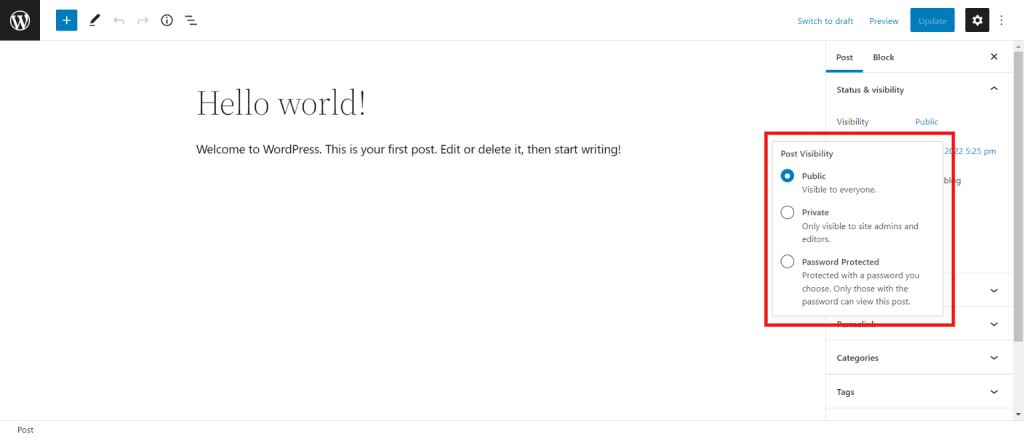
On the right side of the interface, you will find the “Visibility” option. This is your access to handle the visibility of your post. It has 3 options,
- Public: By selecting this option, your post will be public and seen by every user.
- Private: This option restricts access just to you
- Password Protected: This option allows access to the people who have your user id and password.
Select the option according to your requirements. Once you change the visibility of a respective post, it will not be visible to the public but it will be visible to the site admin and editors.
Method 4: Republish the Website or Post
Republishing a website is much easier than unpublishing it. If you have password-protected your site using the “WordPress password protected page” then simply go to the “Entire site” tab and disable “Password Protect Entire Site”.
If you have used the plugin “Under Construction” to unpublish the site, then just go to the “WP Admin Dashboard”, then to the “Theme Panel” and uncheck the “Under Construction” option.
And there your website will be live again!
If you have unpublished just a single blog, then change its visibility. Once you change the visibility from “Private” to “Publish”, your blog will be republished.
As a Final Observation
It is very simple to unpublish a WordPress site. It is not that complicated to unpublish a WordPress site or just a blog.
Major reasons to unpublish your site are when your site is under maintenance or a blog is facing some glitch or just an internal network issue. There are several methods by which you can unpublish a WordPress site.
You can also make your site private or protected with a password allowing only selected individuals to see the content. Understand your situation and make a choice accordingly.
Also, Try- Just Hyre
Are you facing any issues with the plugin installation or any theme updates? Hire WordPress engineers from Just Hyre. they [provide you with a wide range of WordPress services from SEO to design and development and much more. Send them your requirement and they will provide you with a bug-free delivery as soon as possible.
If you like this blog, also read How to Delete a WordPress Site (5 Easy Steps)
Stuck Somewhere?
Connect With JustHyre
Hire WordPress Engineers for custom jobs like Website Customization, SEO Optimization, Clearing a Hacked Website, Installation & Configuration & more.
Connnect with JustHyre
0 Comments