How To Regenerate Permalinks in WordPress? (3 Easy Steps)
Don’t know how to regenerate permalinks in WordPress? You don’t have to worry. Simply go through this blog and you will know how easy it is to regenerate permalinks in WordPress.
Permalinks are nothing but another name of the URL, which you write on the web browser address bar if you want to visit a particular article. When you think about SEO, permalinks aren’t the first or second thing. But permalink and SEO have a lot more in common, and a properly structured permalink can play an important role in ranking your web pages and web posts. Permalinks not only affect the SEO but also tell the users where they can find an individual piece of content on your website.
In this blog, we will show what is permalink and why is it important. Also, we will guide you about how you can regenerate permalinks in WordPress and that too without affecting SEO. so, without further ado, let’s get started.
What Is a Permalink?
Permanent URLs, better known as permalinks are the permanent URLs you see and use for your post page or any other piece of content on your website. Through permalinks, one can identify your content easily.
While creating a permalink for your website, it is very important to structure it carefully. There are many uses for permalinks, for instance, if you want to share content with someone, you can do that by sharing the respective permalinks or if Google wants to index your website or any piece of content from your website, it uses permalink and much more.
What Does a Permalink Look Like?
A permalink consists of
- Domain name
- A slug
- A path ( if you want to categorize your content with categories)
Best Permalink Structure
There are a few best practices to keep in mind when you regenerate permalinks in WordPress.
- Make them unique: Make sure to distinguish your every single post and page’s permalinks.
- Keep it short and precise: Restrict or run down articles like “a”, “an”, and “the” (unless they are part of your keyword) and create a short and descriptive slug for your content. Don’t forget to include dates, categories, or tags that are relevant to your content.
- Include SEO keywords: Make sure to optimize your content by including the main keyword. It should relate to your content and make it short for longer titles.
- Be consistent: Select a pattern that works best for your website and stick to it. Don’t make many changes except the keywords.
- Separate words with hyphens: If you have more than one word in your permalink then separate it with hyphens (not underscores).
Why Permalinks Are So Important?
The two main reasons why permalinks are important are:
- Affect SEO
- Influence the reader’s experience
1. Affect SEO
Since the web browser uses permalinks to index your content(affecting the ability of your content to be found as a search result when someone enters a query), properly structured permalinks can help you boost your SEO. If you have a consistent permalink for your website and content, it can make your site more SEO-friendly and capture more traffic.
2. Influence Reader’s Experience
Optimize your site’s experience by creating a well-structured permalink that also helps users to identify and easily track your web pages or web posts. As a permalink gives them a clue of where they will land if they click on it, having a consistent and recognizable permalink can help you gain more traffic.
How to Regenerate Your Permalinks in WordPress?
Step 1: Search Settings > Permalinks
To change permalinks in WordPress, you need to open “Settings” in your WordPress dashboard. This will open a list of subheadings with various options and various functions. From the various options, select “permalinks” and you will land on a page where you can regenerate permalinks in WordPress.
Step 2: Choose Permalink Structure Opinion
When you click on “permalink” you will land on a page where you will find various choices. Here is what they mean and when you should use them:
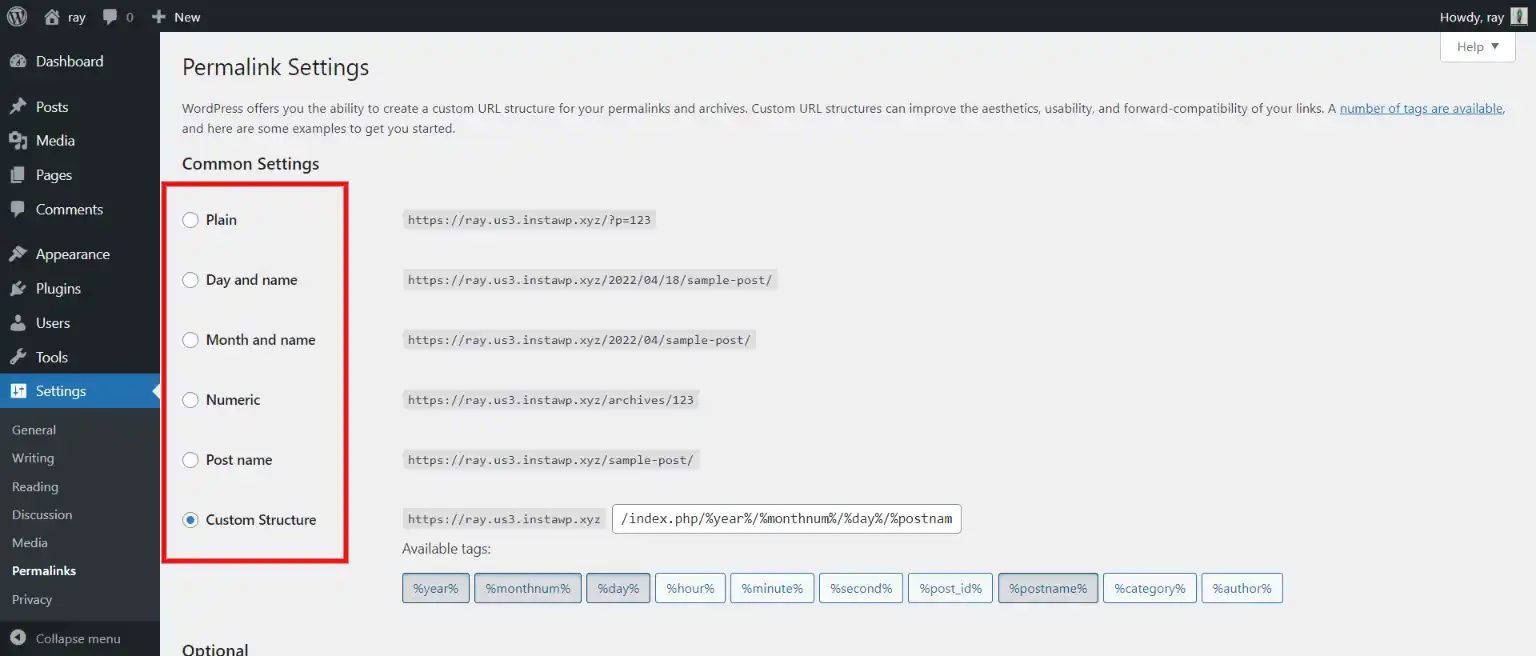
Plain
WordPress uses plain permalinks by default. And that’s why we suggest you regenerate permalinks in WordPress just after the installation. Plan permalinks are not something that you want for your website as they are plain and don’t describe anything about your website.
As this version of the permalink doesn’t include any keywords, it is not good for SEO. As users won’t find any keyword, they won’t remember your content and sometimes search engines also think that your site is not legit. So, you should never use a plain permalink.
Day and Name, Month and Name
Day and Name and Month and Name, both have their benefits. If you run a news website or a site that produces content timely, these permalinks might be your option. But since the date can never be changed even when you update the page, it becomes the downside of the permalinks.
Most of the content on the internet is published with the date somewhere on the page and the date usually gets updated when you update the post. But when you add days and months to the permalinks, they won’t change.
These permalinks can work if you own a news site or site that posts content timely.
Numeric
It is like the plain permalink. This permalink doesn’t have much use. As this structure defaults to the %post_id% variable, you can’t do much to set up a permalink. And that’s why you should not use numeric permalink to regenerate permalinks in WordPress.
Post Title
This permalink is the most widely used and is probably one of the best permalinks to use. Though it is not useful and appropriate for every page or post, it’s useful to some degree for every website. When you regenerate permalinks in WordPress using the post title, your permalink becomes simple, straightforward, and recognizable.
When you use a post title permalink to regenerate permalinks in WordPress, the URL won’t contain any extraneous information like dates, categories, or anything.
Post title permalinks can be used by you if you are not running a site that has a complicated category structure
Custom
Using a custom permalink, you can create your own permalink for your website. You can add keywords and words you need to rank on a web browser. The custom structure gives you full control over how your permalink should look on your website. You can also use various variables to customize the permalink thereby engaging your audience.
You should try to use a custom structure to regenerate permalinks in WordPress. If you are keen on custom taxonomies and adding keywords to your permalinks, you can try custom permalinks.
Step 3: Save Changes
Once, you decide which type of permalink you want for your webpage or web post, you need to customize it. After customizing, you simply have to save the changes you made by clicking on the “Save Changes” button at the bottom of the interface.
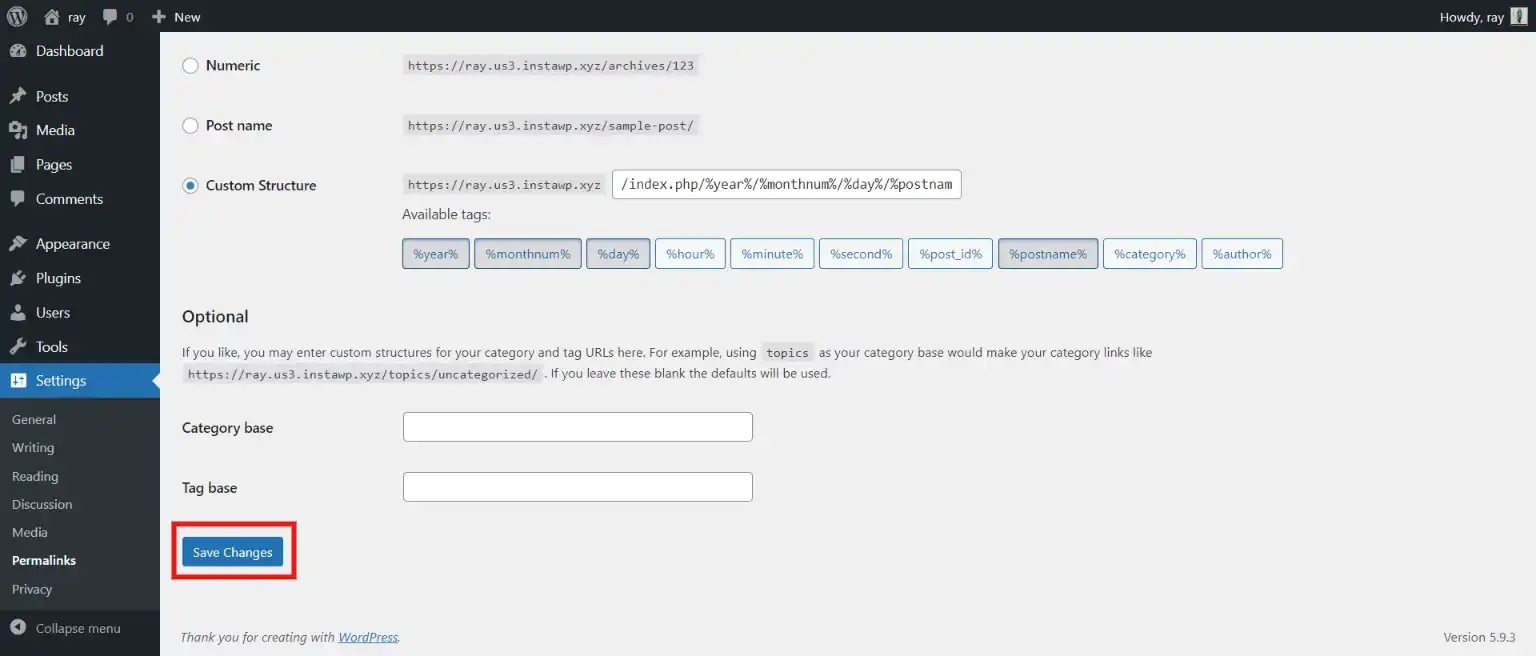
And that’s how you can regenerate permalinks in WordPress.
Regenerate Permalinks in WordPress Without Hurting SEO
It is very important to regenerate permalinks in WordPress with care as they can affect your SEO. A 301 redirect will notify your users and Google that your content has a new address. As a result, Google will track your redirect source (old permalink) as well as the new redirect target (new permalink) and will eventually update the new permalink in search results.
If you don’t use a 301 redirect, your website’s URL can be broken and can have missing permalinks, eventually resulting in a bad user experience. Also, goodwill reduces your organic search ranking and will prevent sending visitors to the broken page.
Wrapping Up
We hope that this blog has helped you figure out your permalinks, why they are important, and how you can regenerate permalinks in WordPress. Since broken links and 404 errors can affect the user’s experience, it is very important to structure your permalinks carefully. Having an optimized permalink setting on your WordPress site can help you engage more traffic to your website.
Permalinks are not as complicated as they sound. If done properly they are one part of WordPress that you can set and forget. Create permalinks that are fully navigable by both, your users and search engine crawlers.
If you like this blog, also read How to Unpublish A WordPress Site: A Step-by-Step Guide
[wbcr_html_snippet id=”4204″]
FAQs
1. How do you regenerate permalinks in WordPress?
Go to Settings > Permalinks and click “Save Changes” to regenerate permalinks in WordPress.
2. How do you reset permalinks in WordPress?
Reset permalinks in WordPress by switching to the default permalink structure and then reverting to the desired structure.
3. How do you refresh a permalink in WordPress?
Refresh a permalink in WordPress by simply saving permalink settings again in the Permalinks section under Settings.
4. How do I fix permalink issues in WordPress?
To fix permalink issues in WordPress, ensure the correct permalink structure is chosen and update the .htaccess file if necessary.
Stuck Somewhere?
Connect With JustHyre
Hire WordPress Engineers for custom jobs like Website Customization, SEO Optimization, Clearing a Hacked Website, Installation & Configuration & more.
Connnect with JustHyre






0 Comments