How to Optimize Images for Faster Loading on WordPress? (5 Simple Tips)
Do you also want to optimize images for faster loading on your WordPress website?
Image optimization plays a significant role in your WordPress website’s performance. Images are essential for catching and holding users’ interest. Slow-loading websites can frustrate your users and they might leave the website.
But how do you decrease the weight of the image without compromising the quality? Here, in this blog, we have shared a few tips and tools that will help you optimize images for faster loading.
Why Image Optimization Is Important?
1. Enhances Page Loading Speed
A faster loading website can lead to your visitors staying longer on your website.
Image optimization significantly reduces image file sizes which leads to better webpage loading speed. Fast loading of images provides users with a smoother and more easy experience with your website.
2. Elevates user exprience
Slow-loading images can test your visitor’s patience and might drive them away from your website. By optimizing the images on your website you can ensure that your visitors experience seamless browsing.
3. Lower bandwidth consumption
Unoptimized images may consume excessive bandwidth, especially on mobile phones with limited data plans. Optimizing images reduces the amount of data transferred when your visitor accesses your website. This leads to the increased engagement of your users and longer visits to your website.
4. Boosts SEO performance
Search engines consider optimized website speed as a ranking factor of the website. The faster the loading of your website, the better the chances of your website getting ranked higher on SERPs. Image optimization helps in faster loading time which improves your site’s SEO performance.
How to Set a Performance Benchmark?
It is advisable first to know how your website is performing before doing image optimization Every website is different and some strategies and tricks might work better for you than others. So by tracking the before and after of your website, you can measure the tangible benefits of optimizing images for faster loading.
Once you identify the strategies that deliver the best results for your WordPress website, you can focus on them in the future to get the best results.
You can use various tools to measure your website’s performance like Google PageSpeed Insights, Pingdom, or GTmetrix.
Want to fix the ‘Post-Processing of Image Failed Error’? Read, How to Easily Fix “Post-Processing of Image Failed Error” in WordPress?
5 Easy Methods to Optimize Images for Faster Loading
1. Convert Images to the Best Format
Using the best image file format is very important for any website as it significantly influences the loading speed of the website. However, compressing the image for faster loading should not compromise the quality of the image. So image optimization should be about reducing the size of image files while balancing any loss of quality.
The best image formats for websites are WebP and AVIF. These image formats provide better compression than the traditional PNG or JPEG. WebP and AVIF image file formats have high-quality images that are light in weight.
2. Use an Image Compression Tool
Image compression tools effectively reduce image file sizes while preserving the image quality. Using image compressing tools helps to optimize images for faster loading as it consumes less internet bandwidth.
Image compression tools use an algorithm to reduce image file size. Depending on whether the image file format is lossy or lossless, the tool will remove the unnecessary data from the image file. PNG and JPEG files can be lossy or lossless depending on the source image while GIF uses lossless file compression.
We suggest you use an image compression service like tinypng.com to reduce the image size without losing the real quality. Using these compression services will slow and help you load your WordPress page/post much faster.
3. Enable Browser Caching
Image caching is one of the most efficient strategies to optimize images for faster loading. Caching means storing frequently used data so it is easily accessible to users such as images, scripts, stylesheets, or fonts. So, when our visitors visit your website, they don’t have to load the same resources again and again.
Therefore enabling browser caching helps to optimize images for faster loading by saving bandwidth. You can use WordPress caching plugins like W3 Total Cache or WP Super Cache.
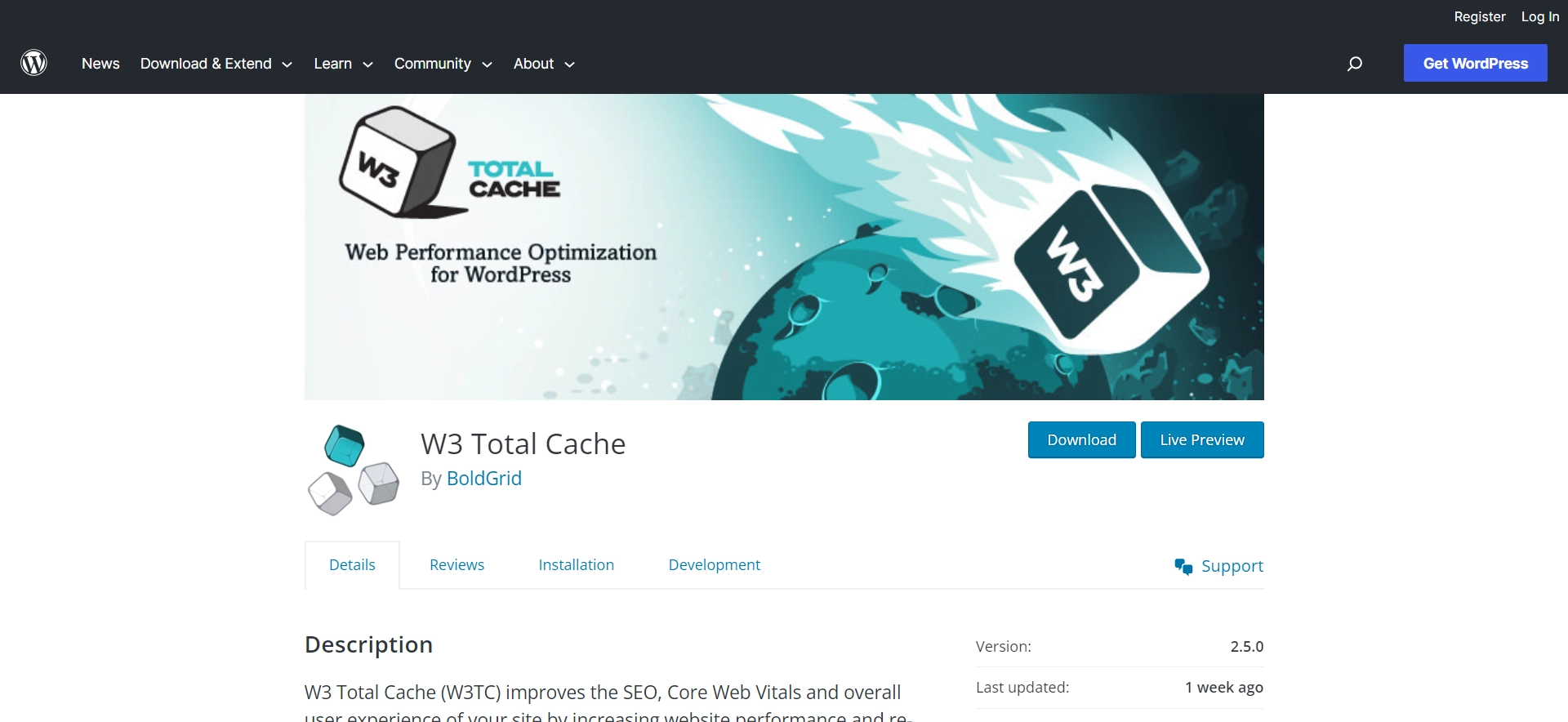
4. Disable Hotlinking
Whenever you use the image from another website it is better first to download it and then upload it on your WordPress website. (Make sure you have proper rights and permission to do so). But this doesn’t happen as some websites are guilty of ‘hotlinking’.
Hotlinking happens when a third party links to an image that’s hosted on your server. So whenever the third party’s site loads the image, it easts into your bandwidth.
Hotlinking degrades your website’s performance without even delivering any page views. Therefore, to prevent other sites from consuming your bandwidth, you can disable hotlinking using plugins like All In One WP Security & Firewall.
5. Serve Images Through A Content Delivery Network (CDN)
While selecting the host and plan for your website, you have selected the data center location. For instance, your website may be physically located in London.
When data has to travel longer distances, it can cause latency. More the distance, the longer it takes to load the site. So, a Content Delivery Network (CDN) reduces the latency caused by geographical distances.
Using a reliable CDN provider can help you optimize images for faster loading. A CDN lets you serve your images faster to international users and can fix many PageSpeed Insights issues. A few popular CDN providers are Sucuri, KeyCDN, and Cloudflare.
Best Image Optimization Tools and Programs
Most image editing software has image optimization and compression settings. Apart from that, there are several amazing free image optimization tools that you can use to optimize images for faster loading on your website.
1. GIMP
GIMP is a free and open-source image editor. It is an amazing alternative to Photoshop. It has amazing features that let you export images with a smaller file size for the web. It also gives you an option to change the image file format (JPG, PNG, GIF). Additionally, you can also reduce the quality, color, and other options to further decrease the file size.
2. TinyPNG
TinyPNG is a popular online tool and WordPress plugin for optimizing PBG and JPEF images. This tool uses smart lossy compression techniques to reduce the file sizes while maintaining quality.
3. ImageOptim
If you have a Mac, you can use ImageOptim to compress images without losing their quality. This free desktop application supports various image formats like JPEG, PNG, GIF, and more.
Looking to create an image gallery in WordPress? Read Creating An Image Gallery in WordPress – 5 min Simplified Guide
WordPress Plugins to Optimize Images
1. Image Optimization and Lazy Load by Optimole
This plugin optimizes images for faster loading in real-time with a cloud-based system to speed up your website. Optimole aims to deliver high-quality images for every device irrespective of their screen size.
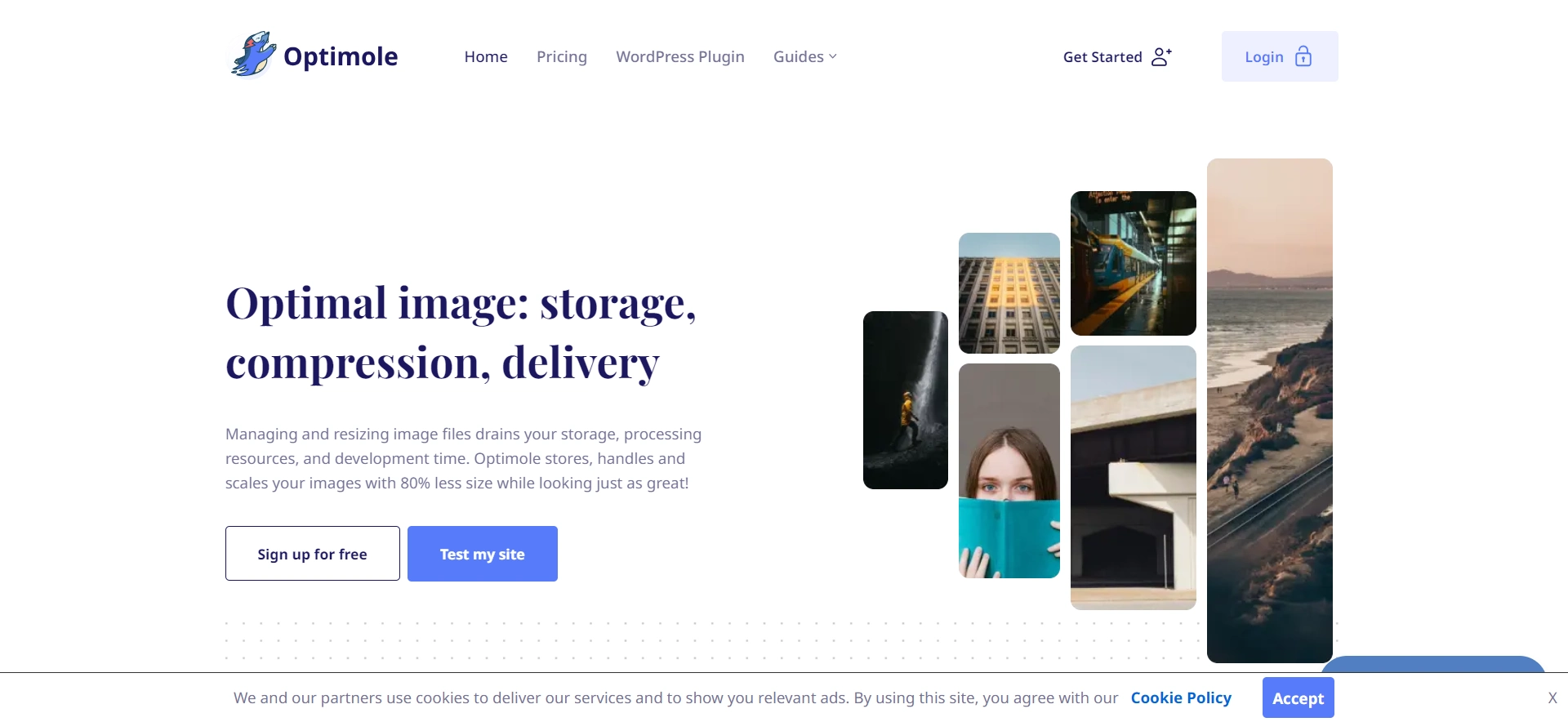
They offer format-based optimization which means they can optimize images based on the format as well as serve images in next-gen formats. This plugin crunches the numbers to provide the best lossy or lossless optimization for the best-looking image at the smallest size possible.
2. Imagify Image optimizer
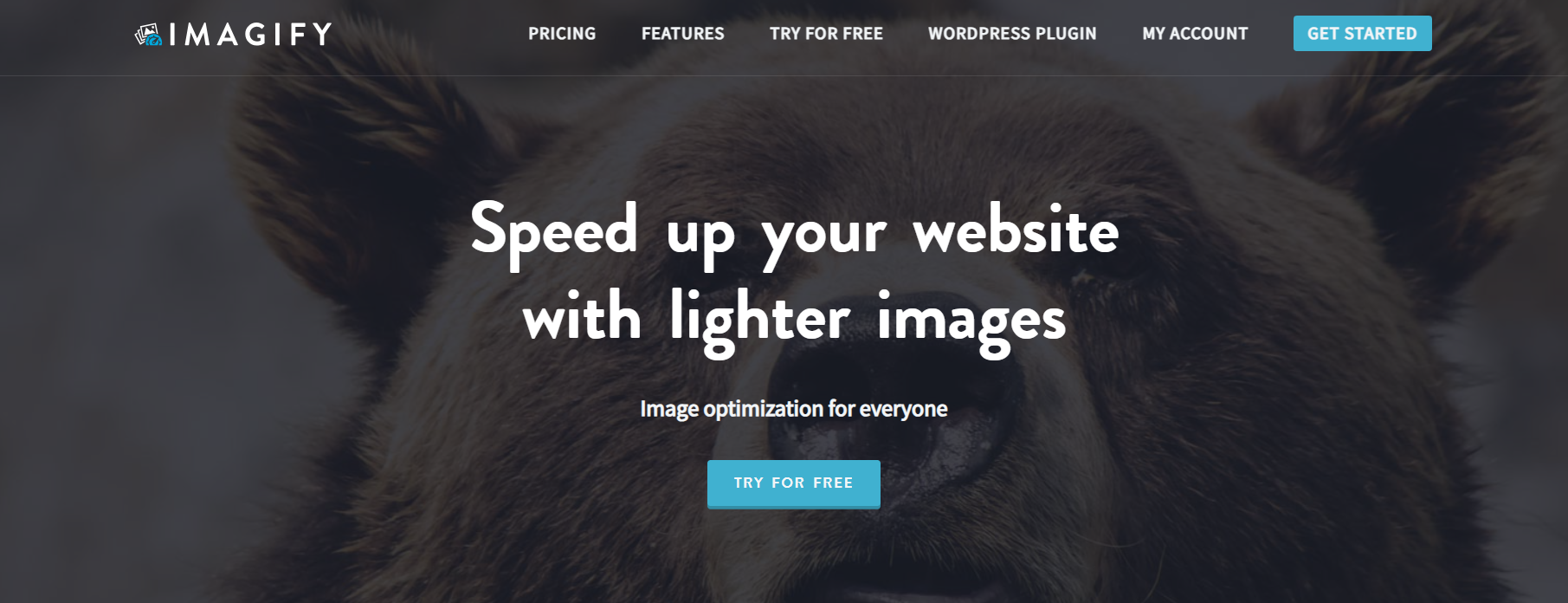
Imagify is another advanced image optimization plugin to help you resize and compress images. Imagify provides you with one-click image optimization. Apart from that, it also converts your images to WebP format, which is a next-gen format for lighter images.
This is a great plugin to optimize images for faster loading as it can also resize images in bulk which can help you save a lot of time. It also has Smart Compression Mode which automatically optimizes the images at the best compression level and quality.
In Closing
Remember that speed is the key and optimized images truly help you on the journey to a lightning-fast WordPress site. To make photos load faster, size them properly, upload them in the right format, and compress them.
That beautiful image on your website can hold your users for a longer time. Optimizing images will help in crafting a better user experience. Therefore, regularly check and optimize your images to ensure your site continues to run at its optimal speed.
Stuck Somewhere?
Connect With JustHyre
Hire WordPress Engineers for custom jobs like Website Customization, SEO Optimization, Clearing a Hacked Website, Installation & Configuration & more.
Connnect with JustHyre







0 Comments