How To Find The Page ID In WordPress? 3 Easy ways
For easy identification of pages on your WordPress site, all the pages have a Page Identification number.
The numbers help in better management of your WordPress site. But if you are a new WordPress user, it will take time to find the page ID in WordPress.
How Do I Find The Page ID In WordPress?
In this guide, you will get to know your WordPress website quickly.
3 Ways to Use to Find Page Identification Numbers on WordPress
Here are the three ways you can use to locate a WordPress Page ID.
Method 1: Without Using a WordPress Plugin
Let me inform you when you are searching for a specific Page identification number and don’t need to use a Plugin.
Also, you can use this method to find multiple page IDs. So, how does the way work?
Step 1: First, you must sign in to your WordPress website using your username, email address, and password.
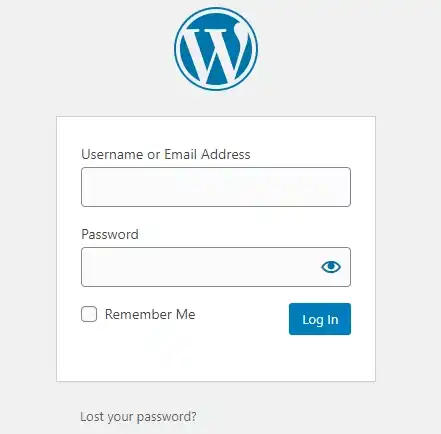
Step 2: Go to Pages and click on All Pages.
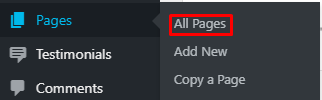
Step 3: Select the page you want to know its page ID, for example, the Contact Us page, Blog, About Us, or any other page on your WordPress website.
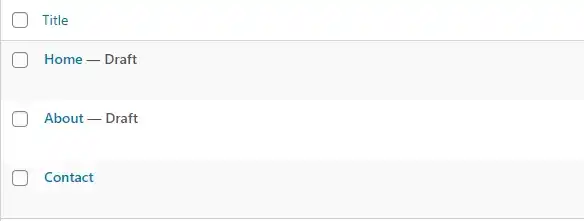
Step 4:Click on the page you want to find its Page ID. E.g., to know the page ID for the Contact US page, click it and check the link address or URL of the web page.
Step 5:On the URL, you will see Post = XXX. The XXX is the Page ID. For instance, the Page ID of our page is 1689.

NB: You can also use this method to find the Post ID.
Method 2: Using Reveal IDs
The Reveal IDs is a WordPress Plugin you can use to find multiple Page IDs on your WordPress site.
So, no need to click on each page to locate the page identification number on the URL.
If you don’t have this free WordPress plugin, follow these steps.
Step 1: Download Reveal IDs from WordPress

Step 2: The setup is downloaded in a Zip file. So, it would be best if you unzipped it to continue with installing the plugin.
Step 3: Next go to Plugins and click on Upload Plugin and go to the Reveal IDs download folder.
Step 4: You need to activate Reveal IDs from the Admin Panel.
After you have done all these, the plugin will be installed on your WP site, and you can view your page IDs.
The identification numbers will show on the right-hand side of your WordPress site.
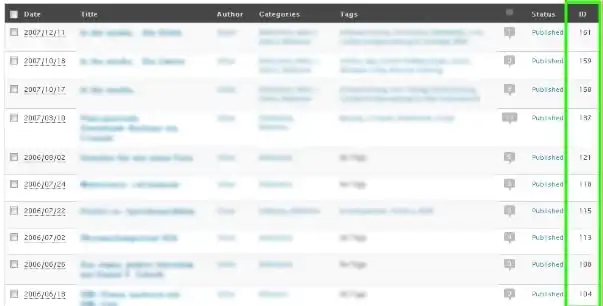
NB: The Reveal IDs work on WordPress site version 3.0 and above.
Method 3: Using Chrome’s Inspect Feature
You might not have access to a WordPress site’s admin panel, but you would like to know the Page ID of a specific Page.
To do that, you can use Inspect on your Chrome Browser.
- Right-click on the page and scroll down to select Inspect
- Then on the Inspect Page find the #post-xxx
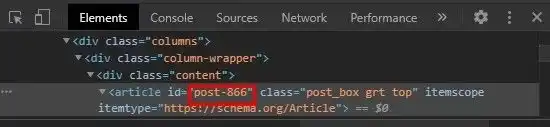
- When you see that phrase, that is the Page ID.
Conclusion
In case you have had issues finding a page ID on your WordPress site. Then use any of the methods above, and you will solve the problem instantly. However, to simplify your work, you need to Install the Reveal IDs Plugin to help you faster.
Thanks for reading. If you have any questions about Page ID, leave a comment, and you will get help.
Stuck Somewhere?
Connect With JustHyre
Hire WordPress Engineers for custom jobs like Website Customization, SEO Optimization, Clearing a Hacked Website, Installation & Configuration & more.
Connnect with JustHyre
0 Comments