How to Add WhatsApp Button in WordPress? (5 Min Simplified Guide)
Are you looking for an easy way to add a WhatsApp button to your WordPress website?
Adding a WhatsApp button improves the connectivity and accessibility of your WordPress website. It gives your visitors an easy and quick way to contact you. WhatsApp, being one of the most popular messaging systems all over the world, provides an easy way for your users to communicate with you.
In this comprehensive guide, we will let you know easy and simple ways to add a WhatsApp button to your WordPress website.
Benefits of Adding WhatsApp Button in WordPress
In the era of digital networks, the establishment of smooth communication channels on your WordPress website is of the greatest importance. Including a WhatsApp button at the bottom of the posts allows visitors to get in touch quickly without any effort.
- Enhanced User Engagement: Supports fast communication and content sharing that creates engagement between site visitors and your website.
- Expanded Reach: Utilizes WhatsApp’s vast user base to spread more content and enhance visibility
- Convenience: Enables people to send visitors’ content to their Whatsapp friends, using only one click, instead of copying and pasting manually
- Mobile-Friendly: Taking into account that WhatsApp is the leader in mobile messaging, the integration of a WhatsApp button is the best way to ensure accessibility from any device.
- Social Proof: This shows that your site is about the user and the connectivity, which increases credibility and reliability.
- Marketing Potential: The platform offers a new way of marketing, taking advantage of its viral sharing nature for both paid and organic growing.
Install Whatsapp Plugins on Your WordPress Site – Social Chat Plugin
- Head over to the plugins option in your WordPress admin dashboard.
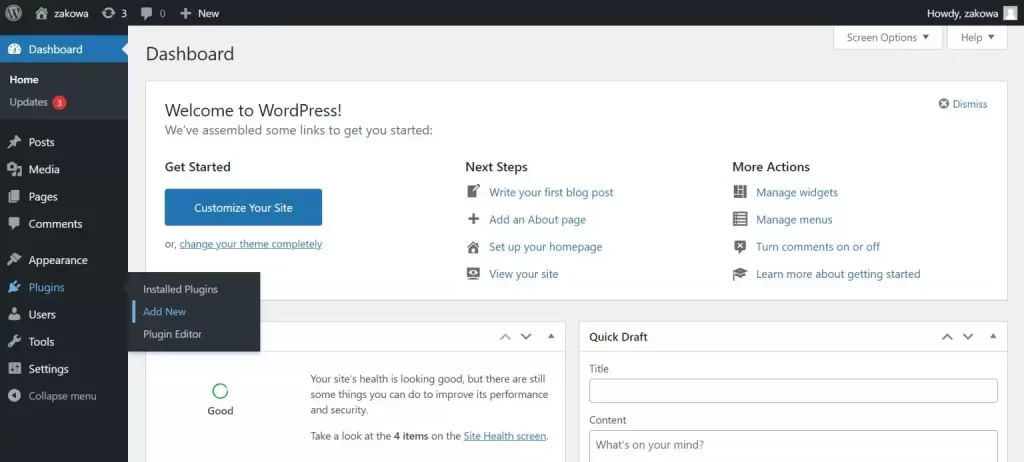
- Then, click on the ‘Add New’ option and type the name of the plugin or the keyword of your choice that is necessary to download a WhatsApp plugin to get it from the search bar out of the WordPress plugin directory and click on ‘Search’.
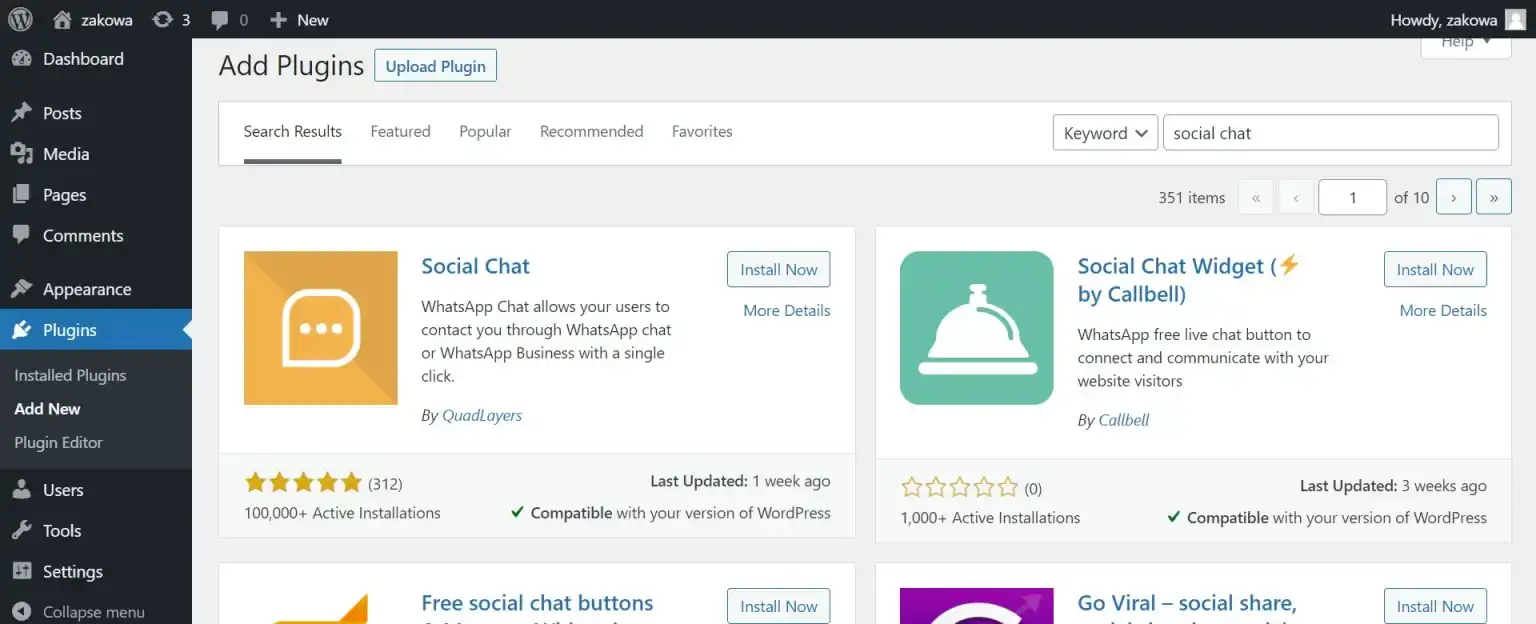
- Choose the plugin that you want to install and install it.
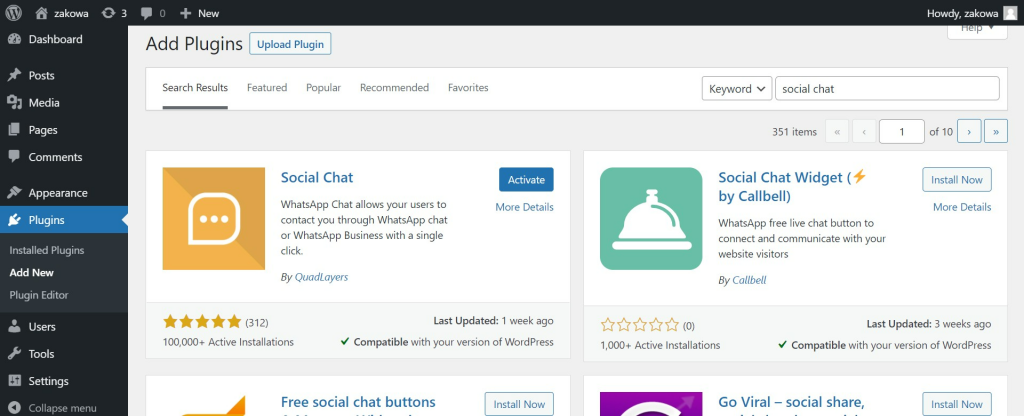
- Once done, activate the plugin. Now, you’re good to go with the plugin to optimize your WordPress site with WhatsApp options.
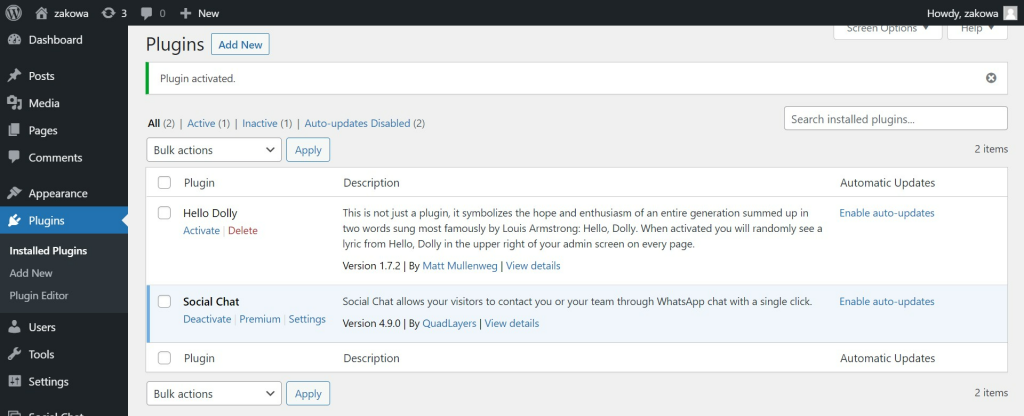
Add Chat App Button Plugin
This plugin easily enables anyone to add a customizable click-to-chat with a button on your WordPress site. The plugin also lets you choose between simple WhatsApp icons with a choice of shape and customized text labels as a preference to enable the WhatsApp button in your WordPress site. Check out the first checkbox on the settings page.
You will find this setting page in the admin dashboard below, under the settings and the ‘Add Chat App Pattern’ option. You’ll only have to enter an international phone number and only numbers should be included in the box. The space should not contain a mixture of plus or minus or any other signs to enable WhatsApp number activation.
Want to add an SEO plugin to the WordPress website? Read, How to Install the WordPress SEO Plugin? (3 Easy Steps)
Note: If you have already managed to save the settings into the database without actually entering this number into the settings, your number and your pattern might not work properly and that is why you will have to do this step on the plugins page. The plugin setting page can be divided into two different tabs, which have two different important settings for the WhatsApp button along with the general settings and the button design.
General Settings Tab
The general setting tabs include options such as basic resolution settings for default messages, customized text, users’ phone redirection, and another website when a person clicks on the button. All of this is completely manipulated in the general settings tab and you will have to enter your values according to your pixel rates in screen resolution and default message change to your particular message that should be displayed when the button is displayed or the button is clicked. A lot more can be customized in general settings.
Button Design Settings Tab
Whereas, the button design tab deals with controls and monitors the isolation for the color label text, the color of the button and animations on the button, shapes of the button, and a lot more. The button design tab includes a smartphone mockup with a live preview screen, enabling the court to explore the renderings of how the button eventually looks both on the system and on the map by changing its designs.
Then, the WhatsApp button is defined appropriately as per the designs instructed in the button Design tab. This plugin detects whether the site visitor is using it on a desktop or a mobile device, prescribes the solutions as per the need, and serves a different link for each.
How to Change Your Whatsapp Number Using a WordPress Widget?
- Head over to the WordPress site and reach the dashboard.
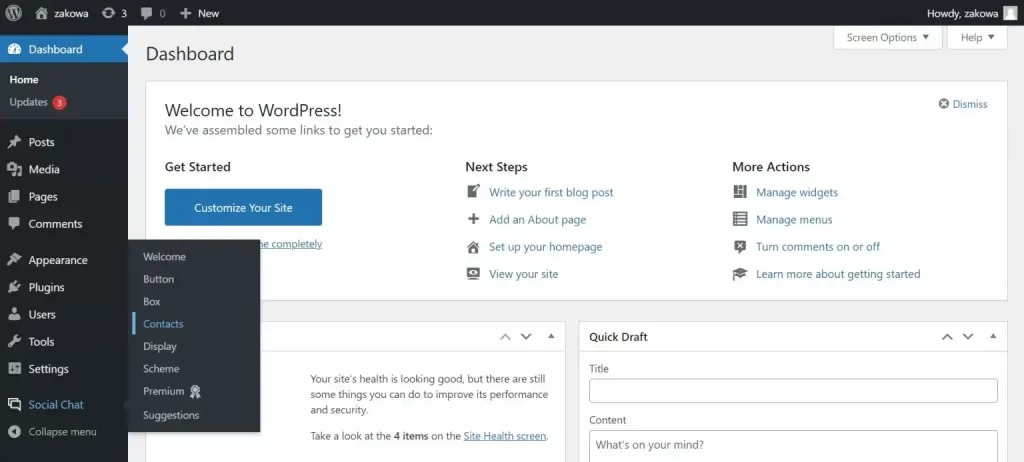
- Click on the Social Chat option and Click on Contacts
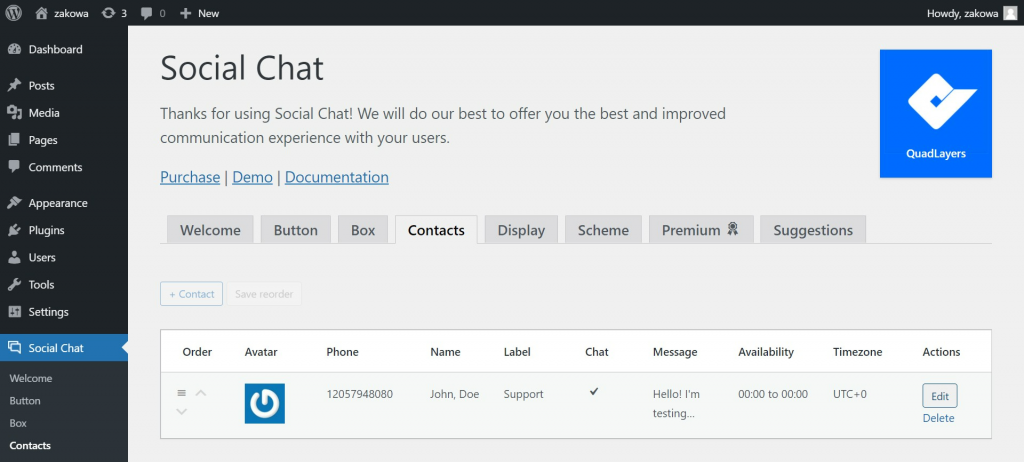
- Edit your agent to change your what number in your WordPress.
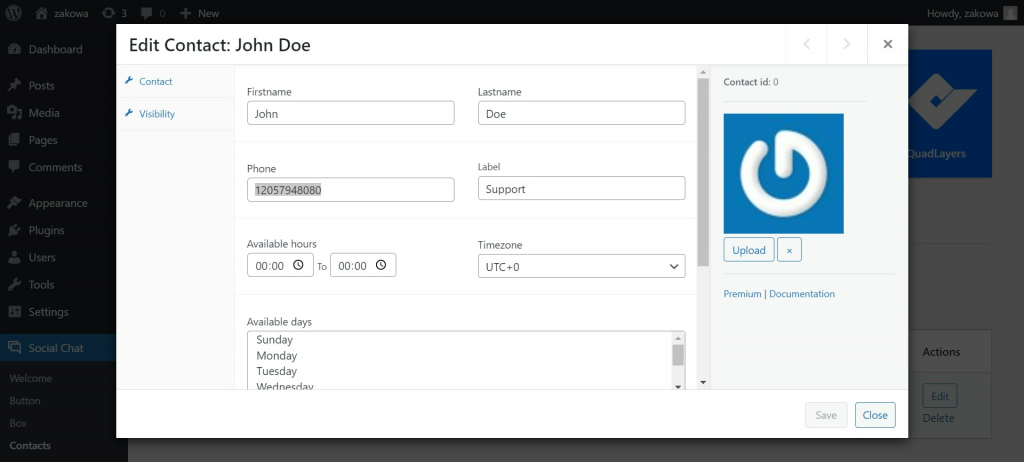
WhatsApp button is a simple and user-friendly WordPress plugin that allows users to create a chat through WhatsApp in the Word Press site in the WordPress site. It is 100% compatible and a ready-to-use plugin that works best with any device, browser, and WordPress theme.
Note: You’ll have to focus on selecting configuration options as required accordingly to enable the WhatsApp button. This is because it first checks the ticked checkboxes to modify the changes to the settings page.
Find the settings page in the admin dashboard menu and then optimize it as said. If you wanted to add a WhatsApp button (WhatsApp chat button) to the website, you could hyperlink a sentence with something similar to ‘WhatsApp Us’ or any similar sentence to the WhatsApp pattern. The WhatsApp pattern can also type out the phone number, and hyperlink this along with a button. To make a click-to-chat link, you need to enter a link the link given below:
How Do I Get Whatsapp Plugins for WordPress?
To install and add onto WhatsApp building plugin to your WordPress site, click on the link below:
Why Adding WhatsApp Button Is Good for Your Business?
1. Instant Connection:
WhatsApp button acts as your direct hotline to website visitors. It’s like having a chat window where they can reach out and have a real-time conversation with you. This means you can help them instantly, whether it’s answering a question or providing support.
2. Simplified Contact:
Instead of filling out long contact forms or rigorously searching for your contact details on your website, your users can simply use the WhatsApp button. This lets them know that you are just a message away.
3. Reaching Across the Globe:
WhatsApp is the world’s most popular messaging platform. It connects you with people from all corners of the world. So, whether your website caters to people in your neighborhood or around the globe, you can bridge geographical gaps.
4. Personal Touch:
You can have friendly, one-on-one conversations, addressing visitors by their names and making them feel heard and valued.
5. Building Trust:
Having a WhatsApp button is like leaving your office door open. It shows that you’re available, reliable, and genuinely interested in helping.
In a Nutshell,
In a world where swift communication is essential, incorporating a WhatsApp button into your WordPress website can significantly improve how you communicate with your audience. By providing visitors with a direct link to connect with you on WhatsApp, you’re not only simplifying communication but also building trust and strengthening your online presence.
Using this simple guide, you can easily add a WhatsApp button to your WordPress website. By adding a WhatsApp button, your visitors will appreciate the convenience, and you’ll open up new channels for interaction and collaboration.
FAQs
1. How do I integrate the WhatsApp button in WordPress?
Use a WhatsApp plugin or manually add a WhatsApp button code to your WordPress site for seamless integration.
2. How do I add a WhatsApp button to my website?
Utilize a WhatsApp plugin from the WordPress plugin repository or manually add a WhatsApp button code to your website’s template files.
3. How to add a WhatsApp link in WordPress without a plugin?
Manually add a WhatsApp link by generating a WhatsApp URL with the desired phone number and message, then insert it into your WordPress site’s content or template files.
4. Is there a WhatsApp plugin for WordPress?
Yes, numerous WhatsApp plugins are available in the WordPress plugin repository, offering various features like customizable buttons, chat widgets, and more for easy integration with your website.
Stuck Somewhere?
Connect With JustHyre
Hire WordPress Engineers for custom jobs like Website Customization, SEO Optimization, Clearing a Hacked Website, Installation & Configuration & more.
Connnect with JustHyre







0 Comments