How To Add Post Excerpt In WordPress? 2 Easy Ways
Are you looking for an easy way to add post excerpt in WordPress?
WordPress excerpts are short snippets of your longer blog posts. They are useful when you don’t want to overwhelm your audience with information right away. Because showing the entire post at once can be intimidating. As a result, these clever extracts step in to provide an easier answer.
Excerpts provide concise summaries with links to the original articles. It’s similar to giving your viewers a sneak look and urging them to delve deeper into your blog posts, which is especially useful for websites with a lot of pieces, such as magazines and news sites.
Here, in this blog, we will show you a few easy ways to add excerpts to your WordPress website. But before that, let’s have a look at what is an excerpt.
What Is An Excerpt?
A WordPress excerpt is a post summary or a short description of the post. A theme uses an excerpt as a preview to show what the post is about. Instead of showing the full post content. If the post writer does not create an excerpt then WordPress automatically creates an excerpt for the post. According to WordPress, the ideal excerpt is one to two-sentence long descriptive text that covers the gist of the article, By default an excerpt length is set to 55 words in WordPress, but we can also control excerpt length for our WordPress post.
Where Do I Find Post Excerpt?
There are many places where you can find WordPress post excerpts, depending on the themes, their homes are given below, where WordPress post excerpts can appear.
- Search results
- RSS feeds
- Blog Page
- archived pages
- Portfolio Page
- Homepage Featured Content
How To Add Post Excerpt in WordPress?
Method 1: To Add Post Excerpt In WordPress Using Gutenberg Block Editor
Step 1: Open a Post
By default, WordPress uses the first 55 characters of your article as a snippet known as an “excerpt.” The amazing aspect is that you can completely edit and personalize this piece to make it your own. And if your excerpt becomes too long, WordPress will add those three dots (…) to indicate that there is more to read.
Now, keep in mind that if you’re using the fancy Gutenberg block editor, you’re already set because the option to build your custom excerpt is already present. But don’t worry if you prefer the classic editor; you can still enjoy this option. Simply navigate to the Screen Options menu and enable it.
Open the post where you want to add an excerpt in WordPress editor.
Step 2: Access the Settings
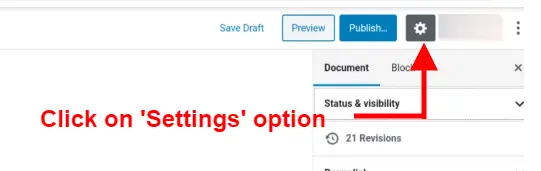
Next, click on the “Settings” button to open the post options.
If you are looking to automatically curate content in WordPress, then read How to Automatically Curate Content in WordPress? (3 Easy Steps)
Step 3: Expand Excerpt Option
Here, on the left side of the screen, you will find various options to edit the post. Scroll down and click on the ‘Excerpt’ option.
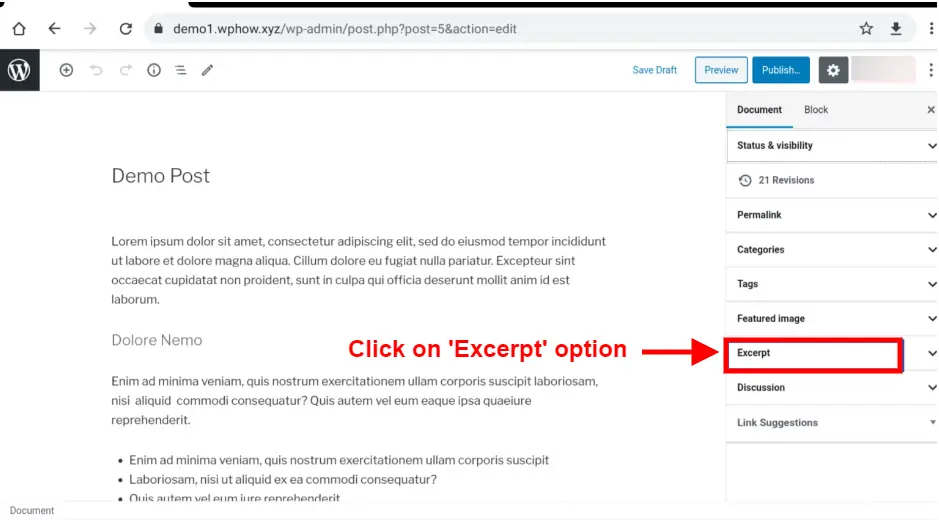
Step 4: Add Your Excerpt
Here, you will find a box to add your own customized excerpt. Make sure the excerpt is concise yet engaging to users. Even though it’s a small snippet, it’s a chance for you to attract visitors to your blogs. So optimize it properly.
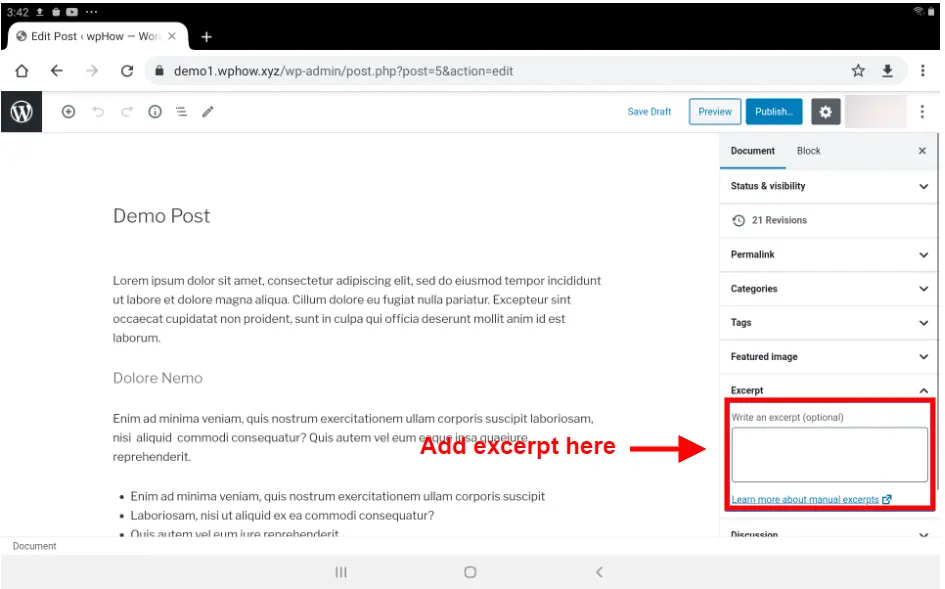
You can add excerpts to all your previously published content as well.
Remember: Unlike regular posts, static pages like a landing page don’t have excerpts. This is due to how these pages function, which is quite different from regular posts.
Method 2: Using Your Theme
Most WordPress themes offer easy solutions to add excerpts on the blog page. For example, with Gutena Themes, it is very simple to add and edit excerpts for your blog.
Note that each theme is different and you may spend a little time finding the excerpt option.
Step 1: Check Your Theme
To add post excerpt in WordPress, go to your WordPress editor and navigate to the ‘Appearance’ from the sidebar. Now, click on ‘Customize’ to customize your theme.
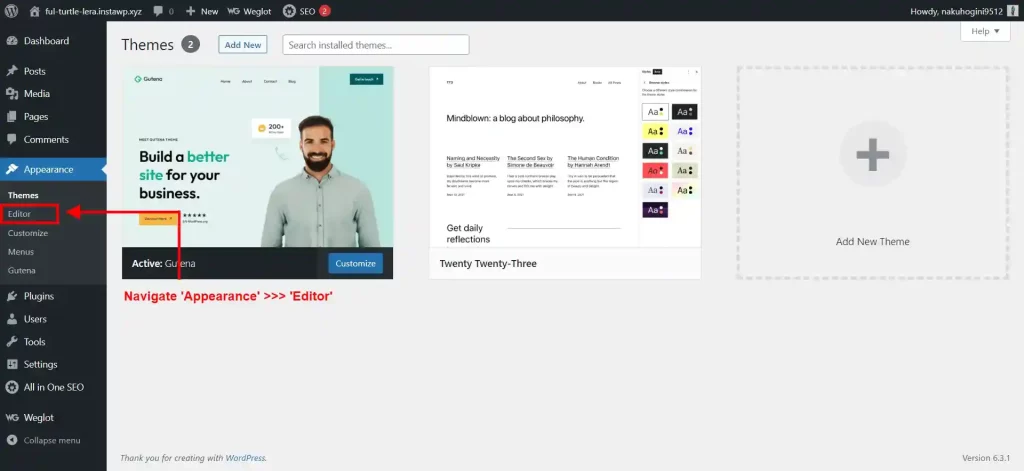
Step 2: Customize The Blog Page
Now, to add post excerpt in WordPress, go to the ‘Templates’ and then click on ‘Blog Home’. Here, you will have to click on the (+) icon to add a new field.
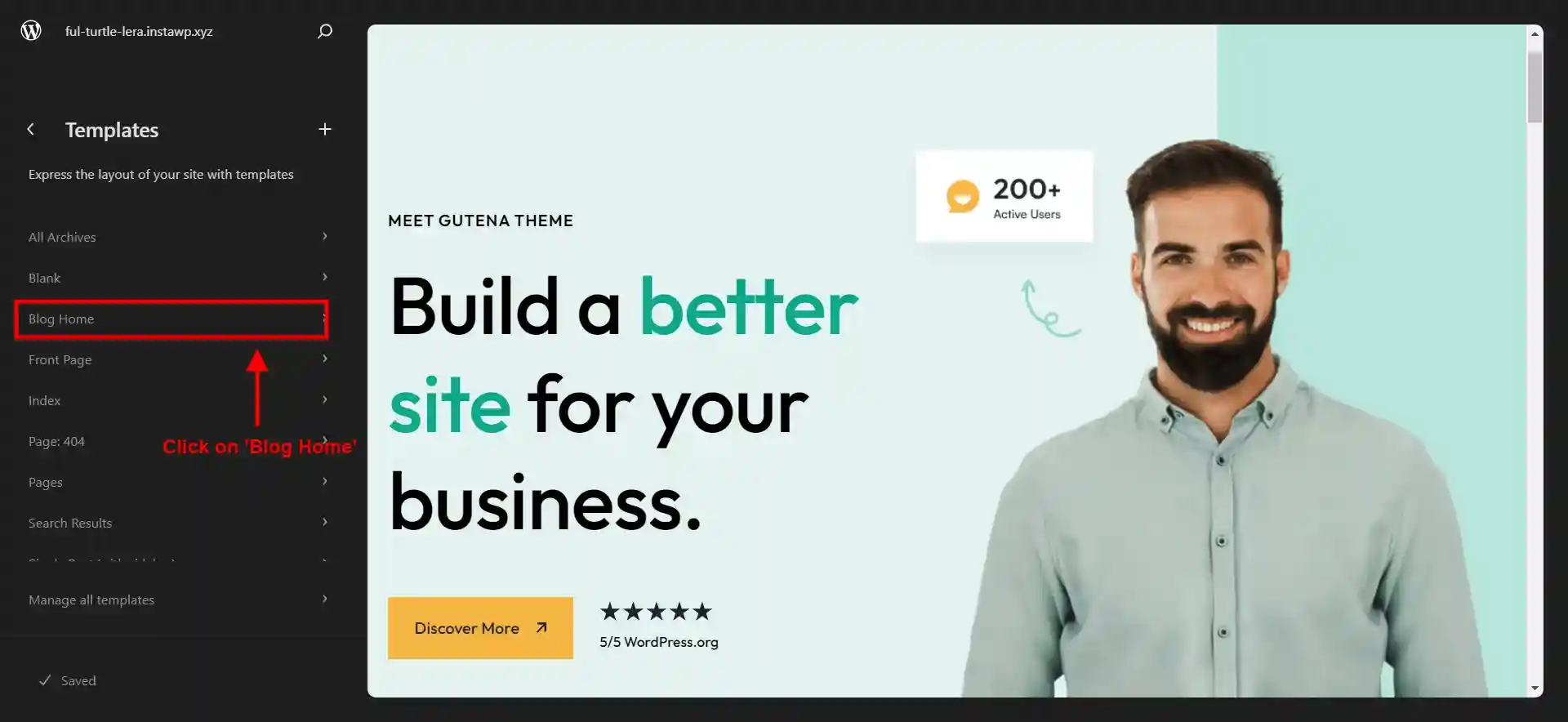
Step 3: Add An Excerpt
This action will create a new field for you to input your desired post excerpt. Now, simply type or paste the text you want as the brief summary or teaser for your blog posts into this field.
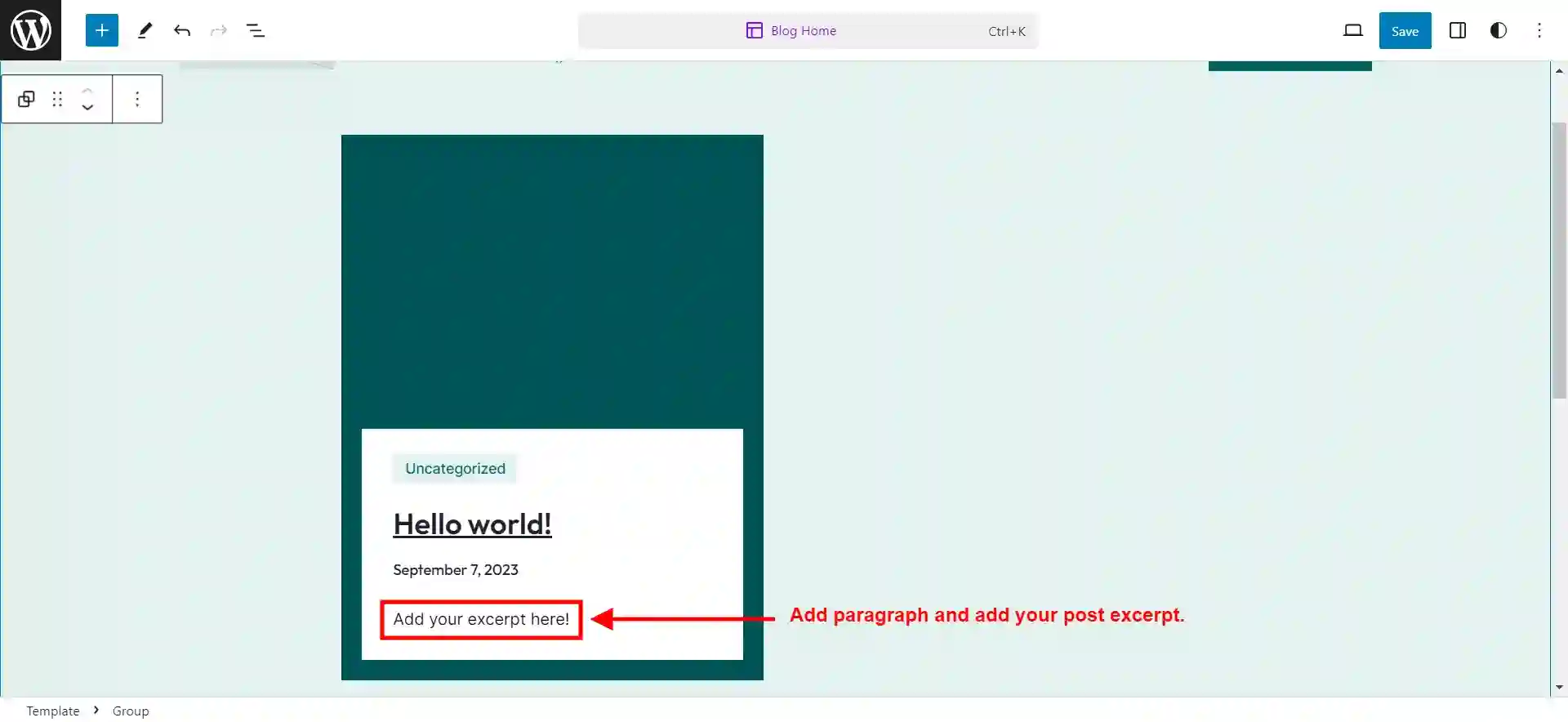
In The End
We hope these methods have helped you add excerpts to your WordPress website. To capture your users’ attention, you need to present a concise yet precise overview of the content. Excerpts arean intelligentt way to provide the gist of the content and make them engage. They also contribute to improving your website’s SEO and visibility.
So, by embracing excerpts, you’re not only making your audience happy but also improving your site’s chances of shining brightly in search engine results.
Stuck Somewhere?
Connect With JustHyre
Hire WordPress Engineers for custom jobs like Website Customization, SEO Optimization, Clearing a Hacked Website, Installation & Configuration & more.
Connnect with JustHyre
0 Comments