How to Add a PayPal Payment Form in WordPress? (4 Easy Steps)
Do you wish to add the PayPal payment form in WordPress? If yes, then this blog is for you.
Since PayPal makes it super easy for you to accept payments from all around the globe, having PayPal integration into your form can be convenient for you and your users. Now, why do you need PayPal integration for your website? The answer is simple. PayPal is probably the most trusted and most popular online payment gateway in the world. You also don’t have to worry about security issues as PayPal handles the entire transaction.
Quiz and Survey Master is an amazing WordPress form plugin, which also has a bundle of useful addons which has advanced feature. One of the addons from the bundle is “PayPay and Stripe Integration”. This add-on can help you link your form to PayPal.
In this blog, we will show you how easily you can add a PayPal payment form in WordPress.
How to Add a PayPal Payment Form in WordPress?
Step 1: Install QSM
If you are someone who has been using quizzes and surveys for their website for quite a long, you must have heard about “Quiz and Survey Master”. And if you are new to online quizzes and surveys then let me tell you, Quiz and Survey Master is one of the best and the most popular quiz and survey plugins out there. There is no rocket science in configuring the plugin.
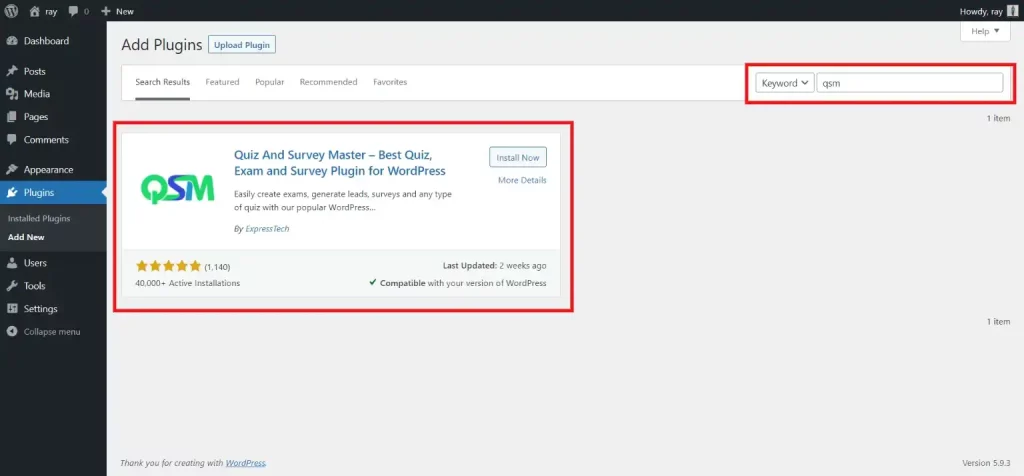
First, to create a PayPal payment form in WordPress, you will have to download the plugin. Go to the “Plugins” in the menubar of the WordPress dashboard and then search for “Quiz and Survey Master” in the search field. Install the plugin published by ExpressTech by clicking on “Install Now” and then click on “Activate” to activate it. Once you activate the plugin, you will find QSM in the menubar of the WordPress dashboard.
When you click on “QSM” on the WordPress dashboard, you will land on the QSM interface. To create a PayPal payment form in WordPress, you will have to create a new form. For that click on “Create New Quiz/Survey”. Here, you will find various options you need to run the plugin.
Select the theme for your form. QSM also has various premium themes catering to different niches. Try them and make your PayPal payment form in WordPress look esthetic and appealing. After selecting the theme for your form, configure the quiz settings. Give a proper name to the form and select the form type as “Simple Form”. You don’t have to select the grading pattern as we are creating a form.
If you want to restrict users over time, set a time limit. Check to require user login if you want to compel a user to log in before attending the form.
After creating a form, you will have to add questions to your form. Select the “Question Type” for a respective question. QSM has more than 12 question types to meet users’ needs. Select the question type and if required write the question’s description in the given field. Select the answer type and add answers to the respective question. You can even add an answer description to let users know why the respective answer is correct.
Quiz and Survey Master is a feature-rich plugin. Other than these settings, you can add featured images to your question and can even categorize them. From “Advanced Option”, you get access to provide a Comment Field and Hint to your users. After editing a question, save it and add all the other questions to your form in the same manner.
Step 2: Create a Contact Form
To collect user data, we will have to create a contact form. For that, go to the “Contact” tab and click on “Add New Field”. From the “Field Type”, you can select what type of field should be shown to a user. “Label” will guide the users on what they are supposed to fill in the field. And lastly, you will have to select, what is the use of the respective field from “Used For”.
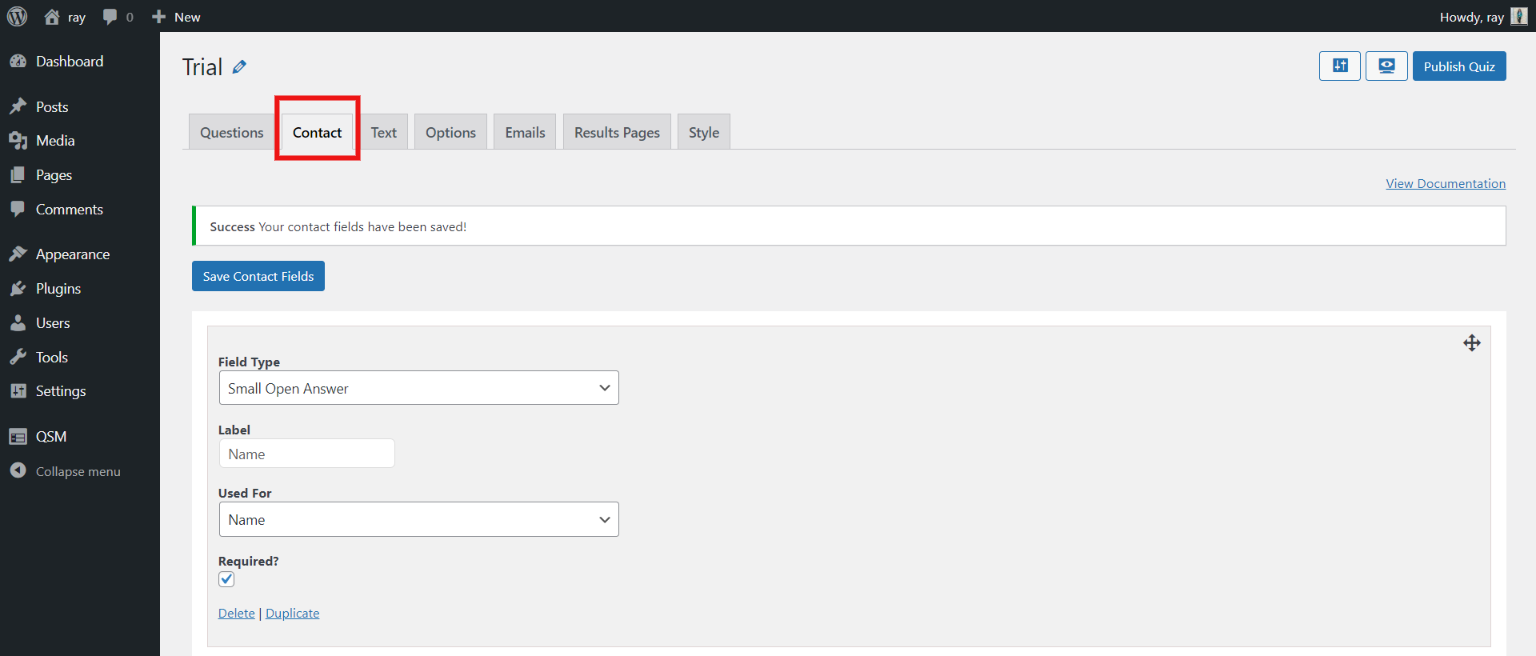
For instance, if you want users to write their name in their respective field, select Field Type as “Small Answer Type”, Label the field, and under the Used For dropdown, select “Name”.
Similarly, if you can collect the contact number in the contact form, select Field Type as “Small Open Box”, Label the field, and under the Used For dropdown, select “Phone”.
Check “Requires” to compel the users to attend the field. You can delete and duplicate the field by clicking on the respective button. Likewise, add all the fields required for your contact form by clicking on “Add New Field”.
Step 3: Add Paypal Integration
The next step in creating a PayPal form in WordPress is to install PayPal Integration. Basic Quiz and Survey Master have various features, but if anyone needs extra advanced features like Google Sheet connector or Google Analytics Tracking, you can get them by purchasing an add-on bundle. An addon bundle has so many feature-rich add-ons to optimize your quizzes, surveys, and forms and to make your work easy. PayPal and Stripe Integration are one of them.
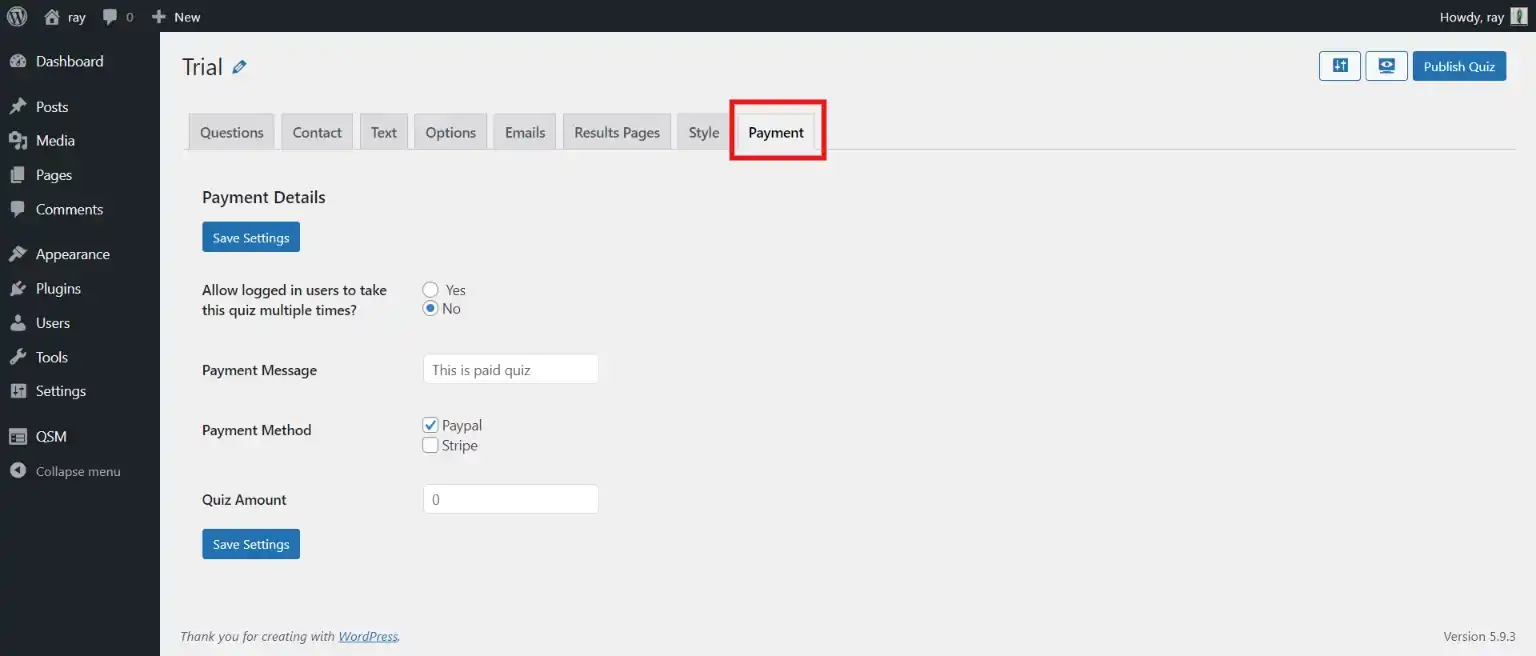
Payment Integration with your form becomes very simple with PayPal and Stripe Integration. Once you purchase the addon, you can ask for any amount from your user to take quizzes, surveys, or forms.
After installing the addon, you will find a “Payment” tab on the list of tabs while creating a form. There you will find various options like if you want logged-in users to attend the form multiple times, can customize a payment message, and select payment method and payment amount. Once done with all the edits, hit “Save Settings”.
Step 4: Set up the Payment Integration Addon
The next step in creating a PayPal payment form in WordPress is to configure the plugin. For that go to QSM in the menubar of the WordPress dashboard, and then click on “Addon Settings”. There you will find “Payment Integration” in the WordPress payment plugin. Click on “Settings” to configure the plugin.
Configure the settings as per your requirement and hit the “Save Changes” button to save the changes.
Wrapping Up
And that’s it for this blog. We hope this blog has helped you in creating a PayPal payment form in WordPress. If you are new to creating forms in WordPress, this might take you a while to configure the addon. But once you get used to it, it will hardly take time to set up a payment integration to any form, quiz, or survey. And there, with just one click, you can ask for whatever amount you want from your user.
Related: How to create a form in WordPress and link with PayPal or Stripe?
Also, Try- The QSM Pro Bundle
Want to make your work easy with more advanced add-ons? QSM Pro Bundle is your savior. QSM Pro Bundle is a bundle of useful plugins that you might need to level up your quiz and survey game. It has add-ons like Google Sheet connector, analytics tracking, export results, and much more. QSM Pro Bundle is a fully functional pack of feature-rich add-ons.
Stuck Somewhere?
Connect With JustHyre
Hire WordPress Engineers for custom jobs like Website Customization, SEO Optimization, Clearing a Hacked Website, Installation & Configuration & more.
Connnect with JustHyre
0 Comments