5 Best Strategies to Add Amazon Links to WordPress
‘Add Amazon links to WordPress website’ is a highly simple and elegant process that every joint affiliate who has a WordPress website could adopt. Amazon affiliates are one of the wide web today through which anybody can promote the links by attaching them with their blog posts and earn when a person clicks on them. And when it comes to WordPress, as usual, we have various methods, techniques, and different types of affiliates that can be added to the website with different tools and processes.
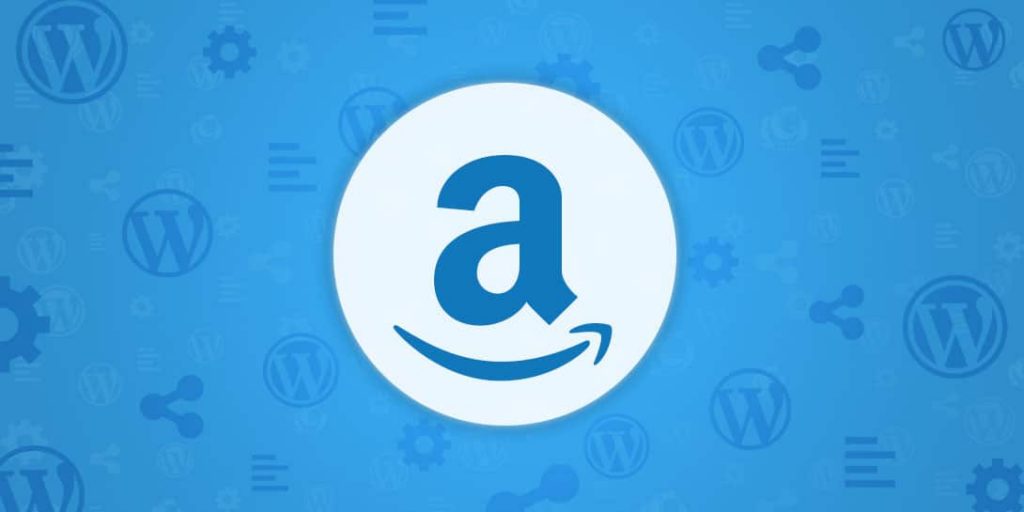
A handpicked collection of Amazon affiliates to add to your website includes Amazon affiliates with a WordPress plugin, adding Amazon ads to WordPress, adding affiliate links to WordPress, adding embedded Amazon products to WordPress, adding an Amazon affiliate banner to WordPress, and Amazon iframe in WordPress. Let’s have a look at each process with the simplest steps made easy to access.
Amazon Affiliate with WordPress Plugin
To add Amazon links to WordPress, here are 15 different and most popular plugins that you could add to your WordPress website to add any Amazon affiliate to your posts, pages, and eventually any part of your website. Since there are different plugins with different ideal working models and benefits, looking at each separately and choosing the right fit that suits you is the best choice.
But to add and apply these plugins to your website, you will first need to join the Amazon affiliates program, and provide the required information such as store ID, website address, payment methods, etc. Then create affiliate links to use on your website pages.
- Easy Azon
- Amazon shop for drop shipping and affiliation
- Amazon link localization
- Replace Amazon links in the feed with post URL
- Amazon products in a post-plugin
- WP table builder
- Amazon link
- Amazon link engine
- Amazon auto links
- WP Offload S3 Lite
- Amazon affiliate link globalizer
- Amazon product feeder
- 2kb Amazon affiliates store
- Amazon affiliate reviews and
- Amazon post-purchase
Installing the plugin by searching for the title of the plugin in the search bar of WordPress plugins and activating it will eventually help you with different functions and procedures.
How to Add Affiliate Links to WordPress
The next method to add Amazon links to WordPress is to go to site stripe in Amazon affiliates and click on the product that you want to get its link for click on the text and click on a full link in-store ID. Copy this link, and paste it into your WordPress post. To add the link as a link in the post (embed), click on the blue plus icon search for embed enter the link in the column, and click on “convert link”. Now the link is added to your post and while publishing the complete post your affiliate link gets activated along with this.
Adding an Amazon Product in a Post Plugin for Embedding Products
- Go to Amazon associates and check out the site stripe that is provided by your Amazon affiliates program.
- Use the Amazon product in a post plugin to add it to your website.
- Now click on the BETTER option and then click on Ama Links Pro. Then, insert the affiliate link that you have secured by joining Amazon affiliates and activate it.
- The Amazon affiliate link plugin pays all its costs on its own and that is why the plugin is best used for all niche-based websites. In this way, you can add Amazon links to the WordPress website.
How to Add Amazon Affiliate Banner to WordPress
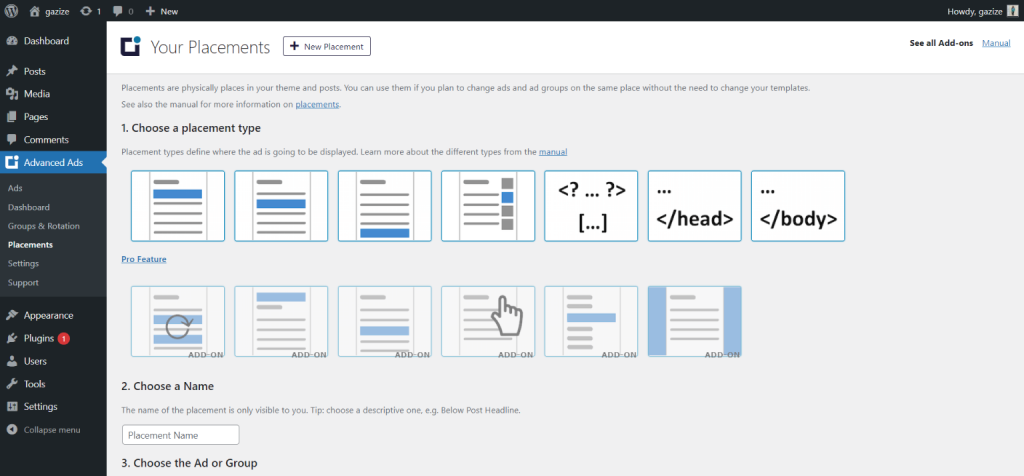
Another method to add Amazon links to WordPress is to add affiliate banners. For that, go to your website head to your dashboard go to plugins, and upload an installed plugin (advanced ads plugin) or install a plugin from WordPress’s plugins and activate it. Once this is done, search for advanced ads below the comments on the left side of your dashboard. Click on it and click on ads.
Now, create a new ad by adding a new ad title, ad type, and other preferences.
Note: Do not leave anything blank with small procrastination in filling in the important blanks that could devastate your ad’s appearance.
Now, head over to your Amazon associates page, product linking, and banners. Then find the type of banner that you would like to choose and then, copy the banner code and paste it in the ads preference blank space. You can also choose a parallel way to add the code snippet, which is not from Amazon affiliates.
Once you are done with this step, save the ad. Once and edit the ad by confirming the placement of your ad on the website. Refresh your website to find your Amazon affiliate banner linked to your website. In this way, you can ‘add Amazon links to WordPress website’.
Add Amazon Links to WordPress (iframe)
To add Amazon links to WordPress in an iframe, follow the below-mentioned steps.
- Fill in necessary details like JVZoo Affiliate ID, Includes powered by Instant Azon, Amazon Associates ID, Amazon Country, Product search term, and Product category, under Main settings.
- Display Image, Display Ratings, Columns, Rows, Randomised displayed products, Align Widget in Display settings,
- Top gradient color and bottom gradient color in the Main background color
- Display border, border color, border width, box shadow, and Rounded Corners in main border settings and scroll down as the other options are optional. Now search for “Generate Your Advert Code” at the end of the form and click on “Generate Website code”.
- Copy the generated code and paste this in past it in your website’s specific column (in widgets) Generate a WordPress code in the three green buttons below, and copy this to paste it into your blank page. Now you can refresh your page to see your WordPress website’s page reconstructed with the Amazon iframe widgets with all the products listed as per the instructions set above in the form. In this way, you can add Amazon links to the WordPress website.
Wrapping Up
And that’s it for this blog. We hope this blog has helped you to add Amazon links to WordPress. If you are an Amazon affiliate, you will have to promote your affiliate links everywhere possible. WordPress websites can be a major part of promoting your affiliate links. The more you promote your links, the more engagement you get and the more business you get.
if you like this blog, you may also read our detailed guide on How To Add Custom CSS WordPress Code easily On WordPress ? (3 methods) and a step-by-step guide on 10 Easy Steps to Build a WordPress Site!
FAQs
1. How do I add an Amazon link to WordPress?
To add an Amazon link to WordPress, simply copy the URL of the desired Amazon product and paste it into your WordPress editor. You can also use Amazon’s SiteStripe feature to generate affiliate links directly within your WordPress dashboard.
2. How do you make money posting links on Amazon?
Join the Amazon Associates program and earn a commission when visitors make qualifying purchases through your affiliate links.
3. How much do Amazon affiliate links pay per click?
Amazon’s affiliate program pays commission based on product sales, not per click. Commission rates vary by product category.
Stuck Somewhere?
Connect With JustHyre
Hire WordPress Engineers for custom jobs like Website Customization, SEO Optimization, Clearing a Hacked Website, Installation & Configuration & more.
Connnect with JustHyre







0 Comments