How to Add Amazon Affiliate Links to WordPress? (2 Easy Methods)
Do you know how amazing it is to add an Amazon affiliate link to your WordPress?
Apart from being amazing, it is super beneficial to add affiliate links to WordPress. This will help you make money from referral sales. Amazon affiliate program is an effective way to create an additional revenue stream for your business.
If you own a WordPress website, you can easily add an Amazon affiliate link to your website page or post. There are two different ways by which you can add Amazon affiliate links. The first one is a manual method and the second is by using a plugin.
We suggest you go with the plugin method as it is super easy and saves a lot of your time. But before starting the blog, let’s see what is the Amazon affiliate link.
What Is An Amazon Affiliate Link?
The Amazon affiliate is a program where you can earn money from referring Amazon products to your users and visitors. Amazon pays you a commission only when a purchase is made from your link.
Amazon’s affiliate program is beneficial to both merchants and affiliates. For the merchant, the affiliate program allows them to expand their reach and increase sales through a very affordable marketing budget as they only have to pay for marketing when a purchase is made. And for affiliates, Amazon affiliate links help them to get involved in eCommerce without having to establish or maintain their store.
Benefits of Amazon Affiliate Links
1. A well-reputed and trusted brand
Amazon is the most popular and reputed eCommerce website all over the world. They were the first eCommerce business that introduced affiliate marketing. Amazon covers a wide range of product variations and robust delivery services. Amazon has won the trust of millions of people and since everyone knows Amazon, they won’t even think twice before buying its products.
In a nutshell, brand trust will help you to sell more products and increase your commission.
2. A broad range of niches
One won’t hesitate to say that Amazon is the home of countless products from different niches. And, more than that, you can create an Amazon affiliate link for almost everything. No matter what topic your blog is or the service you are promoting, you will always find a relevant product and can earn referrals from Amazon affiliate links.
3. Safe and reliable
Since Amazon ensures you 100% privacy and keeps all your data confidential, it is the most trustworthy business that you can choose for affiliate marketing. It is safe and secure for both buyers and affiliates. If you are using an Amazon affiliate link in your blog post or website, you should not worry about the earnings and payments.
How to Add an Amazon Affiliate Link Manually?
Step 1: Create your profile on the Amazon Associates program
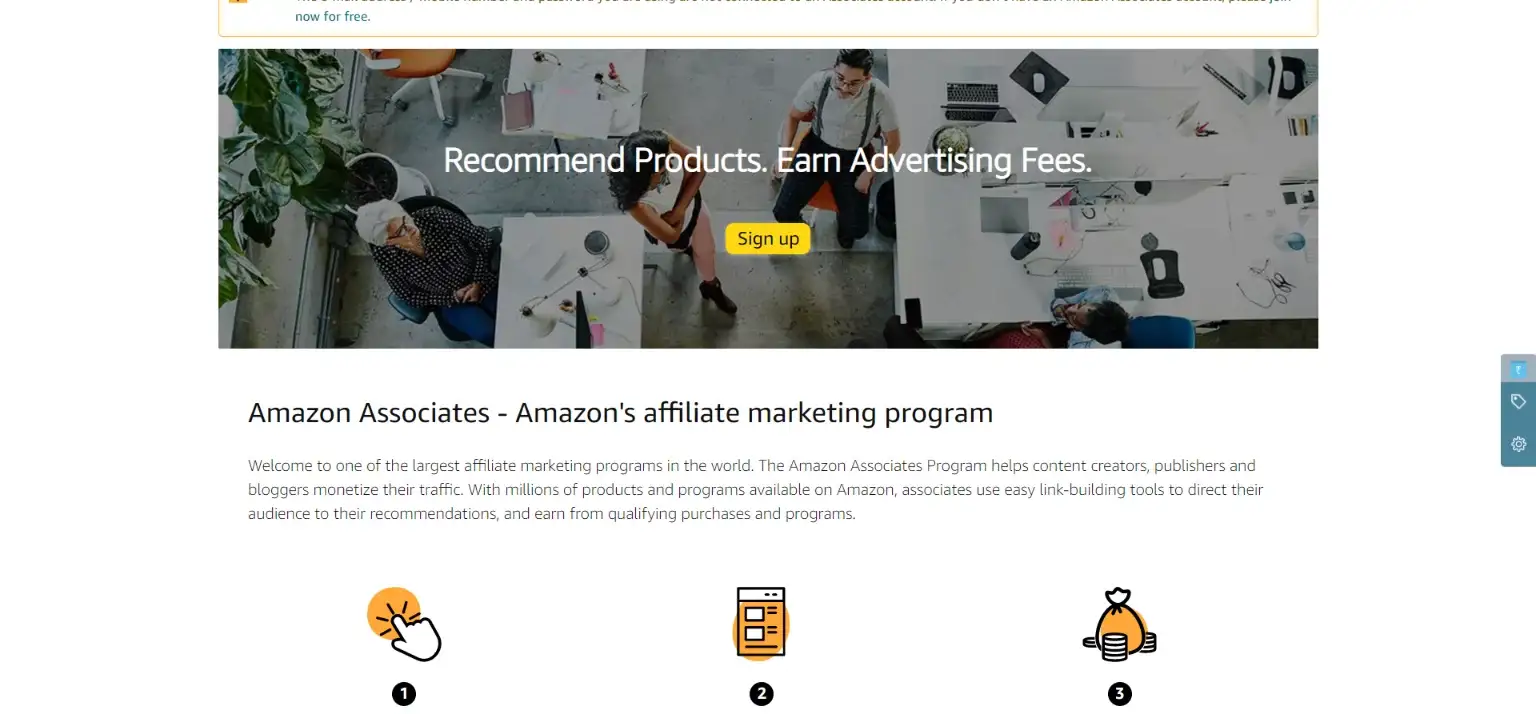
To add Amazon affiliate links to your blog post or website, you will first have to generate the links in the Amazon Associates dashboard.
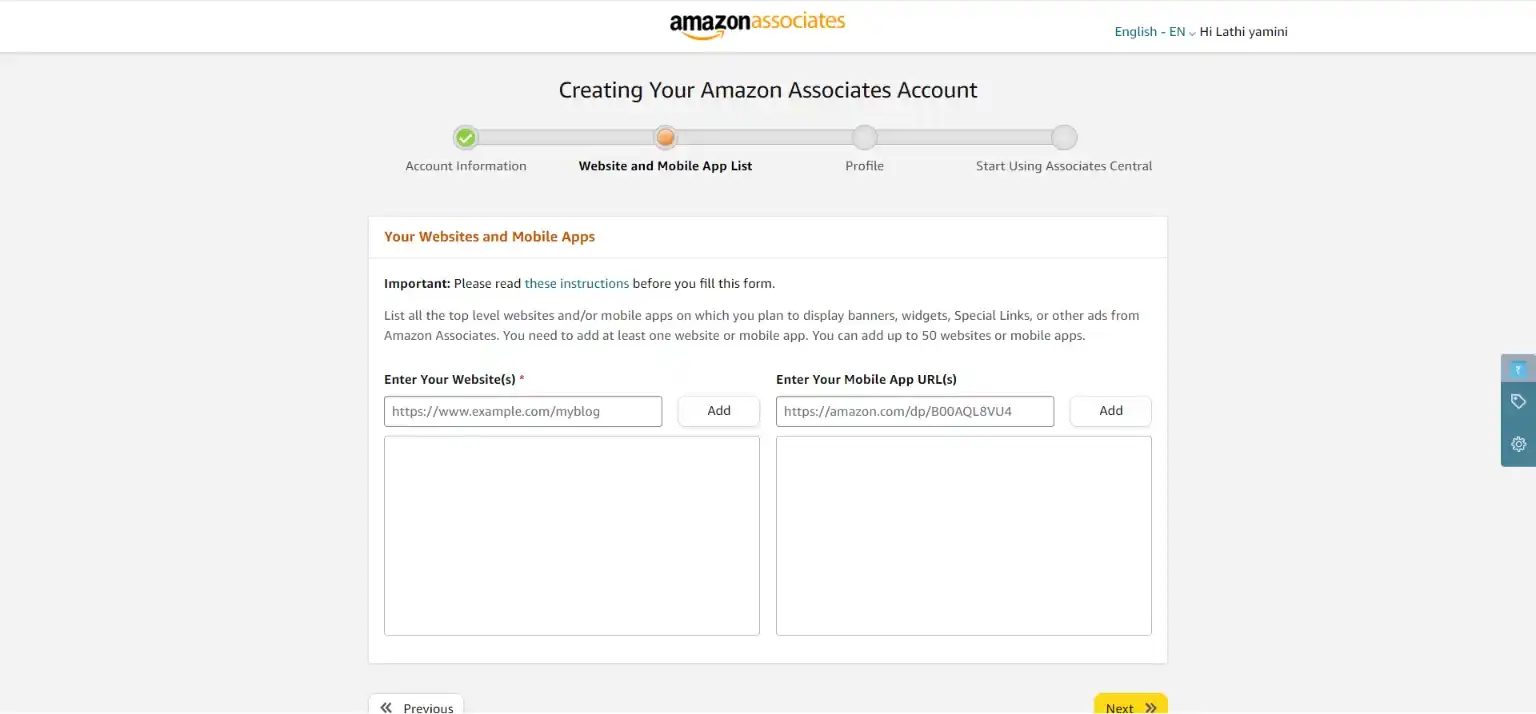
Step 2: Find the product link
On your Amazon Associate dashboard, click on the Product Links drop-down button. Next, you will be taken to a new page where you can find any product by typing relevant keywords into the search bar.
Also, you can scroll down and explore various products from different categories. After all the research for the relevant product, click on the Get Link button to get the Amazon affiliate link of the respective product.
This will take you to the new page where you can choose your URL and can even customize it.
Here, you will find three different link options.
- Text only: This type of Amazon affiliate link will give you anchor text that will take your customers to the product. If your content is text-based, you can use these types of Amazon affiliate link options.
- Image only: In this type of link, the user will reach our product by clicking on the image. This can be used at the places where you want to add promotional images.
- Text and image: This is the combination of both the types of above-mentioned options. Here, your user or visitor will be directed to the product when they click either on an image or text.
Additionally, you can also select the colors of the links and necessary customization like do you want to open a new window when someone clicks on the affiliate link or if you want to highlight the product image.
Once done with customization, get your HTML Code by scrolling down.
Step 3: Embed Affiliate Links
Now that you have your HTML code for the Amazon affiliate link, you can open your WordPress blog or post where you want to insert the link. Simply, search for the HTML block and paste the HTML code from the Amazon Associates dashboard.
Your Amazon affiliate link will be inserted by a manual method.
How to Add an Amazon Affiliate Link With a Plugin?
If you don’t want to deal with codes, plugins are your escape. Using an Amazon affiliate link plugin can make your work a lot easier and faster.

In this tutorial, we have used the Auto Amazon Links plugin which will save you time for inserting an Amazon affiliate link. This is a high-function and feature-rich plugin.
First, to download the plugin, go to the Plugins on the WordPress dashboard and search for Auto Amazon Links. Install and download it by clicking on the respective buttons.
Once done with the installation, you will have to save your Amazon Associates ID. For that, go to the Auto Amazon Links and navigate Settings. Search for Add Unit by Category and choose the desired settings for the links. Next, click on Proceed.
This is where you will find affiliate products from different niches. Find the relevant product and save it by clicking on Add Category.
Next, go to Manage Units where you will find a shortcode that automatically displays affiliate products from the chosen category.
Once you have the shortcode, you can add an Amazon affiliate link to any page or post you want. This particular plugin gives you the power to promote multiple products simultaneously and save time on adding links individually.
Wrapping Things Up
And that’s how you can add an Amazon affiliate link. We hope this blog has helped you insert an Amazon affiliate link. This was a detailed guide using which you can add an Amazon affiliate link to your blog, but if you are a beginner and can’t configure Amazon affiliate links or if you get stuck somewhere, you can hire WordPress engineers from JustHyre.
If you like reading this blog, also read How to Easily Create Custom Post Types in WordPress? (2 Different Methods) and How To Add Custom CSS WordPress Code easily On WordPress ? (3 methods).
Stuck Somewhere?
Connect With JustHyre
Hire WordPress Engineers for custom jobs like Website Customization, SEO Optimization, Clearing a Hacked Website, Installation & Configuration & more.
Connnect with JustHyre
0 Comments