How to Display Recent Posts in WordPress by Category Name? (3 Easy Methods)
Are you looking for a way to display recent posts in WordPress?
If you own an online business or if you are a WordPress website owner, one of your biggest responsibilities is to keep your visitors updated with your latest content. Showing your recent content helps users know more about your product and services.
There are various ways by which you can display recent post types in WordPress. A few of them are listed below. But before starting with the methods, let’s see why it is important to filter posts by category in WordPress.
Key Takeaways
- There are different ways to display recent post types in WordPress. The first method is by using the Gutenberg block editor. The second one is by editing Appearances >> Widgets. And the last one is by using the “Category Post Widgets” plugin.
- The easiest way is by using Gutenberg Block Editor. Simply search for the “Latest Posts” block and edit it.
- If you want to display recent posts category-wise, then you can use “Category Post Widgets”.
Why Filter Posts by Category in WordPress?
It is essential to keep your visitors updated with your latest posts. And you can put your best foot forward by displaying recent posts by category name as creating categories is a good way to keep your content organized.
When you display recent posts to your users, it greatly affects your blog traffic and clicks rates. This also encourages users to spend more time on your website.
Method 1: Display Recent Posts by Using the Block Editor
WordPress has a default “Latest Post” block which lets you display recent posts for your content. This method lets you display recent posts inside a page or post and also lets you filter them by category.
To display recent posts on a page by block editor, you need to click on the (+) icon and then in the search field, search for “Latest Posts”. To add the block to your page or post, simply click on that and you will see the block settings in the right column.
Pro Tip: Use Gutena Recent Post Tag
Guten Recent Post Tag is a plugin that helps you add tags like “Must read”, “Highly Recommended”, “Featured” and more. This plugin is highly customizable you you can add tags according to your user base. This plugin is compatible with all the versions beyond WordPress 5.8 and works well with all the themes.
In the right column, you will find various customizing options like showing the author’s name, published date, and featured image.
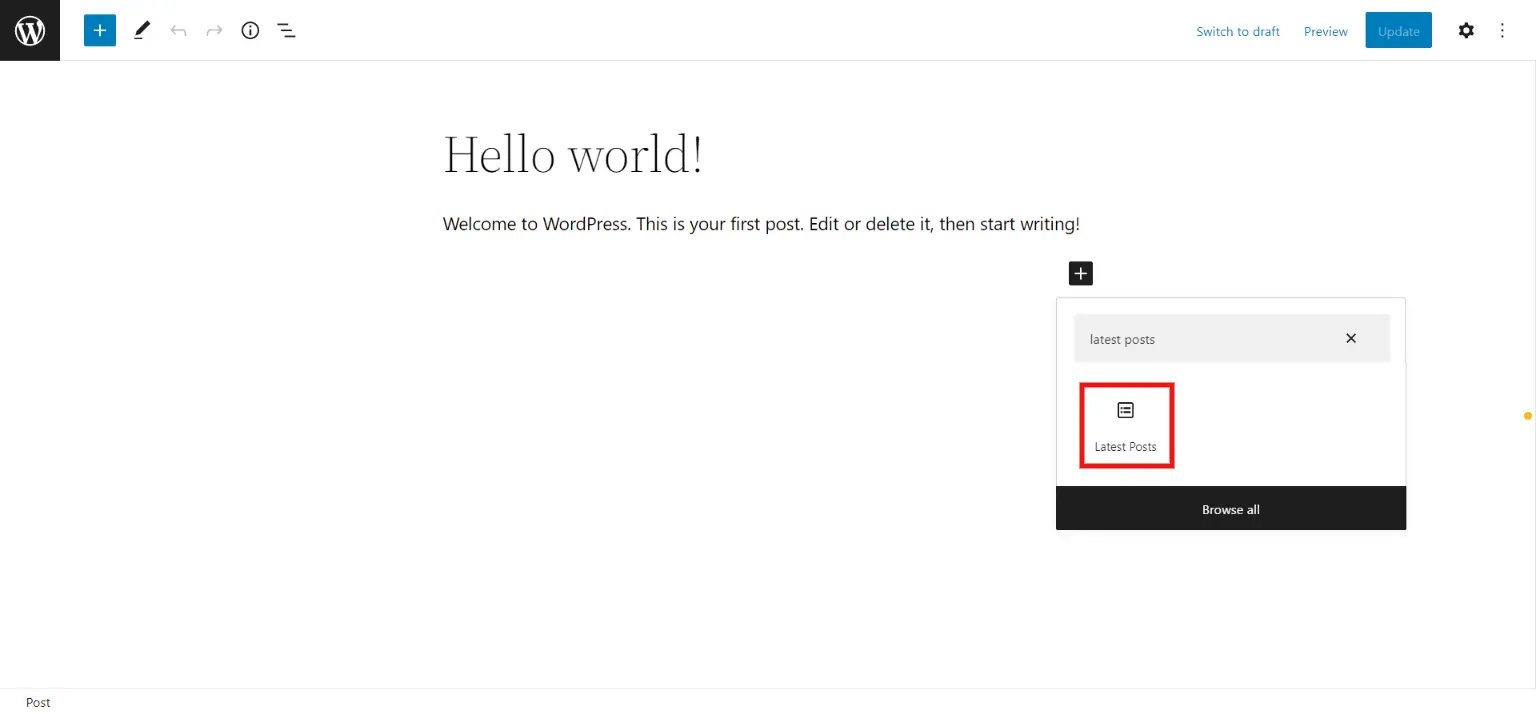
It is suggested to display recent posts under the relevant topic to increase website traffic. For that, when you scroll to the right column, you will find an option for “Sorting and filtering”. Here, you can add categories where you want to display recent posts.
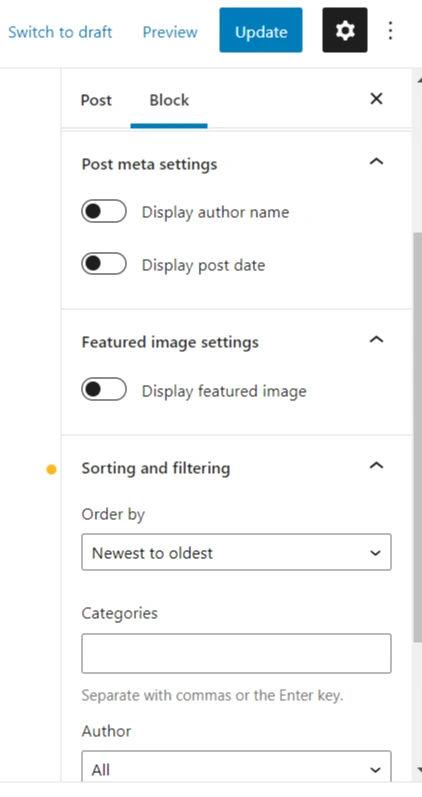
Save the post and preview it by clicking on the button provided at the top-right corner. If things are not as per your requirement, go back and make the necessary changes required.
Method 2: Display Recent Posts by Using the WordPress Sidebar
This is a very simple method to display recent posts and is helpful for users who want to display recent posts for a specific category in the WordPress sidebar. First, go to “Appearances” and then search for “Widgets”. Here, add the “Latest Posts” blog. This will show the recent posts by default, but you can make changes from the right column or the block editor.
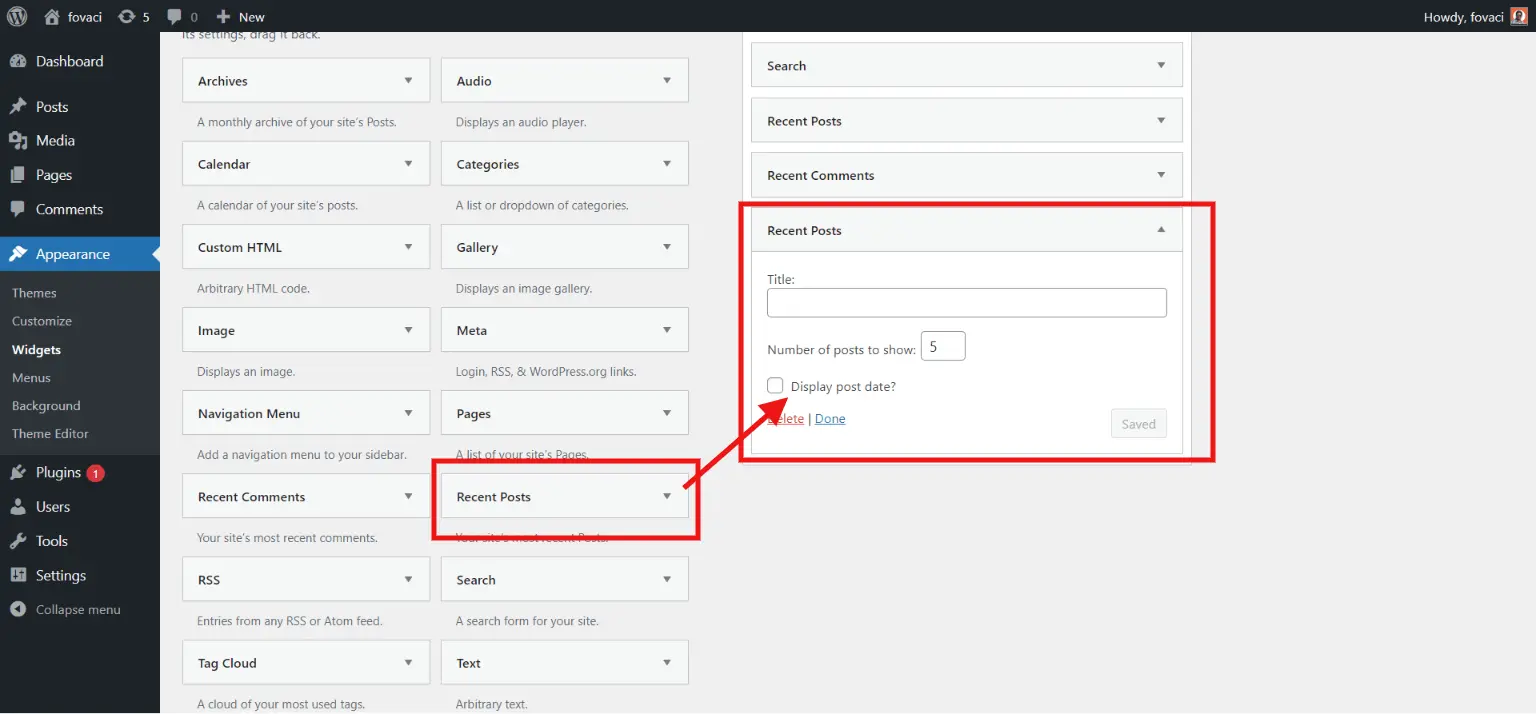
Select which category you want to show for the added recent post and you can optionally show the featured image, excerpt, author, and more. And there, your recent posts will be shown in the sidebar of your website.
Method 3: Display Recent Posts by Using the Category Posts Widget Plugin
To install the plugin, go to “Plugins” in the WordPress sidebar and then search for “Category Posts Widgets”. Install the one published by TipTopPress and then activate it. The default “Category” tool is useful but here, this installed plugin has more customizing options that we can control.
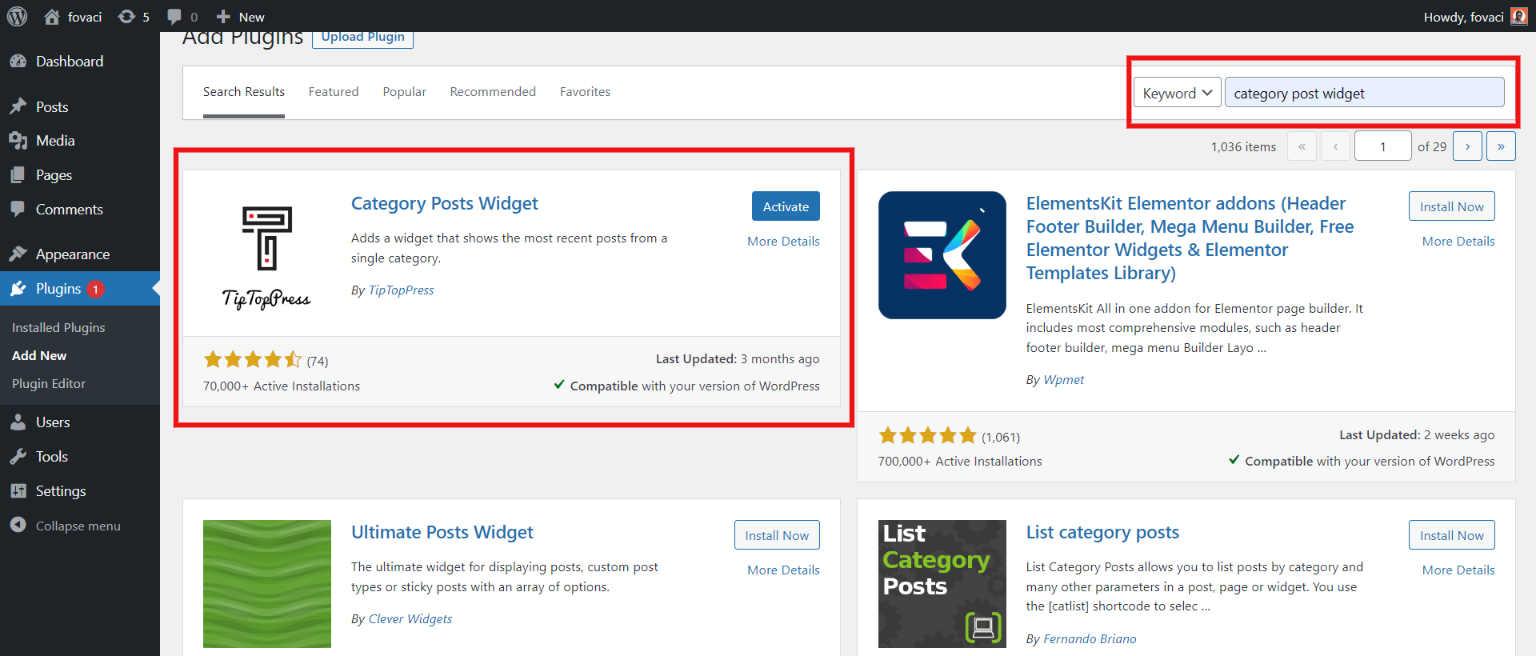
Now, navigate Appearances >>Widgets. Now, drag and drop the “Category Posts” widget into your sidebar, and there you can edit the section.
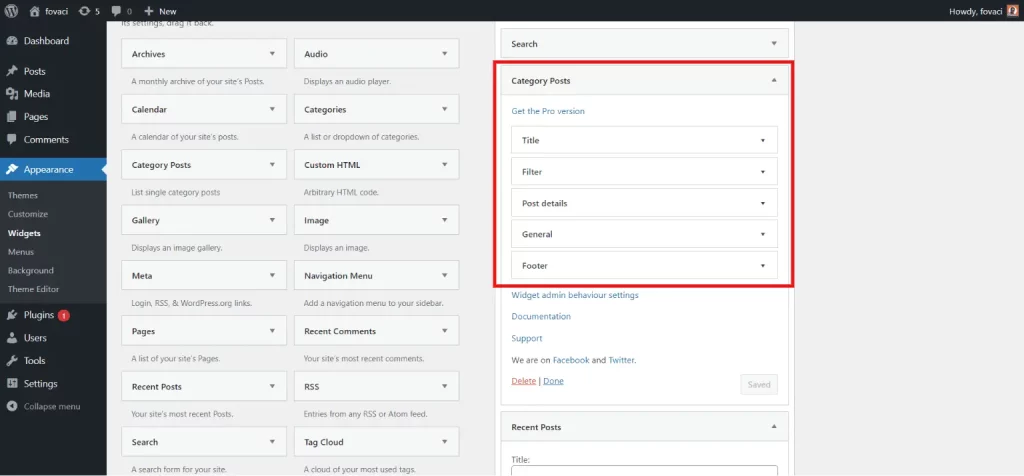
Let’s see what different customizable areas you can use for an effective display of your recent posts.
- Title: This allows you to edit the header of the widget showing on your website. With this option, you can control to hide the title, change its name, and even add a link.
- Filter: There are various options that you can customize from the filter tab. You can select the specific category, the status of the post, the number of posts to display, and how you want to sort the content.
- Post details: From here you can control the widget layout. You can change the actual dimensions and change the template around.
- General: This enables you to display built-in CSS and font styles. If there are no recent posts for the specific category, you can also hide the widget.
- Footer: Here, you can add text with links and a URL for any webpage.
Play around and find what is best for your website. Once done with all the edits, hit the “Save” button. And there you will be able to display recent posts from the “Category Post Widget”. You can also list category posts using this method.
FAQs
1. How do I add recent post types in WordPress?
There are different ways to add recent post types in WordPress. We suggest you add a recent post type from “Appearances” as it is an easy and time-saving method.
2. Why should I have a recent post sidebar on my webpage?
To keep your audience updated with the latest content on your website, it is recommended to have a recent post widget. It also increases the traffic on your website by engaging your audience with the new content.
3. Which plugin should I use to add the recent post sidebar?
If you wish to display recent posts from a specific category in WordPress, try your hands on the “Category Post Widgets” plugin. This plugin is very easy to use and highly customizable.
4. How do I get the latest post from a category in WordPress?
To get the latest post from a category in WordPress, use the WP_Query or get_posts() function with category parameters.
5. How do I see the most recent posts on WordPress?
View the most recent posts on WordPress by navigating to the dashboard and selecting “Posts” > “All Posts.”
Wrapping Things Up
And that’s it for this blog. We hope this blog has helped you in displaying recent post types in WordPress. There are various ways by which you can add recent post types in WordPress. You can have a list of all your recent post types you can show them in the sidebar or you can show them inside your post content. Try your hands on different types and see what goes best for you.
This was a detailed guide on how you can easily display recent posts in WordPress, but if you still get stuck somewhere, you can hire WordPress engineers from JustHyre.
If you like reading this blog, we suggest you also read our expert’s pick on How to Find the Hosting Company for a Website? (3 Easy Ways) and How to Stop Emails Going to Spam – 5 Simple Fixes.
Stuck Somewhere?
Connect With JustHyre
Hire WordPress Engineers for custom jobs like Website Customization, SEO Optimization, Clearing a Hacked Website, Installation & Configuration & more.
Connnect with JustHyre







0 Comments