What Is WebP in WordPress?(Easy 3 Minutes Read)
Don’t know how to use webP in WordPress? Don’t worry! By the end of this blog, you will know what is WebP and how you can add it to your WordPress.
webP is simply an image file format. This image file format is more comprised of other image file formats like PNG and JPEG.
If images are slowing down on your website, that might be because images make up the bulk of the weight of any page. This can affect your users’ experience. Changing the file format of WebP and compressing images by 25-30% can help you decrease the load time of the web pages.
Here, in this blog, we will show you how you can add WebP in WordPress and change the image file format. But before that let’s have a brief look at what is webP and what are the pros and cons of webP.
What is WebP in WordPress?
Just like JPEG and PNG, WebP is an image file format. It was developed by Google to optimize images better and provide superior lossless and lossy compression for images on the web. When compared to JPEG and PNG, webP is 25-34% smaller in size while maintaining the same quality.
- 26% smaller than PNG
- 24-35% smaller than JPEG
If your website is taking time to load, converting the images to webP format might help as webP focuses on the same quality images with just smaller sizes.
Pros and Cons of webP
Pros
As discussed above, the main purpose of changing file format is to provide a web-focused option that is superior to both PNG and JPEG. WebP image type loads faster when compared to the loading of JPEG and PNG.
If you own a website where there are fewer images, the loading time will be marginal. But if you own a site where there are lots of images like an eCommerce store, then it is always advised to compress your image size.
Images take space regardless of the procedure they have been saved. The more images or other media you add to your site, there is more chance of laggy performance. And not to mention the loading experience gets worse. Just like the other important points, you add to your checklist before uploading it, compressing image size should also be added.
Another pro of using webP images in WordPress is that it supports transparency. Transparent images are incredible as they merge well with the background, if you want, and don’t feel like an outsider.
Cons
You might be wondering why even if the webP has so many benefits, why it is not used by many people. The major drawback of webP is that it is not currently supported by all web browsers. The list of browsers supporting webP is increasing day by day but it is still not supported by all the web browsers.
Browsers that support webP
As mentioned above also, the list of web browsers supporting webP image file format is increasing day by day, below is the list of web browsers that support webP in WordPress.
- Chrome
- Firefox
- Edge
- Opera
- Samsung Internet
- Baidu Browser
How to use webP images on WordPress?
Just like the way you add JPEG or PNG image file format in a post/website(after WordPress 5.8 by uploading your image to the media library and then adding it to your content, the same is the process of adding webP images to a post/webpage. But if you used any version of WordPress before 5.8, you will need a third-party plugin to upload webP images.
But there is a drawback to this method. If you use to convert a normal image to webP format and directly add it to your content, people browsing from web browsers that don’t support webP, like Safari, won’t be able to see the image in your content. This will directly affect your users’ browsing experience.
Apart from this, it is not that easy to convert normal images to webP file format. One can easily convert a normal image format to JPEG or PNG which is not in the case of webP file format.
But what if you provide the original image in webP file format and also provide the original file format as a fallback to web browsers like Safari? Yes! It is possible and that too in just a few clicks.
You can use third-party plugins that will change the file format to webP and for web browsers that don’t support webP, the plugin will show the original file format. We have done some research and have brought a list of the best webP WordPress plugins.
Best WordPress webP plugins
Below is the list of the top 3 WordPress webP plugins you can use for a faster user experience.
1. Shortpixel image optimizer
The easy-to-use interface and comprehensive design make it very convenient for users to use the plugin. Using minimal resources it is compatible with every web hosting, VPS, and any shared cloud. It has quick buttons to resize your image in just one click and various other tabs that offer advanced features.
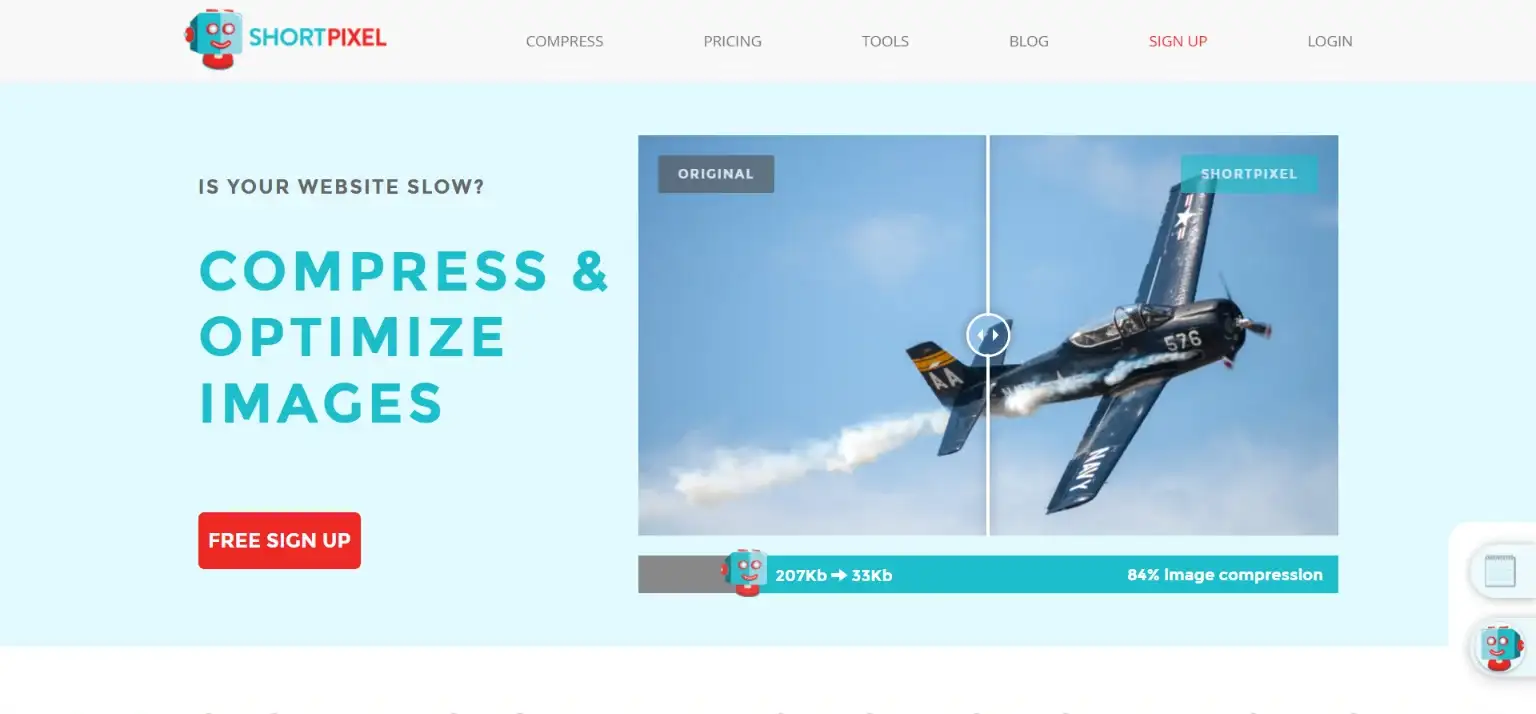
One major feature of this plugin is an install-and-forget plugin. This means once you install the plugin and configure it, the changes will be automatically made to every post and web page and you will not have to spend time manually changing the file formats of every image.
2. EWWW file optimizer
With an option for both lossy and lossless compression, the EWWW file optimizer offers you optimization for JPG, PNG, GIF, and PDF. The feature that makes it different from webP in WordPress plugins is that there is no restriction on file size and no speed limits.
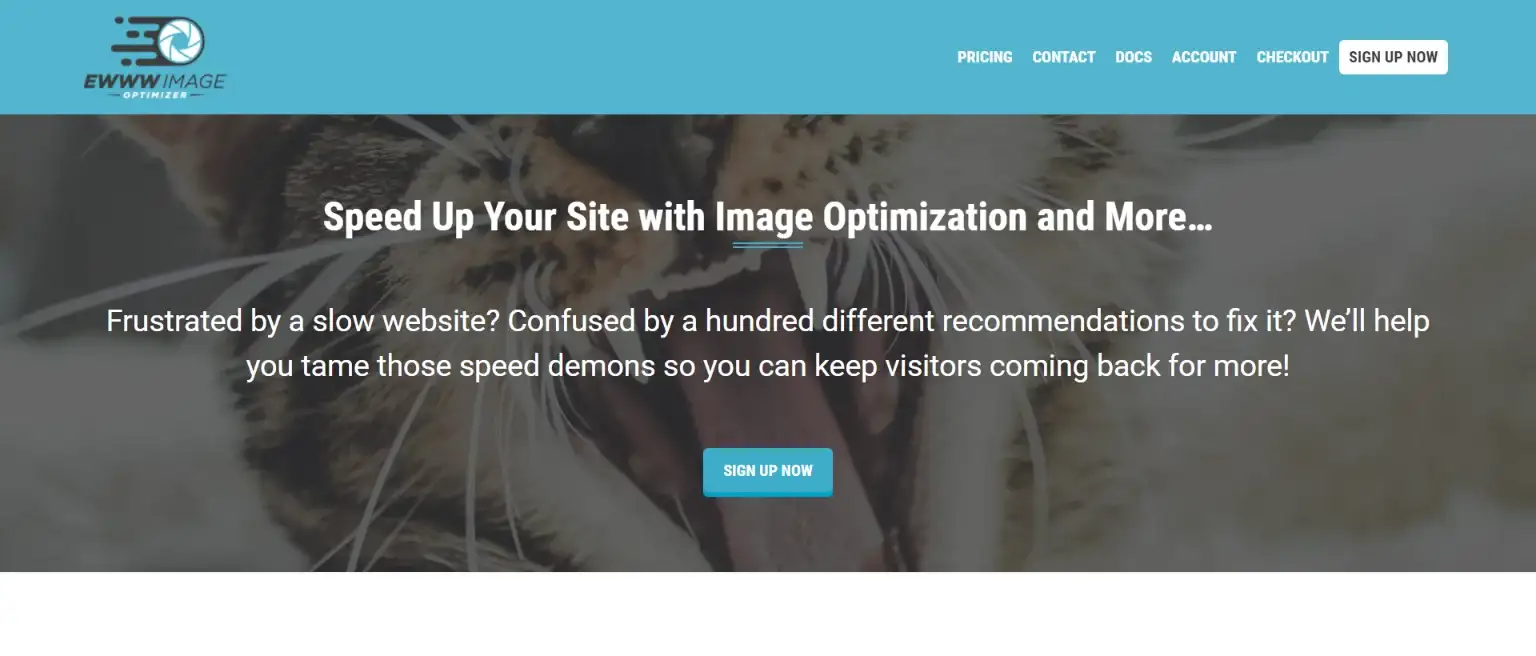
If your site is privacy-focused, you will be happy to know that this plugin performs optimization of your servers and is not like the other plugins that use external servers. But if you are using a lot of images at once, it might put a strain on your servers.
The plugin can automatically compress and scale to fit the page and device size with easy IO.
3. Imagify
Imagify is another one of the top webP in WordPress image compression tools. With the “Aggressive” optimization mode, bulk optimization becomes easier. There are other modes of optimization available as well. Imagify is a great image compressor and a great solution to optimize images without losing their quality.
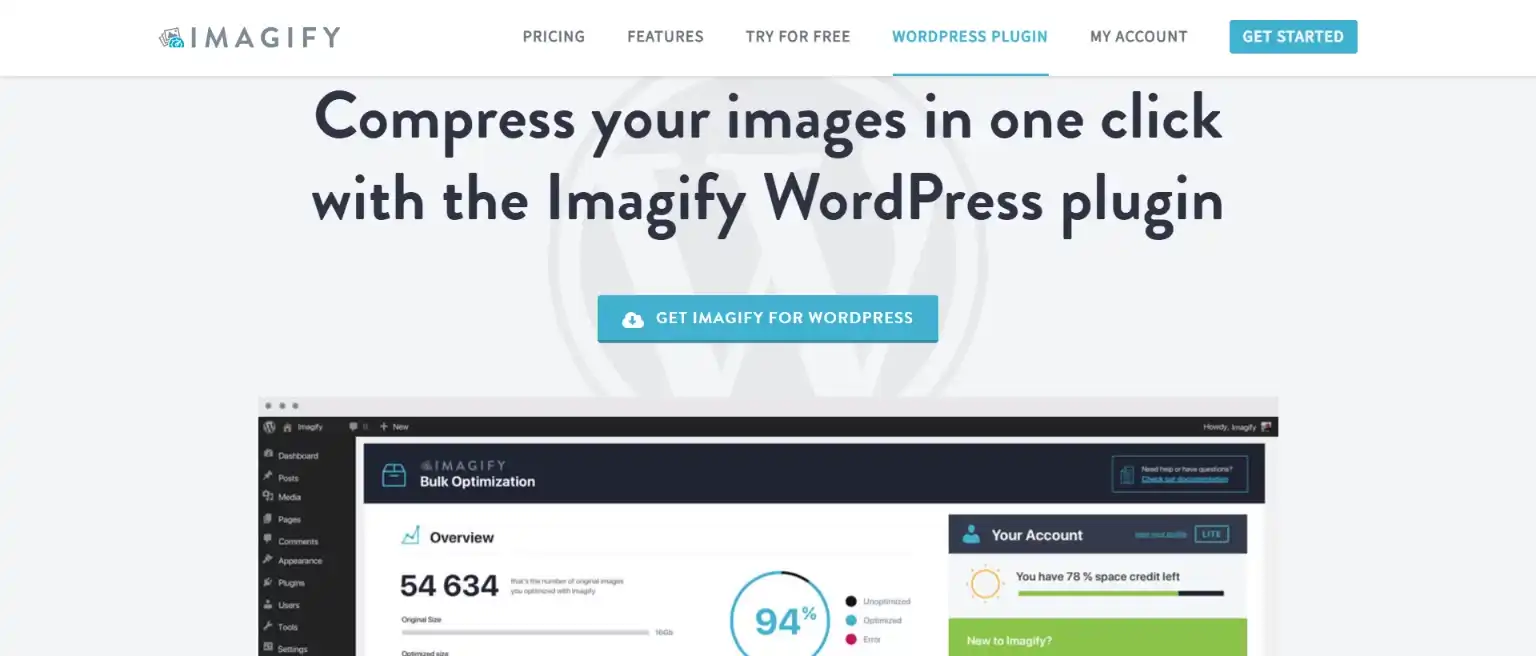
Even if you are a beginner, you can easily tackle Imagify because of its easy-to-use interface. It makes it easier to reduce the weight of images.
Conclusion
That’s it for this blog. Changing your image file format to webP in WordPress can help you save time, and cost and maximize site performance. WebP in WordPress is a modern image file format that can improve your users’ experience and help you increase your engagement rates.
We hope this blog has helped you in adding webP in WordPress. If you like this blog, also read our expert’s step-by-step guide on How to Create a Members-Only Store In WooCommerce? (5 Different Ways) and How to Add a Hamburger Menu in WordPress? (6 Easy Step Guide)
[wbcr_html_snippet id=”4204″]
Stuck Somewhere?
Connect With JustHyre
Hire WordPress Engineers for custom jobs like Website Customization, SEO Optimization, Clearing a Hacked Website, Installation & Configuration & more.
Connnect with JustHyre







0 Comments