Maximising Efficiency: Using InstaWP’s Bulk Update Feature for Plugins & Themes
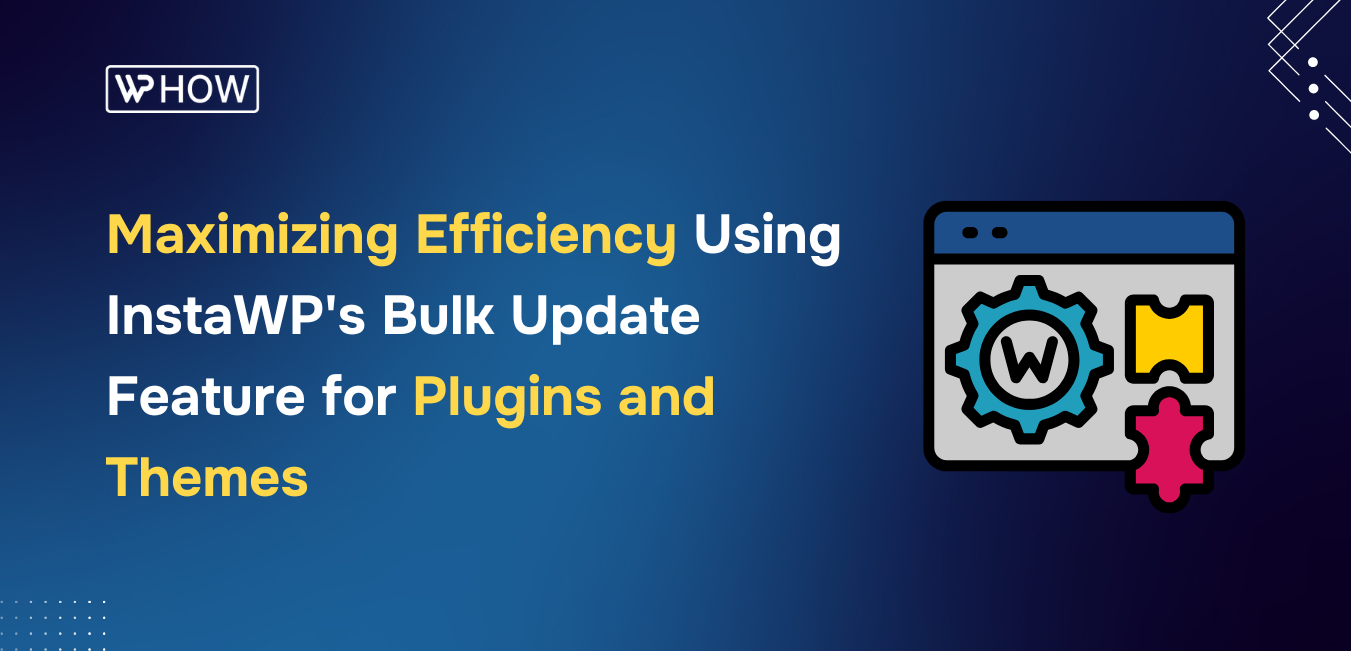
Managing a WordPress site involves many moving parts, from plugins and themes to the core settings that keep everything functioning smoothly.
One of the most important aspects of maintaining a site is ensuring that all components, especially plugins and themes are up to date. Regular updates not only bring new features and enhancements but also improve security and performance.
InstaWP has developed an efficient feature designed to make the updating process simpler and more convenient.
The Bulk Update feature enables users to update plugins and themes in large quantities, saving both time and effort. This feature is especially beneficial for businesses and individuals managing multiple WordPress sites, as it helps automate maintenance tasks, ensuring sites are always running at their best.
In this article, we will explore the importance of updating plugins and themes, dive into how InstaWP’s Bulk Update feature works, and provide a step-by-step guide for using it effectively.
Why Update Plugins and Themes Regularly?
Plugins and themes are integral parts of the WordPress ecosystem, adding functionality and enhancing the overall design and user experience of a site.
However, keeping them up to date is essential for several reasons.
Security Enhancements
The most pressing reason to update plugins and themes is security. Older versions may have vulnerabilities that can be exploited by hackers, potentially compromising the site’s data, performance, and reputation. Regular updates help patch these vulnerabilities, reducing the risk of security breaches.
Performance Improvements
Updates often include performance improvements that can help optimize your site’s speed and efficiency. Over time, plugins and themes can become outdated, and their outdated code may cause slowdowns or compatibility issues. By keeping everything updated, you ensure that your site operates smoothly.
Compatibility with New WordPress Versions
As WordPress releases new versions, older plugins and themes may no longer be compatible with the latest updates. This can lead to issues such as site crashes, broken features, or inconsistent behavior. Keeping your plugins and themes up to date ensures that your site remains fully functional and compatible with the latest WordPress updates.
New Features and Enhancements
Every update brings new features and functionality to plugins and themes. These enhancements can provide better user experiences, improved design, and additional customization options. Staying current ensures that you can take advantage of the latest developments in WordPress technology.
Bug Fixes
Updates often address bugs or glitches that may affect the functionality of plugins and themes. By applying these fixes, you ensure that your site continues to operate as intended, avoiding unexpected issues that could disrupt your business operations or user experience.
InstaWP’s Bulk Update Feature Overview
InstaWP has developed a powerful feature WordPress Site Management that allows users to update plugins and themes in bulk, eliminating the need to go through each update manually. This feature is designed to save time and improve the efficiency of WordPress maintenance, particularly for site owners managing multiple sites.
How Does It Work?
The Bulk Update feature in InstaWP lets users select multiple plugins or themes and update them all at once with a single click. This functionality eliminates the need to update each plugin or theme individually, which can be time-consuming, especially for large websites with many components.
InstaWP handles the entire process, ensuring that all selected plugins and themes are updated to their latest versions.
The feature also provides clear feedback throughout the update process, so users can track the progress and ensure that each update is completed successfully. Whether you’re updating a single site or multiple sites simultaneously, the Bulk Update feature offers a simple and efficient solution for maintaining up-to-date WordPress installations.
Key Benefits of the Bulk Update Feature
- Time-Saving: No more manually updating each plugin and theme. InstaWP’s Bulk Update feature allows you to perform updates on multiple plugins and themes at once, reducing the time spent on routine maintenance tasks.
- Efficient for Multiple Sites: If you manage several WordPress sites, this feature simplifies the update process, allowing you to perform updates on multiple sites simultaneously without having to log in to each one individually.
- Improved Maintenance Workflow: Automating the update process streamlines your maintenance routine, ensuring that your site remains secure and performs optimally without requiring constant manual intervention.
- Clear Feedback and Reporting: InstaWP provides feedback during the update process, so you can easily see which updates have been completed successfully and which ones may have encountered issues.
How to Perform Bulk Updates?
Performing bulk updates in InstaWP is straightforward, even for users who may not be technically inclined. The feature is designed with simplicity in mind, ensuring that you can update plugins and themes in just a few steps. Below is a step-by-step guide to using InstaWP’s Bulk Update feature effectively:
Step 1: Log in to Your InstaWP Dashboard
The first step is to log in to your InstaWP account.
Once logged in, you will be directed to the dashboard, where you can view all of your connected WordPress sites.
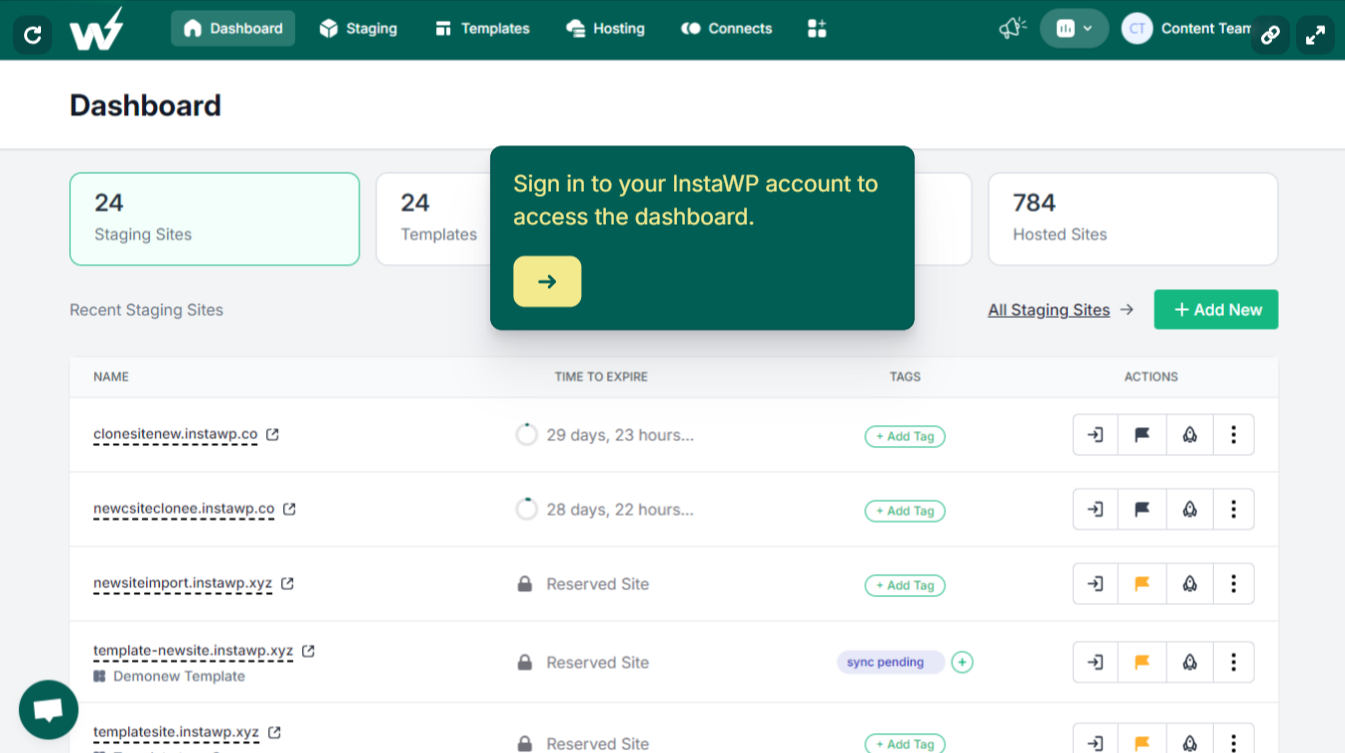
If you haven’t connected your sites yet, InstaWP provides easy-to-follow instructions to link your WordPress sites to the platform.
Step 2: Access the Plugins or Themes Section
From the dashboard, navigate to the Connects tab, click the sites where you want to perform the bulk update and select the option of Bulk Edit.
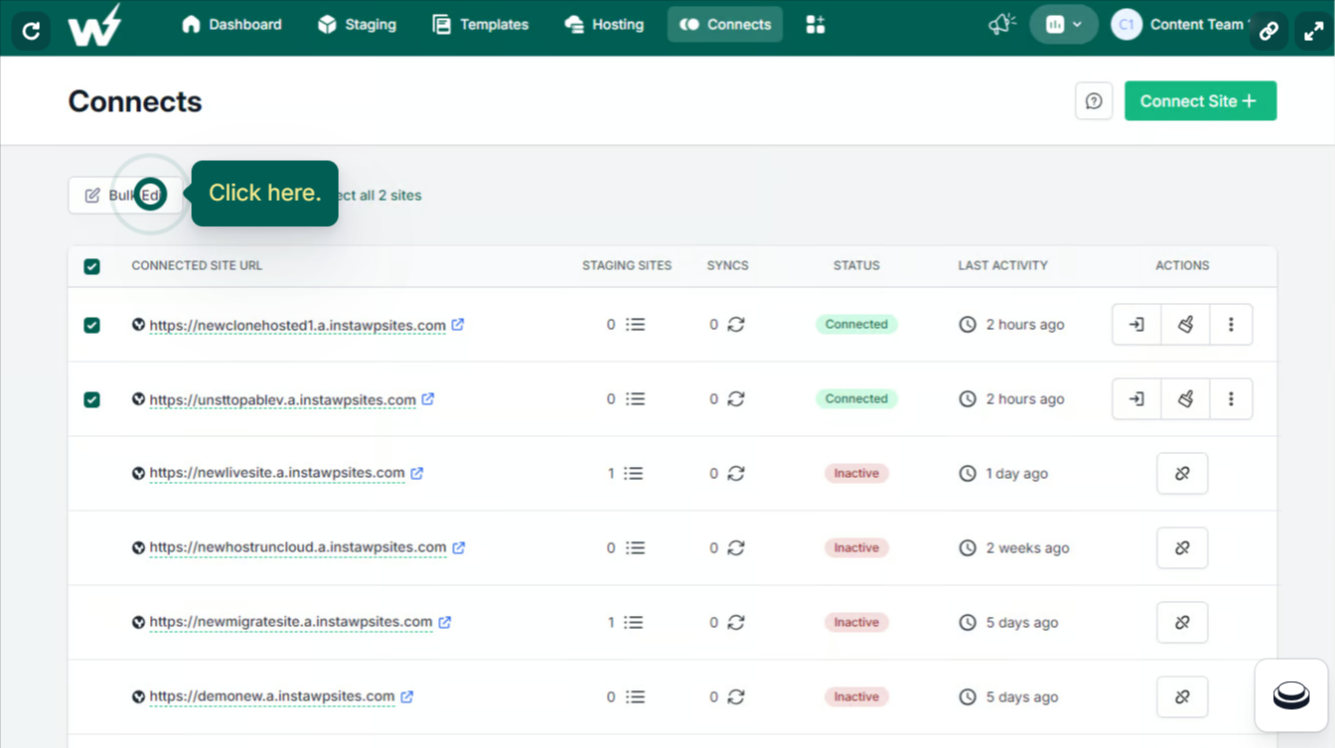
The section displays a list of all installed plugins or themes, along with their current version numbers and available updates.
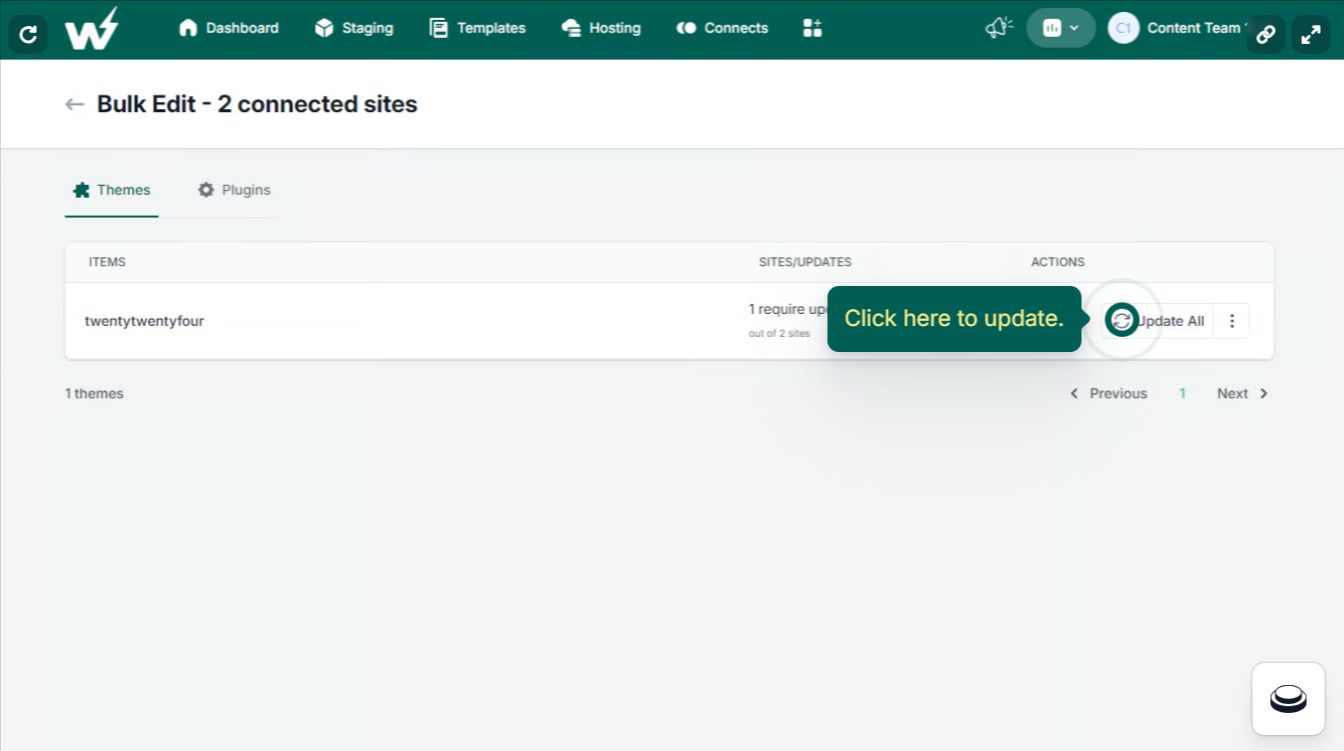
Step 3: Select Plugins or Themes for Update
In the list of plugins or themes, you can check the boxes next to the ones you wish to update. Alternatively, you can choose the “Select All” option if you wish to update everything at once. InstaWP will automatically detect which plugins or themes have updates available.
Step 4: Click on “Bulk Update”
After selecting the plugins or themes you want to update, click on the Bulk Update button. InstaWP will begin the update process, and you’ll be able to monitor the progress in real-time.
Scheduling and Planning Updates
While updating plugins and themes is crucial for security and performance, timing is just as important. In some cases, applying updates during peak traffic times can disrupt user experiences or cause slowdowns. Fortunately, InstaWP offers a scheduling feature that allows you to plan updates during low-traffic periods. Here’s how you can take advantage of this feature:
Why Scheduling Updates Matters?
Scheduling updates helps minimize downtime and ensures that your site remains fully functional during peak traffic times. Many site owners prefer to run updates overnight or during off-peak hours to avoid inconveniencing users. By planning updates ahead of time, you can ensure that your site remains secure and up to date without affecting user experience.
How to Schedule Updates in InstaWP
InstaWP allows you to schedule bulk updates at a time that suits you best. Here’s how:
- Navigate to the Bulk Update section, as explained earlier.
- Instead of clicking the “Update Now” button, click on the Schedule Update option.
- Choose the date and time that you want the update to be performed. This is particularly useful for scheduling updates during off-peak hours or during the night when traffic is low.
- Confirm the scheduled time and save your settings.
Best Times to Schedule Updates
When scheduling updates, it’s important to consider the traffic patterns of your website. Commonly, the following times are ideal for scheduling updates:
- Late Night (12:00 AM – 4:00 AM): This is typically when websites experience the least traffic.
- Early Morning (4:00 AM – 7:00 AM): For websites that serve global audiences, early morning hours in one time zone may correspond to off-peak times in others.
- Weekend Hours: If your site has primarily business-related traffic, weekends may be ideal for scheduling updates.
Scheduling updates effectively can help you keep your WordPress site secure without causing disruption to your visitors.
Troubleshooting Update Conflicts
While bulk updating plugins and themes can be highly effective, there’s always the possibility of conflicts arising during the update process. Conflicts may occur when plugins or themes are incompatible with each other or with the latest WordPress version. Here are some tips for troubleshooting and resolving these conflicts:
1. Check for Compatibility Issues
One of the most common reasons for update conflicts is compatibility issues between plugins, themes, and WordPress itself. Before initiating bulk updates, it’s important to check for compatibility. InstaWP makes this easy by displaying compatibility notices for each plugin or theme. You can also visit the official WordPress plugin repository to check if there are any known compatibility issues with the latest version.
2. Backup Your Site Before Updating
It’s always a good practice to back up your site before performing updates. While InstaWP helps streamline the update process, unforeseen issues can sometimes occur. Backing up your site ensures that you can quickly restore it to a working state if anything goes wrong during the update process.
3. Resolve Plugin Conflicts
If a plugin conflict occurs, InstaWP will typically notify you during the update process. If this happens, you can try the following steps:
- Deactivate the Conflicting Plugin: Temporarily deactivate the plugin causing the conflict and attempt the update again.
- Reinstall the Plugin: If the plugin remains incompatible after deactivation, reinstall the latest version to resolve the issue.
- Check for Alternative Plugins: If the issue persists, consider finding an alternative plugin that offers similar functionality.
4. Resolve Theme Conflicts
Theme conflicts can also disrupt the updating process. If a theme update fails, consider the following steps:
- Check for Theme Updates: Sometimes, a theme may need an update itself before you can update its plugins.
- Temporarily Switch Themes: Try switching to a default WordPress theme (such as Twenty Twenty-One) and updating the plugins again.
- Contact Theme Support: If the issue persists, reach out to the theme’s support team for guidance.
5. Contact InstaWP Support
If you’re still unable to resolve update conflicts, InstaWP’s customer support team is available to assist. They can provide detailed instructions or help identify the cause of the issue. By following these troubleshooting tips, you can resolve update conflicts efficiently and keep your WordPress site running smoothly.
Conclusion
InstaWP’s Bulk Update feature offers a powerful solution for managing WordPress site maintenance. By allowing users to update plugins and themes in bulk, InstaWP simplifies the process and ensures that sites stay secure, performant, and up to date. The ability to schedule updates and resolve conflicts quickly further enhances the user experience, making it an invaluable tool for site owners and administrators.
Whether you’re managing a single site or multiple installations, InstaWP provides the tools you need to automate your WordPress maintenance, save time, and reduce the risk of security vulnerabilities. With the Bulk Update feature, you can take control of your updates and ensure that your WordPress sites remain in peak condition, all with minimal effort.
Stuck Somewhere?
Connect With JustHyre
Hire WordPress Engineers for custom jobs like Website Customization, SEO Optimization, Clearing a Hacked Website, Installation & Configuration & more.
Connnect with JustHyre





