How To Delete a WordPress Installation
Please note that WordPress comes in two versions: WordPress.com and WordPress.org (self-hosted). This tutorial will show you how to uninstall self-hosted WordPress.
Backup Before You Delete WordPress
Simply install WPBackItUp and within minutes you will have a complete backup of your entire site.
Backup, restore, clone, duplicate or migrate your site effortlessly with the WPBackItUp backup plugin. Backup every setting, post, comment.
- No complex configuration to deal with
- No advanced knowledge of WordPress required
- No FTP needed
- No cPanel required
- No MySQL knowledge necessary
- Not even any PHPMyAdmin involved
Just a few clicks and you’ll have a complete backup that safeguards all of your valuable content.
Screenshot of how to install WPBackitUp..
when you successfully installed the WP BackItUp then there you will find an ACTIVATE Button and Click on it .You can see in screenshot given below – ..
Now Restoring you site
The WPBackItUp backup plugin allows you to restore your website from backup with a single click. All you do is select the backup you want to restore and click restore, right from your WordPress dashboard. It’s that easy, and your site is back up and running in minutes.
Screenshot of all backup setups
Simply click ‘Backup’ to generate a backup of your site. The plugin will update you on its progress..
When the backup is complete it will appear in the available backups section where you can download it to store somewhere safe..
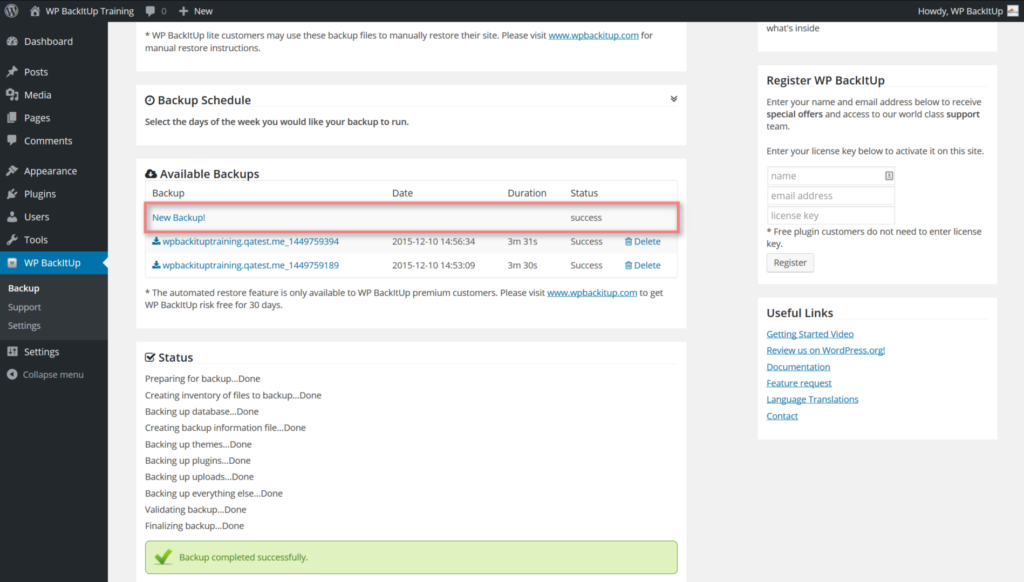
Backup may be uploaded via the upload option..
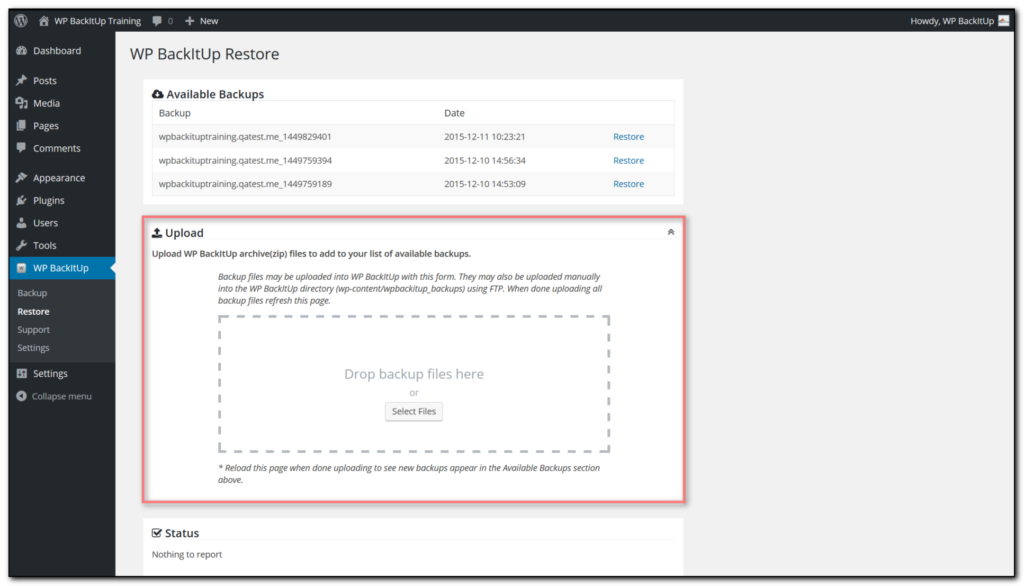
Email notifications, backup retention, and logging settings are available in settings..
How to Uninstall WordPress using Auto-Installer?
If you have installed your WordPress CMS through the one-click installer, you can remove it just as quickly.
- Log in to your hPanel and open the Auto Installer.
- In the List of Installed Applications, locate WordPress and simply press Delete
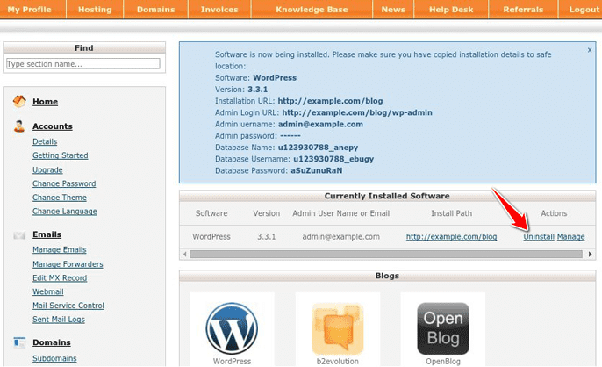
- The confirmation screen should appear now, so click on Confirm.
WordPress will no longer be a concern to you.
How to Uninstall WordPress Manually?
If you prefer the manual way to uninstall WordPress, it’s doable with the File Manager or an FTP client. Although we’re using the first tool in the following example, the process is similar should you opt for the latter.
Navigate to File Manager in your hPanel and access the public_html directory. Before we proceed with the removal, though, save the website’s database name from the wp-config.php file for later.
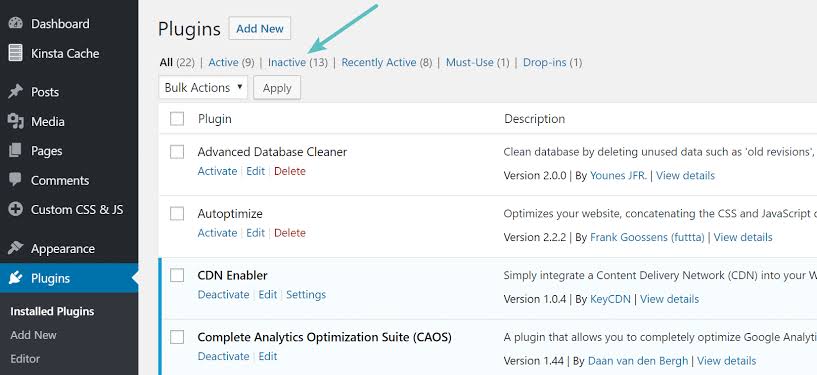
Afterward, tick the box to select all, and press the Delete button
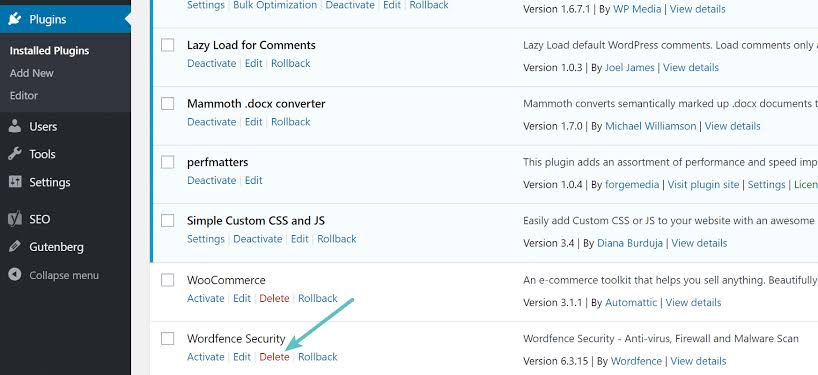
Erasing the WordPress Database
Although the software is no longer there, the database still remains. So, let’s remove it as well to uninstall WordPress thoroughly.
Navigate to the MySQL Databases section and locate the name you’ve noted before. Click on it to expand a dropdown where you can select Delete.
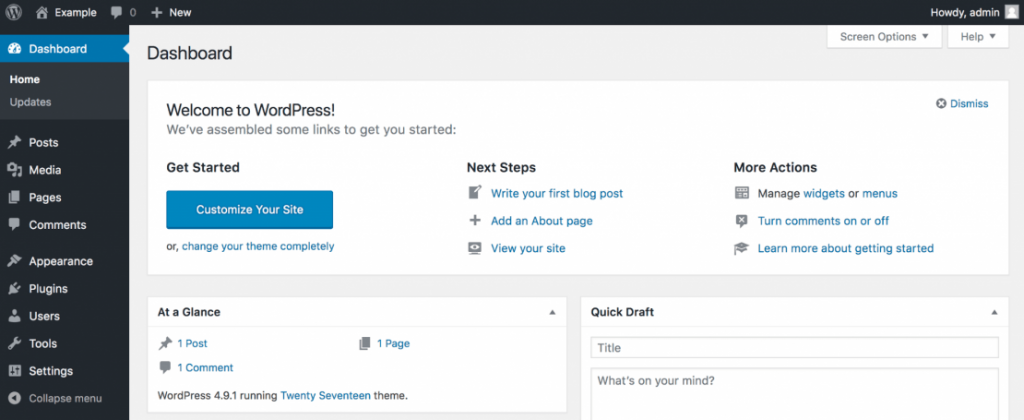
Conclusion
Let’s recap the two ways to uninstall WordPress from your hosting account. The first one is by deleting the software using the Auto Installer, while the other is by manually erasing every file.
Stuck Somewhere?
Connect With JustHyre
Hire WordPress Engineers for custom jobs like Website Customization, SEO Optimization, Clearing a Hacked Website, Installation & Configuration & more.
Connnect with JustHyre





