How to Enable Safe Mode in WordPress? (3 Simple Steps)
Looking for a way to enable safe mode in WordPress?
Whenever you face any problem with your WordPress website, the first thumb rule is to disable plugins and revert to the default theme if possible. That’s where safe mode comes into the picture. When you enable safe mode in WordPress, it will completely disable all the plugins and the active theme temporarily- ultimately enabling you to log in and remove the offending plugins.
The safe mode plugin saves your website from crashing due to upsetting plugins or themes. This is not the ultimate guide to solving all your WordPress problems. But before doing anything else, we suggest you enter the safe mode and check if the problem is due to installed plugins or themes.
Here, in this blog, we have shown you a simple way by which you can easily enable the safe mode in WordPress. But before that, let’s have a look at what is safe mode and how it works.
What Is Safe Mode?
Safe mode is a troubleshooting mode that can be activated to isolate and identify issues with your WordPress website. By enabling safe mode, the plugins and themes of your website are disabled temporarily. It allows you to determine whether a problem is caused by a theme or plugin conflict.
What Does Safe Mode Do?
If you are unsure about specific plugins or theme security, then safe mode can be used. When you enable safe mode in WordPress, it allows you to view your site temporarily with certain plugins disabled/enabled and also by switching to another theme. It is a very safe and useful way to troubleshoot or debug your WordPress website without affecting the rest of your site visitors.
Safe mode helps you identify any issues that interfere with WordPress. In most cases, the issues are either due to plugins or themes. So when you enable safe mode in WordPress, it lets you verify if the problem exists even after deactivating plugins and themes and helps you detect the possible cause of the issue. And that’s why WordPress safe mode is also known as the WordPress debug mode and WordPress troubleshooting mode.
So, safe mode is a great way to troubleshoot your WordPress site without affecting the site visitors’ experience.
How to Enable Safe Mode in WordPress?
To enable safe mode in WordPress, follow the below-mentioned steps. There are quite a few plugins that you can use to allow the safe mode in WordPress. Here, we have used the WP Safe Mode plugin.
If you are experiencing any problems with your WordPress site, like loading time and changes not being visible, then the WP Safe Mode plugin allows you to view your site temporarily with certain plugins activated/inactivated as well as switch to another theme. This is a highly secure plugin as no personal data is used or stored by the plugin. Only, a cookie is loaded to identify the user for those entering the user-only mode.
It has features like restricting safe mode to certain IP addresses, automatic installation, preventing or allowing must-use plugins from loading in safe mode, multisite support, multisite site-specific safe modes (it can override network-wide safe mode settings for an individual site, network admins can deactivate network-active and must-use plugins and allow individual site admins from enabling safe mode for their site).
Looking for an easy way to edit WordPress template files? Read, How To Edit WordPress Template Files? 3 Easy Methods
Step 1: Install and Activate the Plugin
The first step to enabling WordPress safe mode is to install and activate the plugin. For that, go to the “Plugins” in the sidebar of the WordPress dashboard. There, in the search field, search for WP Safe Mode. Download the plugin, by clicking on the “Install Now” button and hitting the “Activate” button to activate the plugin.
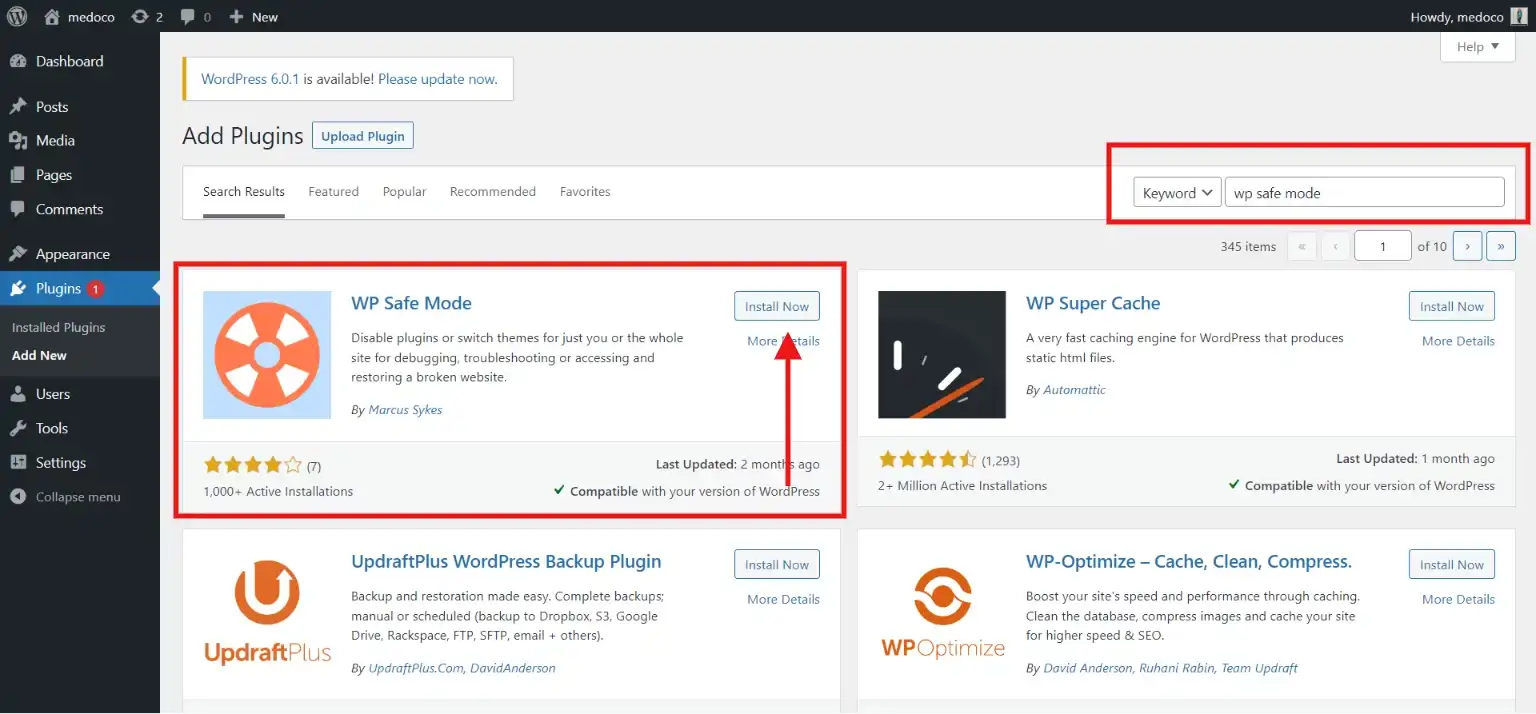
Step 2: Configure Settings
Next, to enable safe mode in WordPress, you need to configure settings. Once you install the plugin, you see the “WP Safe Mode” settings in the sidebar of your WordPress dashboard. To enable safe mode in WordPress, click on that.
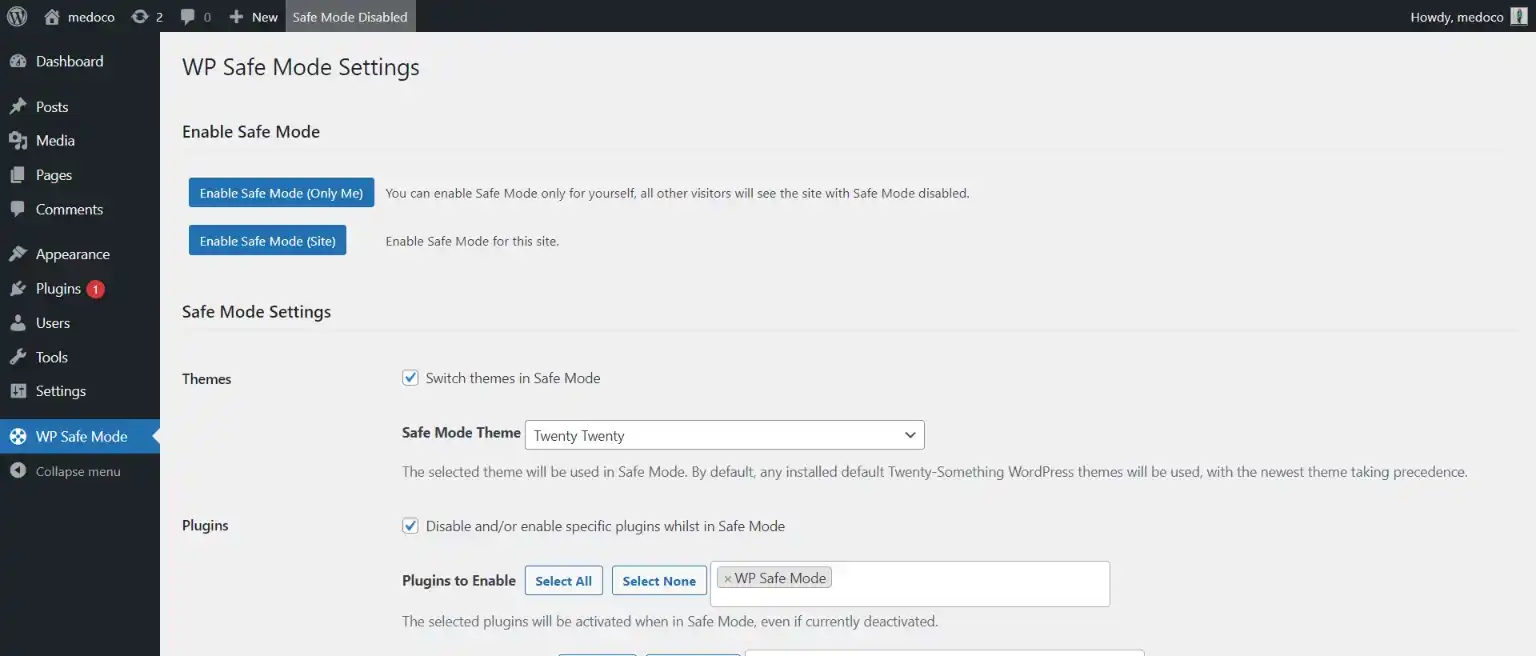
Next, this feature-rich plugin has an option for you to select which specific WordPress theme you want to use in the safe mode. Also, specify the plugins you want to keep activated in safe mode. Lastly, specify the IP address that will view your site in Safe Mode.
Once done with all the edits, hit the “Save Settings” button to save all the custom settings you just created.
Want to create an image gallery for your WordPress website? Read Creating An Image Gallery in WordPress – 5 min Simplified Guide
Step 3: Enable Safe Mode
Above the safe mode settings, you will see the option for where you want to enable the safe mode in WordPress. You can enable safe mode in WordPress just for you or the whole site by clicking on the respective button.
When you click on “Enable Safe Mode (Only Me)”, then the safe mode will be enabled only for you and other visitors of your WordPress website will be able to access the website just like normal. And when you click on “Enable Safe Mode (Site)” then the whole site will be in safe mode, which means, the themes and plugins you set for the safe mode will be shown to you and your site’s visitors.
And there you will be able to enable safe mode in WordPress.
Better Safe Than Sorry!
And that’s it for this blog. We hope you liked reading the blog and that it might have helped you enable the safe mode in WordPress. The plugins and themes are mostly the reasons for WordPress errors and problems, but not all. If your site crashes due to a database crash or something similar, then Safe Mode won’t be able to do anything about that.
Debugging and troubleshooting can be a time-consuming process. So, if you need any assistance with your WordPress queries, then you can hire WordPress engineers from JustHyre.
And with this, we wish you a bug-free and happy website journey. If you like this blog, also read our expert’s pick on
How to Fix a Slow WordPress Admin Dashboard? (10 Different Ways) and our step-by-step guide on How to import and export WordPress users in an easy way? (Exporting WordPress users within 5 minutes).
FAQs
1. What is the safe mode in WordPress and why should I use it?
Safe mode in WordPress is a troubleshooting mode that temporarily disables plugins and themes, allowing you to identify issues without affecting site visitors. It’s essential for diagnosing conflicts and resolving errors effectively.
2. How does safe mode help troubleshoot WordPress issues?
By disabling plugins and themes, safe mode isolates potential causes of errors, helping you pinpoint issues related to conflicts or compatibility issues.
3. Can I enable safe mode without using plugins?
While plugins like WP Safe Mode simplify the process, Safe Mode can also be activated manually by temporarily renaming the plugins folder or switching to a default theme.
4. Is safe mode secure for my WordPress site?
Yes, safe mode is secure as it only temporarily disables plugins and themes without compromising site security. It’s a safe and effective method for troubleshooting.
Stuck Somewhere?
Connect With JustHyre
Hire WordPress Engineers for custom jobs like Website Customization, SEO Optimization, Clearing a Hacked Website, Installation & Configuration & more.
Connnect with JustHyre







0 Comments