How to Embed a Video on WordPress? (2 Different and Easy Methods)
You must have felt irritated when you could not explain complex things easily in your blog and thought of making a video—but feeling more frustrated as you could not embed a video on WordPress. Don’t worry, lad; we got you covered.
There is no denying that videos are much better than simple texts. Videos are highly effective, making Visual Processing, Contextualization, and Illustration much easier for laypeople. Let’s quickly learn how to embed a video on WordPress.
Firstly, you may want to know that various platforms such as Youtube, Twitter, Amazon, Cloudup, Crowdsignal, etc., allow you to upload or host your video content. And there are two ways through which you could embed a video on the WordPress site.
First Method: Embed a Video on WordPress Using the Block Editor (Without Plugins)
Now WordPress has an auto video embedder for all videos available on most of the standard platforms like Youtube, Amazon, Hulu, Imgur, Instagram, Mixcloud, Reddit, Scribd, etc. Help yourself by copying the link to the video and pasting it directly to your WordPress editor.
You may, for instance, copy the URL for the embeddable Instagram reel. Click edit on the WordPress post/page/blog where you want to add the video, and then enter the URL. WordPress will display your reel as soon as you paste the video URL by automatically fetching the embed code. Your reel will be live when you publish your blog.
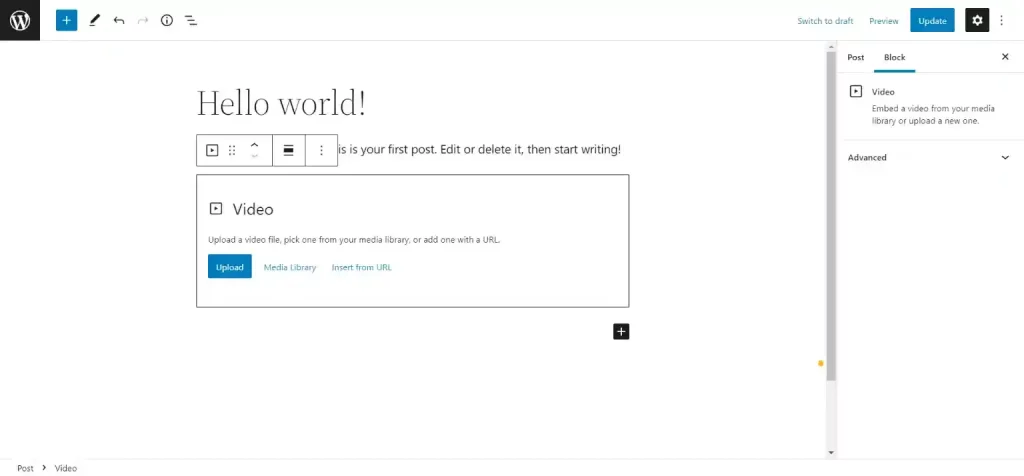
Once the video is embedded, you can format it according to your requirements. Moreover, you can also embed videos to your side widgets to make your WordPress post more attractive. Click on appearance and then tap on widgets. Then add a block using the ‘Plus’ sign. Once the block is set up, make it to the video block and copy and paste the video link into the block. You will be able to see the embedded video live.
Note: If WordPress cannot embed the video automatically because the video is not uploaded on the standard platform, then you will need the entire HTML embed code. Try copying the HTML code and pasting it into the editor’s ‘HTML’ block after you have copied it from the video website.
Second Method: Using Video Embedder Plugins
Usually, you would not need a plugin to embed a video on WordPress. But sometimes, using a plugin to embed a video enhances the users’ experience. Many plugins include Easy Video Player, All-in-One Video Gallery, Smash Balloon YouTube Feed Pro, etc.
Plugins also automatically embed videos on WordPress, just like the built-in WordPress video embedder. Among the many capabilities that plugins offer is the ability to customize the gallery format, import new videos (automatically), combine feeds, add live streaming, and integrate a YouTube playlist, as well as likes, shares, comments, and other intriguing features.
Top WordPress Video Plugin
1. Smash Balloon plugin
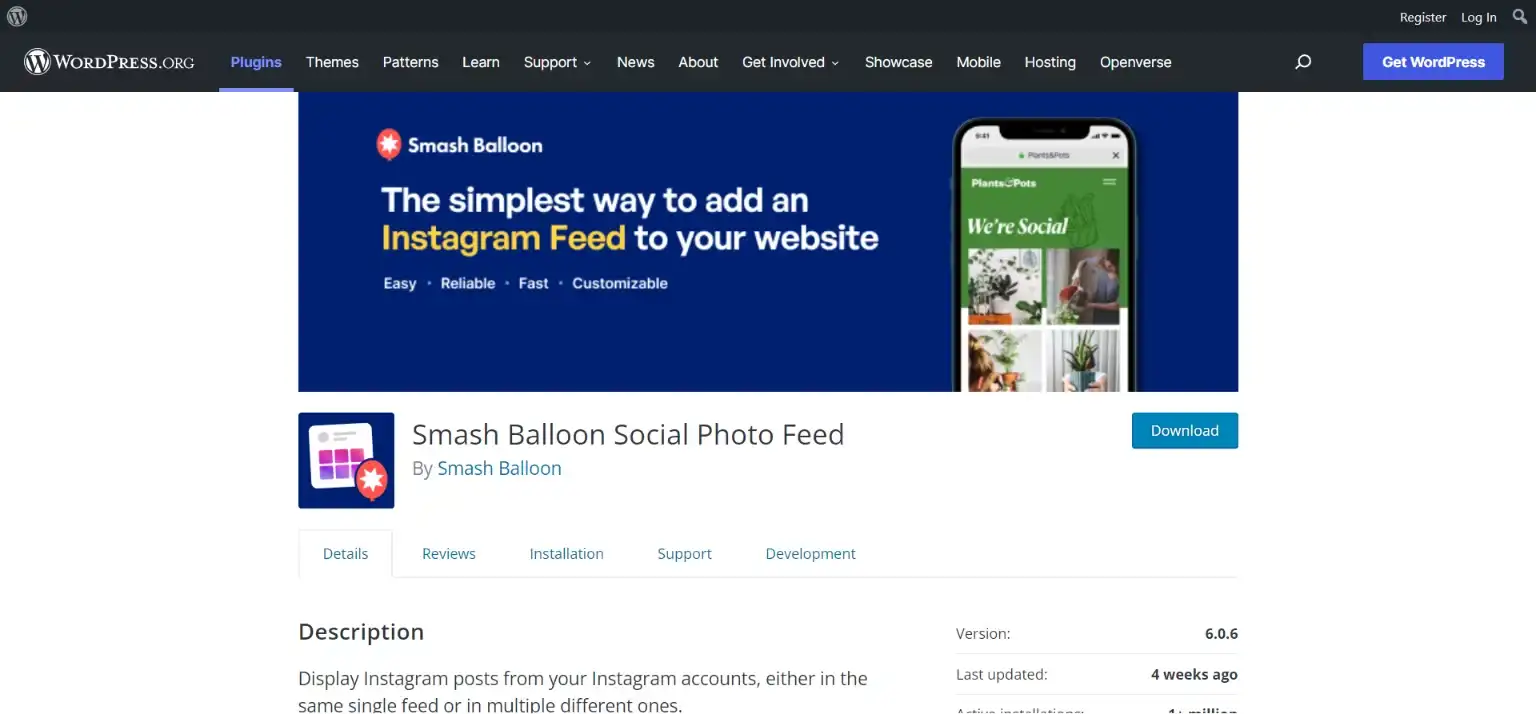
Smash Balloon plugin is an amazing WordPress video plugin by which you easily embed a video on a WordPress website. This plugin will work best for you if you have a YouTube channel. It automatically pushes your new content straight to your WordPress website which helps in increasing user engagement.
It is super easy to set up the plugin. Smash Balloon is highly customizable and you can make changes according to your needs. Once done with the setup, if you want to pause the new recommendation or want to end the actions, you can easily do that. With features like multiple YouTube feeds with no limitations, page speed optimization, responsive video blocks, and combining multiple feeds, Smash Balloon is the most amazing plugin if you own a YouTube channel.
2. Presto Player
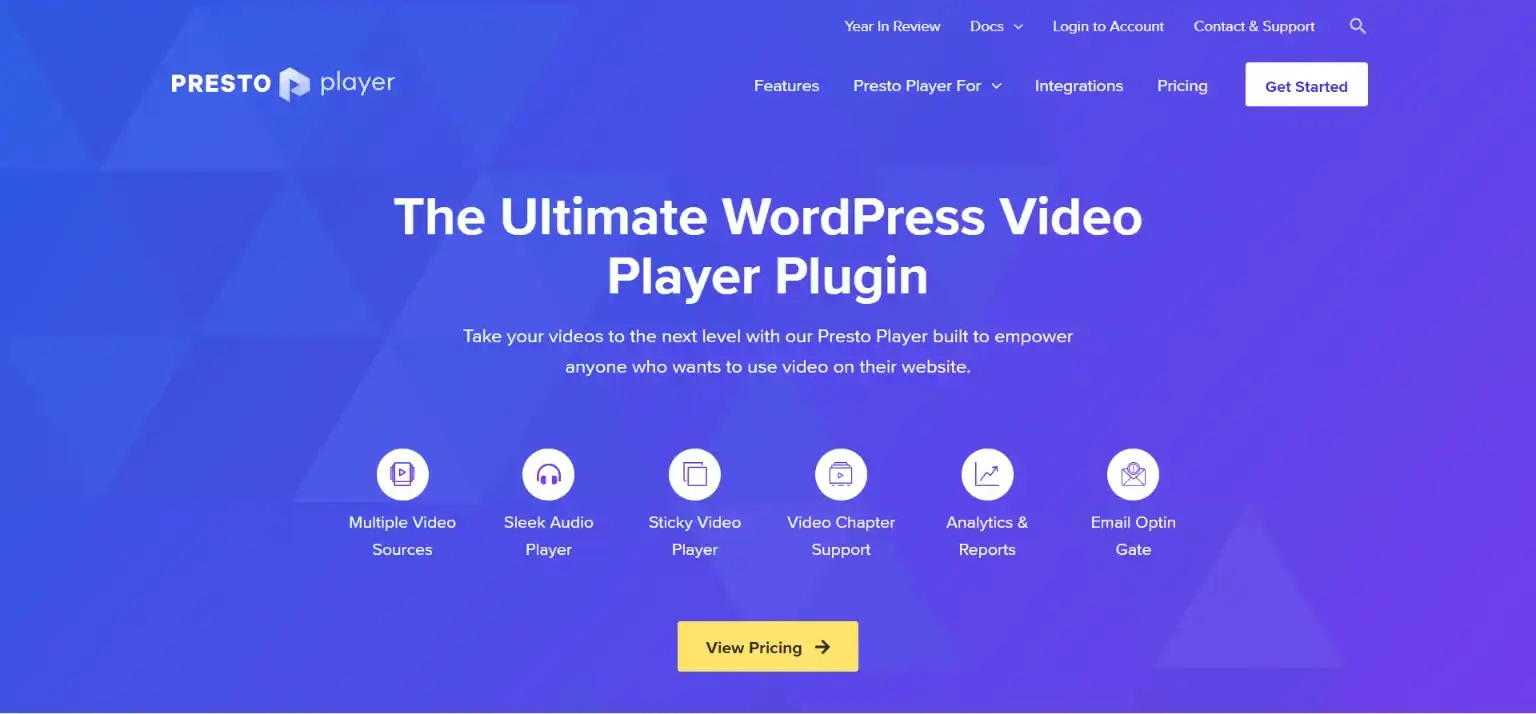
With Presto Player, you can take your videos to the next level. Even if you are a beginner, you don’t have to worry about the process as this plugin makes it super easy for anyone who wants to embed a video on WordPress. If you own an online store or have an online business, then you can add videos with a call to action.
It also overlaps your video with images and helps you track its performance. This plugin has dedicated blocks for YouTube, Vimeo, and bunney.net. This is an ideal plugin for course creators, marketers, and bloggers. It also has the feature of changing the playback speed.
3. Easy Video Player
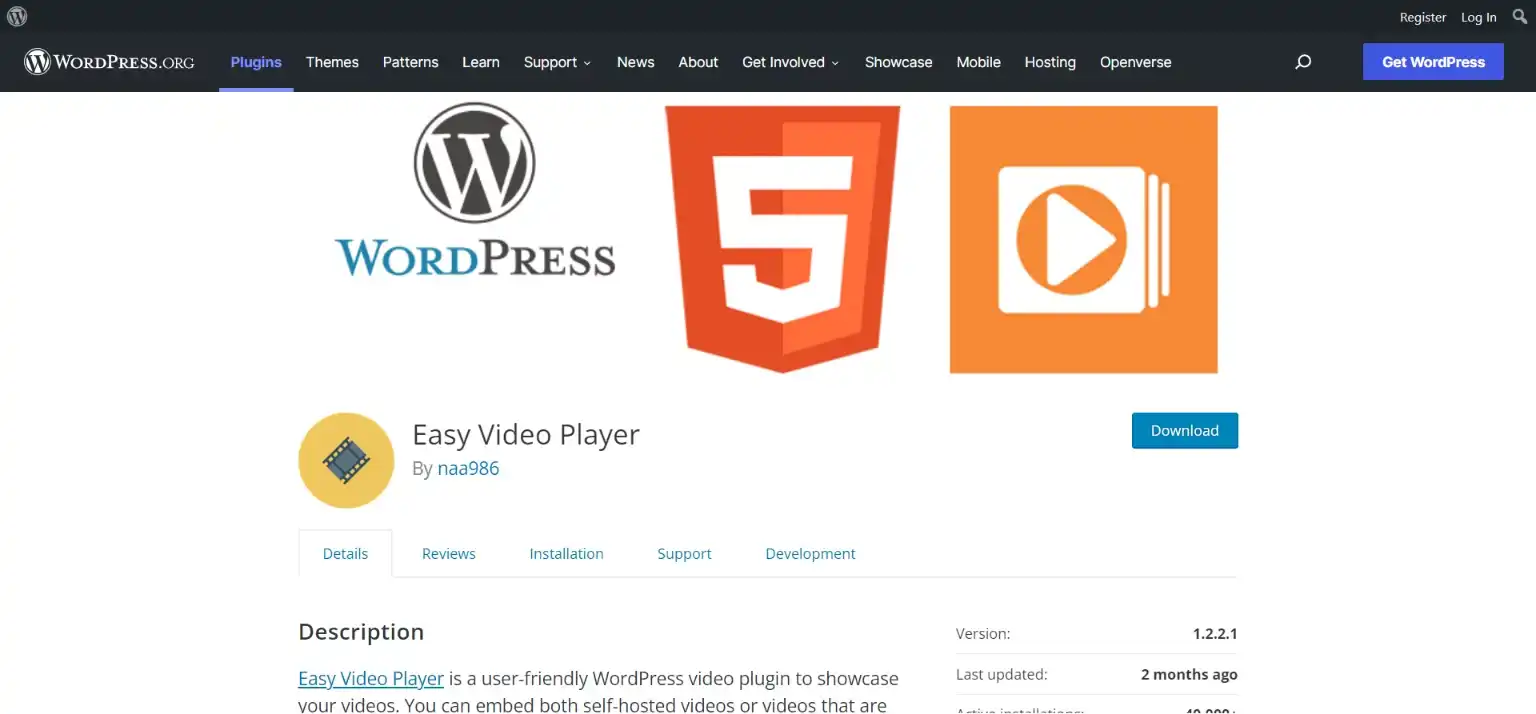
With Easy Video Player, you can easily embed both self-hosted and externally hosted videos. Even though the plugin is free to use, it has the most premium features. A most amazing feature is you can customize the WordPress video shortcode and display the videos just the way you wish.
Since the interface is minimal, it makes it a lot easier to embed videos. Just like the other two plugins, this is also a responsive plugin that adjusts the size of videos according to the user’s screen. With features like poster images, autoplay, loop, muted enabled, and AMP pages, it is one of the most amazing WordPress video plugins.
4. WP Video Lightbox
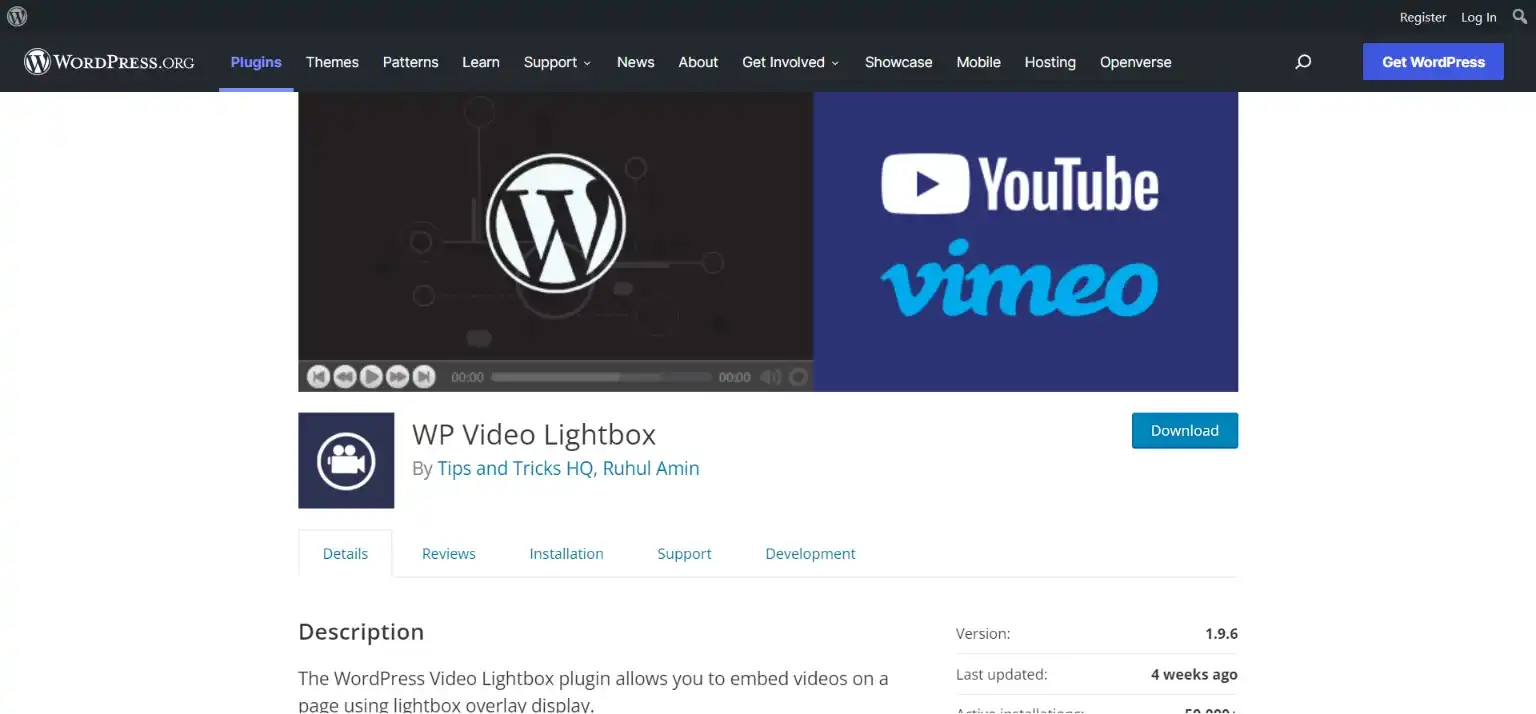
This plugin lets you embed videos on a page using a lightbox overlay display. This is a lightweight player that doesn’t affect the loading speed of Your WordPress webpage. With this plugin, you can embed videos, animations, and slideshows. This plugin provides you with custom shortcodes with which you can also embed your videos on popular video hosting platforms.
This plugin can automatically retrieve the thumbnail for your video and embed it in a lightbox. It lets you disable suggested videos at the end of a YouTube video. It has features like privacy-enhanced mode, shortcode/HTML code to pop up media in a lightbox, popup overlay, and much more.
5. Advanced Responsive Video Embedder
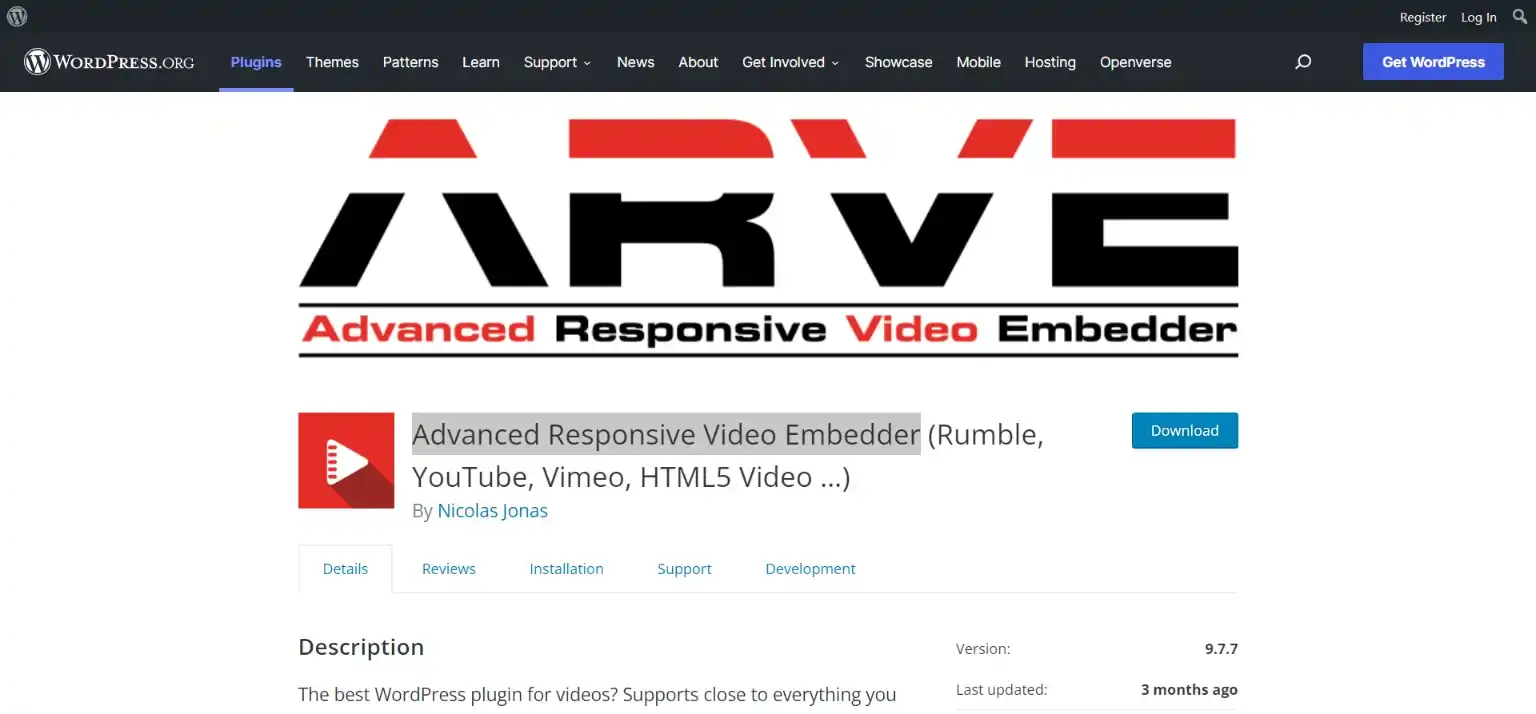
With amazing drag-and-drop video placement and responsive embedded videos, it is one of the most widely used WordPress plugins. This plugin goes far beyond just making responsive videos. This plugin also provides you with a shortcode to embed your videos anywhere.
This is an SEO-friendly plugin that lets you specify the title and description. Upload date and update date for better indexing. It also has a pro version with more advanced features.
Wrapping Things Up
And that’s it for this blog on how to embed a video on WordPress. We hope this blog has helped you in embedding videos into your WordPress. This was a simplified guide but if you need more assistance, you can hire WordPress engineers from JustHyre.
If you enjoyed reading this helpful guide, read How to Add a Surprising WordPress Background Image in 5 Minutes. (Easy Methods) and How To Add Custom CSS WordPress Code easily On WordPress ? (3 methods).
Stuck Somewhere?
Connect With JustHyre
Hire WordPress Engineers for custom jobs like Website Customization, SEO Optimization, Clearing a Hacked Website, Installation & Configuration & more.
Connnect with JustHyre







0 Comments