How to Clear WordPress Cache (4 Different Methods)
Don’t know how to clear WordPress cache? Don’t worry! After reading this blog you will find how you can easily clear your cache on WordPress.
Have you ever noticed that when building a WordPress website, you go and refresh the page and the change you just made is not appearing on the front end? It is usually due to this feature called WordPress cache.
If you have been working with a website for a while then you must have heard the term WordPress cache. And if you are a beginner, this might be something new to you.
In this blog, we will show you how you can clear WordPress cache and provide the updated site to your visitors. We have also done some research and listed the best WordPress caching plugins and features you should look at while selecting one for your website. Without further ado, let’s dive in.
What Is Caching in WordPress?
Caching is one of the most annoying things that can happen when you are building a website. In simple words, caching means storing frequently used data so it is easily accessible to users.
WordPress site is built with PHP, which is a scripting language and all of your content in WordPress is saved within a database. So when you open a browser like a google chrome and you search for a website, you are going to load a PHP file, which goes through a scripting file, and within that file, it is going to access the database. This process usually takes more time than leading a plain text file or a really simple website that doesn’t have a database attached to it. So, caching takes all the output from PHP in the database which is going to be the output to HTML and CSS, and that’s what loads up in your browser.
A cache is just a layer that stores the HTML output, so that the next time the user loads the site, it is a lot quicker.
Why Clear WordPress Cache?
There are several reasons why you should clear WordPress cache. Sometimes cache restricts the changes to load on your website and you won’t see the edit you just made to your site. Instead of loading the new and updated version of your website, you will be stuck to the older version.
Cache prevents both you and your visitors from seeing any changes and updates you have made. When you clear WordPress cache, you make sure that the most updated and recent version of your website is always live.
How to Clear WordPress Cache?
There are several methods to clear WordPress cache. Below we have listed four different methods to guide you to clear your WordPress cache.
Method 1: Clear Your Web Browser Cache
Usually, content like stylesheets, Javascript, images, and other website data is saved in the web browser to improve file loading. Sometimes, the web browser fails to load the updated website. instead of realizing the fresh copy, it will show you the page from the cached version stored in the browser. So, first, you will have to clear the cache from a web browser.
To clear cache from Google Chrome, go to the “Menu” icon and hover over “More tools” and then “Clear Browsing Data”. When you click on it, a popup window will be shown where you can select the content you want to remove from the cache. Select the data you want to remove and click on “Clear data”.
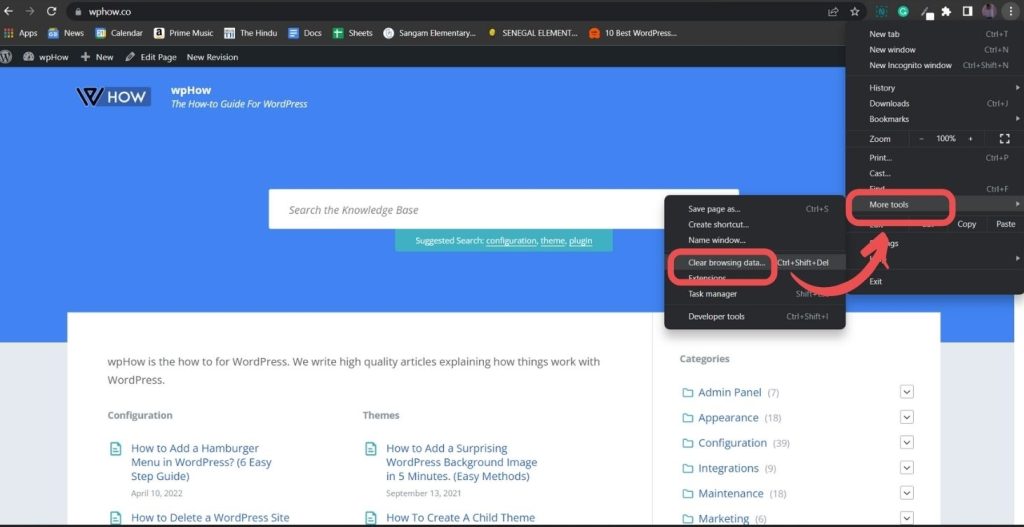
And there your web browser will successfully remove the cache. If you still face problems in loading the changes to your website, then move on to other methods.
Method 2: Clear Cache in Your WordPress Caching Plugin
WordPress has an ocean of WordPress caching plugins and if you are using one for your website, you will have to clear the cache from your plugin as well. We will show you how to remove cache from one plugin and others are mostly similar to that.

WP Fastest Cache is one of the most popular and the best WordPress caching plugins. Its main feature is that it proactively builds your WordPress cache in the background, so your users are always served with the updated version of the website.
To clear the cache in WP Rocket you will find “WP Fastest Cache”. plugin, under “Settings”. Under the “Delete Cache” tab, you will find an option to clear the cache. Click it and WP Fastest Cache will clear all of your cached files for you.
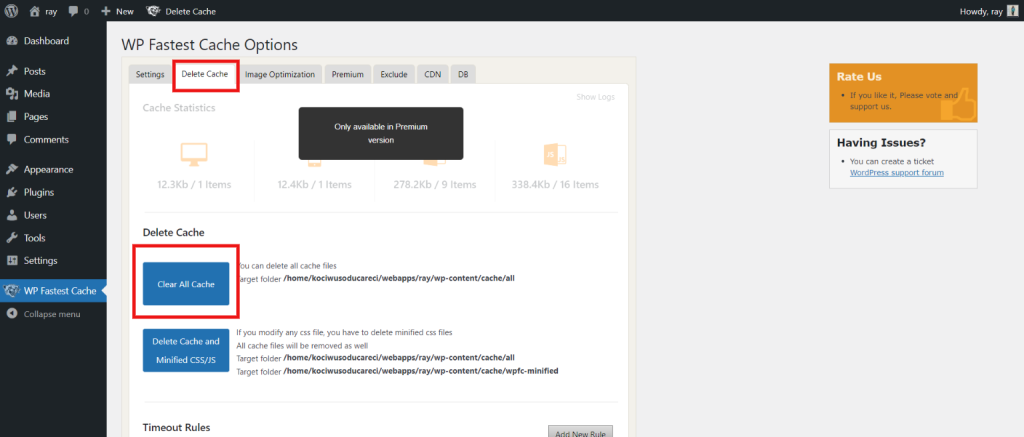
Similarly, WordPress has various other plugins to remove cache from your website and keep your site up to date.
Method 3: Clear Cache in WordPress Hosting
Some WordPress hosting providers have built-in catching options that help them to keep their site up to date and load it in fewer intervals of time. Here, we will show you how you can clear your cache in the most popular WordPress host, WP Engine.
WP Engine, being the most popular WordPress hosting provider, has its caching solution. You can easily clear the host cache from the “WordPress admin area”. Simply, go to the “WP Engine” menu item in your WordPress admin bar, then select the caching option, and then clear-click on “Clear all cache”. Now your site will show all the updates you have made as WP Engine automatically purges every stored cache from your WordPress site.
Method 4: Clear WordPress Firewall Plugin Cache
If you own a WordPress website and use a firewall like Sucuri, then need to delete one more cache layer. There is no rocket science in removing the cache. Simply go to the WordPress firewall, in our case Sucuri, and look for “Firewall (WAF)” in the WordPress admin panel. After that, search for the “Clear Cache” menu option and then select “Clear Cache”.
Things to Look For in the WordPress Caching Plugin
There are plenty of WordPress caching plugins available in the market. We have listed the features that you should look for in a good WordPress caching plugin.
- Easy-to-use
- One-click configuration
- Easy way to exclude assets
- Easy way to exclude posts and pages
- Good support system
Top WordPress Caching Plugins
1. WP Fastest Cache
WP Fastest Cache is a feature-rich clear WordPress cache plugin. It can be challenging for new beginners to use the plugin, but once you know how it works, it is the best plugin out there. The plugin is quite expensive and many features that you find free in other plugins are locked in the pro version.
2. WP Rocket
WP Rocket is the most popular and best WordPress caching plugin. It offers you a one-click configuration and automatic support for Woo-Commerce. It provides you with great support from the team in case you want any help and also offers cache preloading.
3. WP Super Cache
WP Super Cache is a WordPress caching plugin made by the makers of WordPress.com. It is free of cost and has amazing features. It is developer-friendly and supports cache preload. The only drawback of the plug is the lack of support.
4. W3 Total Cache
Another in the list, we have the W3 Total Cache plugin with a huge user base. It has everything you need for caching your website and database. It is even compatible with various hosting providers. However, there has been some track record for the poor support system.
5. Hummingbird
Though it has recently come to the market, it has amazing features. The interface is modern and clean. It offers all the basic services in the free version. They also have a good support team to help you if you are stuck somewhere.
Wrapping Up
And that’s it for this blog. We hope that this blog has helped you clear WordPress cache from your website and help you load the most updated version of your web page. We have also covered the top WordPress caching plugins and the features you should look for while selecting a plugin for your WordPress website.
[wbcr_html_snippet id=”4204″]
Stuck Somewhere?
Connect With JustHyre
Hire WordPress Engineers for custom jobs like Website Customization, SEO Optimization, Clearing a Hacked Website, Installation & Configuration & more.
Connnect with JustHyre







0 Comments