How to Change the “Just Another WordPress Site” Tagline. (Easy steps within 60 seconds)
WordPress is one of the biggest online web-based services that allow a user to showcase his or her work depending upon the service they are providing.
WordPress is an online web-based service that is now booming as it allows a user with various functionalities.
Does your website also have a “Just another WordPress site” tagline and do you want to change it?
We are here to help you with it through easy methods.
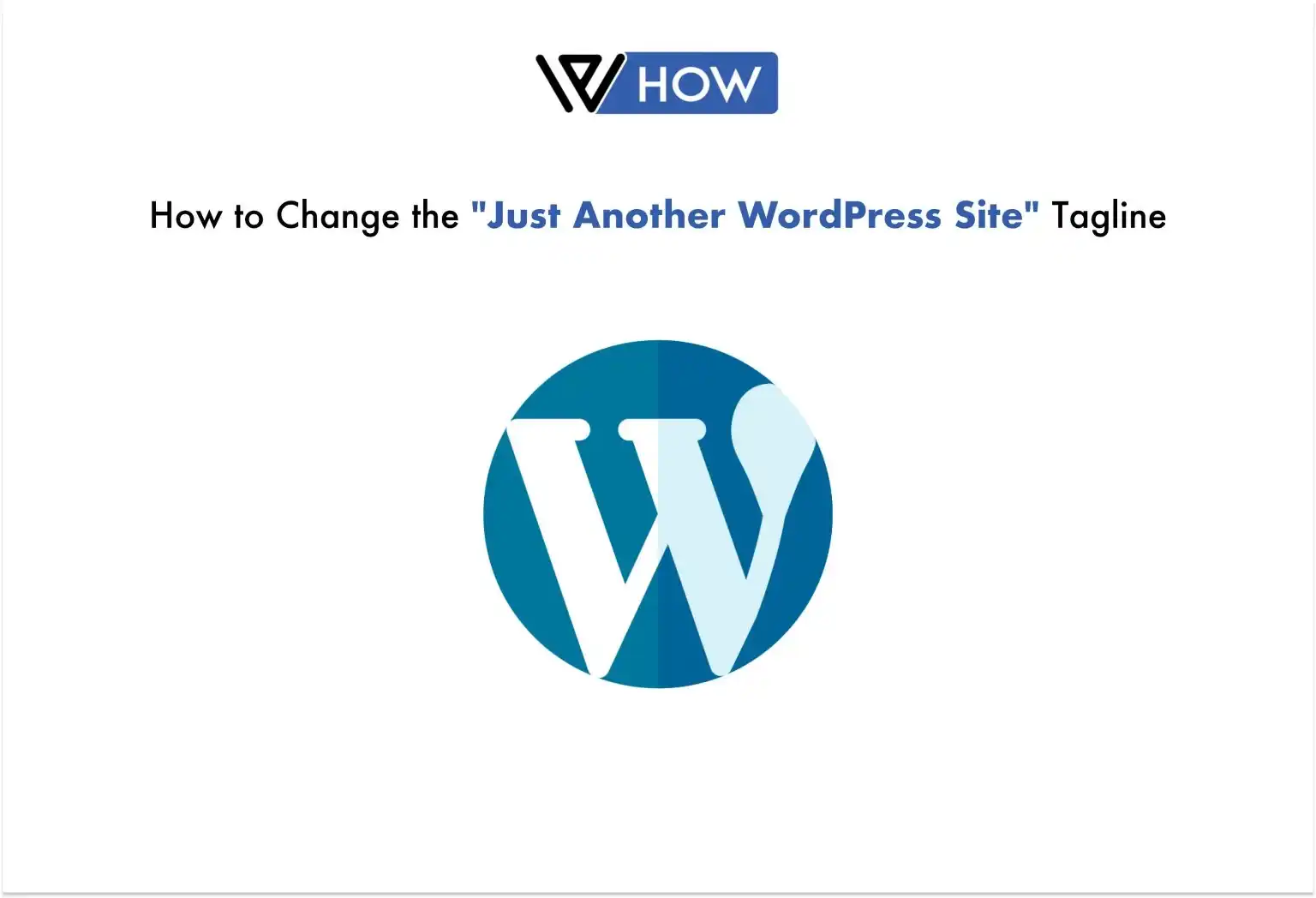
What is a WordPress Tagline?
WordPress Tagline is something that is beside your website just like your shadow beside you. You cannot remove your shadow, but you can remove WordPress Tagline.
WordPress tagline is created automatically when one creates a website. It also stays there until and unless you remove it or change it. Most of the themes are pre-developed with a tagline, but some will automatically erase or remove it.
A WordPress tagline is a short description of your website or you can also say it is just like your Instagram bio where you mention any information about you or what you do.
Why should you remove WordPress Tagline?
- WordPress Tagline is often useful when you maintain it properly, but if you use the custom-made tag then it might be useful for the overall SEO and even your website.
- A tagline can help you showcase what your web portal is based around and it also helps you with a shortened version of what your website does.
- It helps you with increasing the looks of your website and can also be counted in as a better user experience.
Here is a list of easy methods that can help you with changing the “Just another WordPress site” tagline.
You should also check out create-a-gravatar
Method 1: Changing the tagline through WordPress settings.
This method is one of the easiest and most convenient methods to change the WordPress tagline. It is not just easy but you don’t have to download anything or any plugin to do it in this method.
Starting with you’ll need to go to the WordPress admin portal and search for a dashboard. For this, you just have to add WP admin in front of your website. For instance example.com/wp-admin.
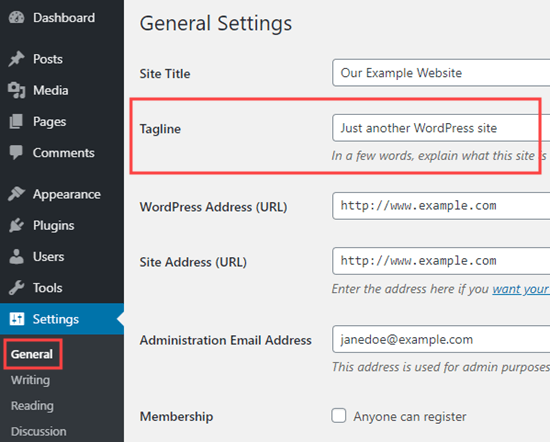
WordPress will automatically put you on the portal if you are already logged in to the website.
After setting up WordPress, go to your settings and find the general tab under that. In the general tab, you’ll find the tagline portion where you just need to put in the tagline you want.
You have two options, one is where you can remove the tagline and the other one is where you can change it to anything desirable.
Make sure to save the changes as they won’t get saved until and unless you do it yourself. Later on, go to preview and check the tagline.
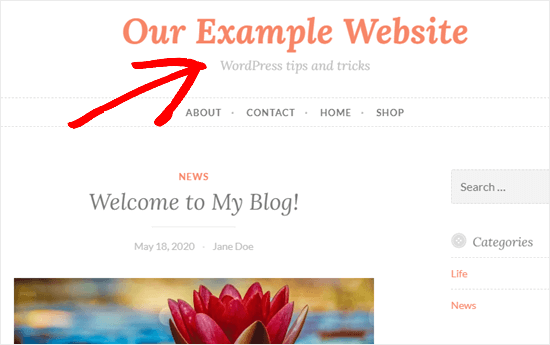
Method 2: Changing the tagline through WordPress theme settings.
Changing the WordPress tag is quite easy when it comes to changing it through themes. For changing the tagline in WordPress theme settings you’ll have to go to Appearance and then Customize the whole thing I can help you with changing the “Just another WordPress site”.
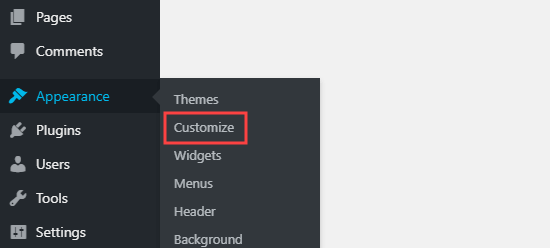
Make sure that the theme you are using is letting you change the tagline or is providing the tagline with the preset. If the theme is not supporting you to change the tagline then it might be a problem because you cannot edit or even change the tagline because it ain’t there.
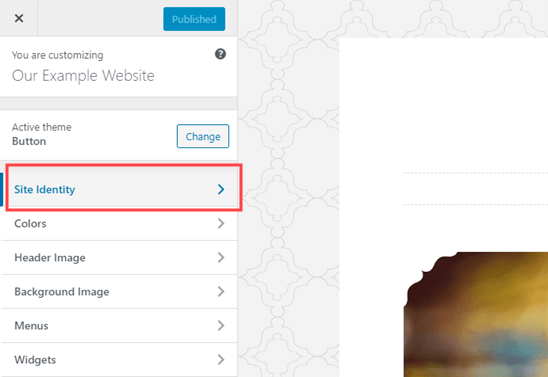
This problem can be solved if the theme you use is already using a tagline named “Just another WordPress site” because you can change it through the theme setting easily.
If you cannot find “Just another WordPress site” then you’ll have to go and search for the site identity tab and swipe down where you will see the editable text for “Just another WordPress site”.
Now below down you will see the remove or change option where you’ll have to select the one you desire.
You have to know that the theme you use gets different settings depending on the owner and the theme provider. You may find other options too depending again on the theme.
Now after doing the required selections and making the edits you’ll have to click the PUBLISH button and you can see the changes.
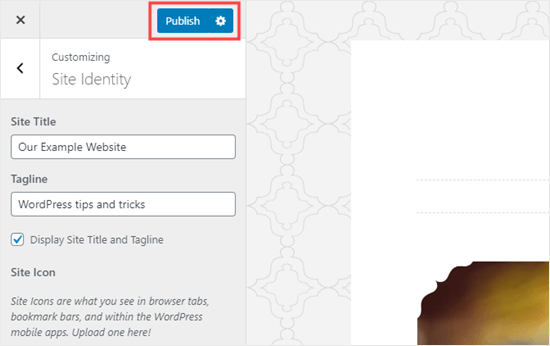
Method 3: Troubleshooting your way around.
Now if you have tried each and every method and “Just another WordPress site” is still showing on the feed then you’ll have to go with this method.
Firstly, you’ll have to go and do any of these two methods and check whether you are saving or publishing the changes you made.
Now after checking this method, go for another one and make sure you check the cache and clear it. The “Just another WordPress site” tag can easily be removed through this method too as it is easy but can be risky.
The other way around changing the “Just another WordPress site” tag is to go and erase the browser cache as it might cause a problem, but it rarely occurs with certain browsers.
The tagline is still on google error.
Now if you have done all the changes and you can see the changes on the WordPress site but when you search your web portal on google it still showcases the same old “Just another WordPress site” tagline then you’ll need to use the “Request Indexing method”.
This method can help you with your tax problem on google through URL inspection.
These are some methods and ways by which you can change the “Just another WordPress site” tag from your website regardless of your theme barriers.
You should also check “How to Change Site Title in WordPress | WordPress Tutorials”
In Conclusion
In conclusion, Changing the “Just another WordPress site” tag can be helpful and can also help you with maintaining a better user experience.
It can help you with other things too as your viewer can guess what you do and what this web portal is based around.
A tagline can also maintain decorum as it can help you with keeping professionalism a little bit more.
Overall, if you want to boost your overall growth then changing the “Just another WordPress site” can help you in much healthier ways.
If you want to manage a WordPress account professionally contact us at https://justhyre.com/
Stuck Somewhere?
Connect With JustHyre
Hire WordPress Engineers for custom jobs like Website Customization, SEO Optimization, Clearing a Hacked Website, Installation & Configuration & more.
Connnect with JustHyre







0 Comments