Why Is My WordPress Site Slow? Common Causes and Fixes
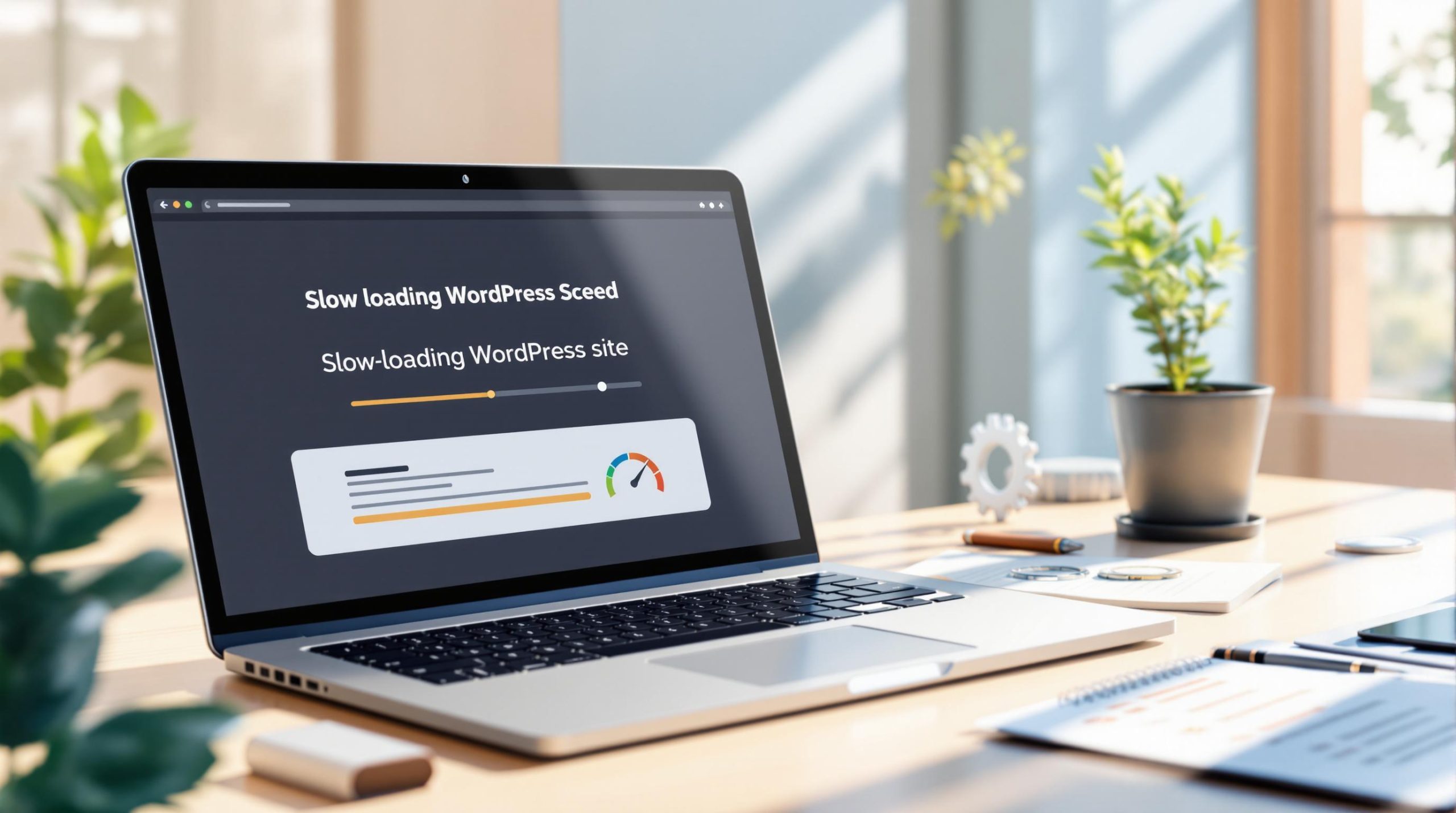
A slow WordPress site can hurt your traffic, revenue, and SEO rankings. Here’s why: 47% of users expect pages to load in under 2 seconds, and 40% leave if it takes more than 3 seconds. Plus, Google uses page speed as a ranking factor for search results.
Common Reasons Your WordPress Site Is Slow:
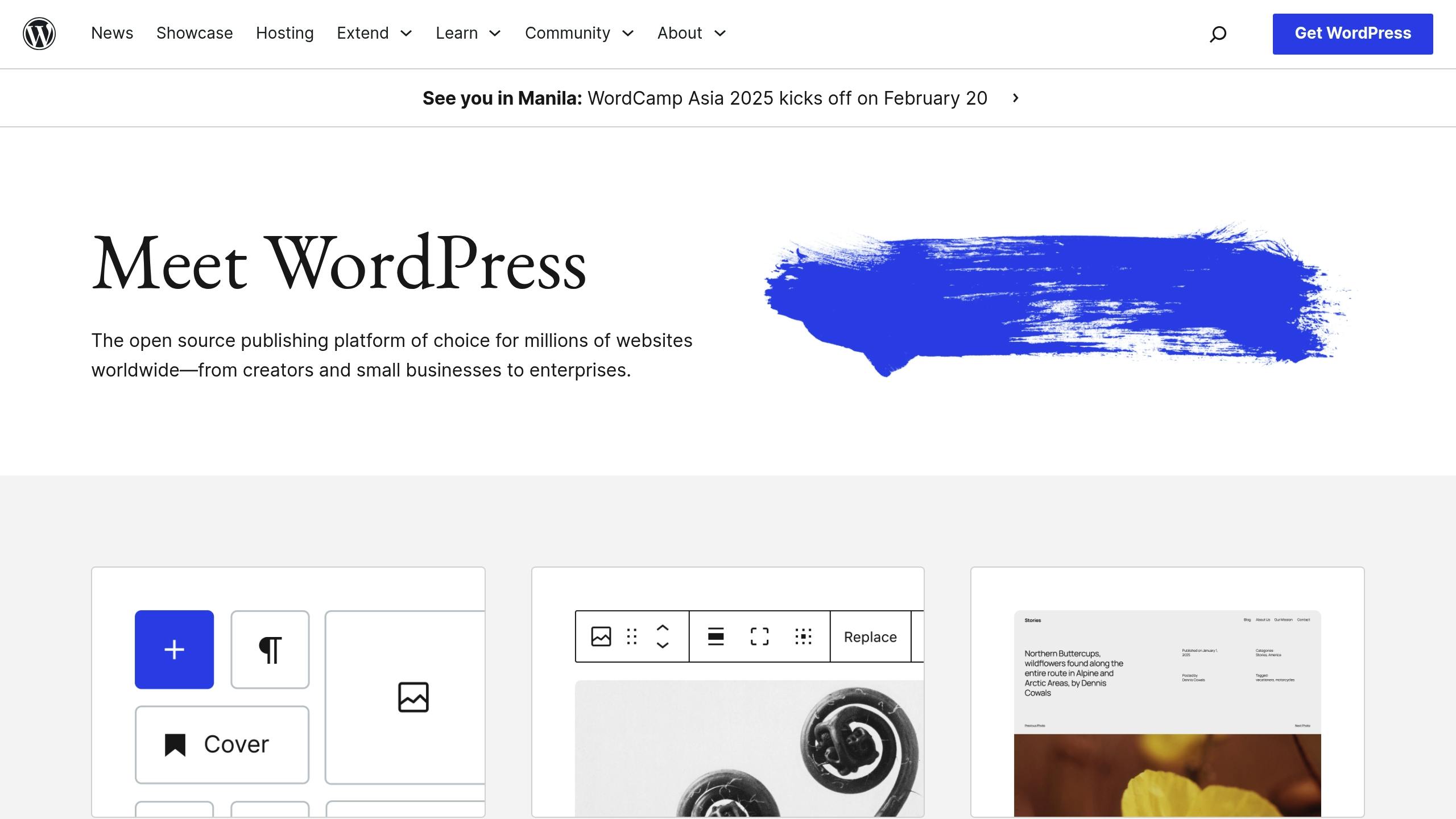
- Hosting Issues: Shared hosting often leads to slower speeds. Consider upgrading to managed WordPress hosting.
- Too Many Plugins: Each plugin adds load time. Use only essential ones and avoid heavy plugins like sliders or page builders.
- Large Images: Unoptimized images can account for up to 21% of your page size. Compress them and enable lazy loading.
- Slow Themes: Heavy themes with bloated code can add up to 2 seconds to load times. Opt for lightweight themes like GeneratePress or Astra.
- Database Problems: Outdated or bloated databases slow down queries. Regularly optimize with tools like WP-Optimize.
Quick Fixes to Boost Speed:
- Upgrade to fast hosting (e.g., managed WordPress hosting).
- Compress and optimize images (use WebP or tools like ShortPixel).
- Enable caching (browser, page, and object caching).
- Minify CSS/JS files and enable GZIP compression.
- Optimize your database by removing spam, old revisions, and transients.
Pro Tip: Use tools like GTmetrix or PageSpeed Insights to test your site’s performance and identify bottlenecks.
Remember: A 1-second delay can reduce conversions by 7% – fixing speed issues is critical for success.
How to Speed Up Your WordPress Website (Simple Guide)
1. Web Hosting Impact on Speed
Your WordPress hosting plays a major role in how fast your site loads. For example, switching from shared hosting to VPS hosting can improve load speeds by as much as 200% [12].
Shared vs Managed Hosting: Speed Differences
The type of hosting you choose directly affects your site’s performance. Here’s a quick comparison:
| Hosting Type | Average Load Time | Monthly Cost | Key Features |
|---|---|---|---|
| Shared | 2–5 seconds | $3–$25 | Basic resources, multiple sites per server |
| VPS | 1–3 seconds | $20–$60 | Dedicated resources, better performance |
| Managed WP | 0.5–1.5 seconds | $25–$100 | WordPress-focused, automatic updates |
Managed WordPress hosting delivers faster performance with features like server-level caching, built-in CDNs, optimized PHP/MySQL setups, and enhanced security. For example, Kinsta reports that clients often see a 45–80% improvement in load times after upgrading from shared hosting [2].
Now, let’s dive into how to measure and improve your server’s response time.
Measuring Server Response Time
Your server’s Time to First Byte (TTFB) should ideally be under 200 ms [7]. Tools like GTmetrix and WebPageTest can help you measure TTFB, offering detailed timing breakdowns and waterfall charts to identify delays, including those caused by geographic distance.
To improve server response time, consider these steps:
- Choose a server location close to your audience to reduce latency.
- Use SSD storage, which can be up to 20× faster than traditional HDDs [4].
- Run PHP 7.4 or later, as it’s up to 3× faster than PHP 5.6 [5].
For example, WPBeginner reduced load times from 1.2 seconds to just 0.4 seconds – a 67% improvement – after switching hosts. This change also led to a 21% increase in organic traffic [10].
When assessing your hosting setup, pay attention to metrics like server uptime, CPU and RAM usage, database query speeds, and how well it handles traffic spikes. These factors can make a big difference in your site’s overall performance.
2. Plugin Problems and Speed
Plugins can make your site more functional, but they can also slow it down. According to a WP Rocket study of 300,000 WordPress sites, each plugin adds about 34.7 milliseconds to your page load time [7]. The more plugins you have, the more delays stack up. Let’s look at how plugin counts influence load times.
Plugin Count and Site Speed
WP Rocket’s research shows a direct link between the number of active plugins and slower load times:
| Number of Plugins | Average Load Time |
|---|---|
| 0-5 | 1.49 seconds |
| 6-10 | 1.82 seconds |
| 11-20 | 2.11 seconds |
| 20+ | 2.34 seconds |
While there’s no hard limit, most experts suggest using 20-30 plugins at most for good performance [6]. For high-traffic sites, fewer is better – aim for 5-10 plugins if possible [7]. Beyond quantity, some plugin types are especially taxing on your site.
Here are a few that can slow things down significantly:
- Page builders: Add extra layers of code, which increases load time.
- Social media widgets: Rely on multiple API calls, creating delays.
- Related posts plugins: Run heavy database queries.
- Statistics and analytics plugins: Constant tracking puts a load on servers.
- Slider plugins: Often use JavaScript-heavy elements that affect speed.
Finding Slow Plugins
You can identify problem plugins with tools like these:
- Query Monitor: Tracks database query times, hook execution, page generation stats, and HTTP requests.
- New Relic APM: Monitors response times, server resource usage, database query patterns, and error rates.
For testing, disable plugins one by one in a staging environment and observe the impact. WP Engine, a well-known WordPress host, even maintains a list of banned plugins due to their negative performance effects [10].
To reduce plugin-related slowdowns:
- Keep plugins updated to maintain performance and security.
- Use caching to cut down on database queries.
- Leverage a CDN to serve plugin assets more efficiently.
- Turn off unused features within plugins.
- Replace resource-heavy plugins with lighter alternatives.
3. Large Media Files
Images make up about 21% of a webpage’s total size [1]. If they’re not optimized, they can slow down your site significantly, leading to frustrated visitors and higher bounce rates.
Choosing the Right Image Format and Size
Each image format has its own strengths. Here’s a quick guide:
| Format | Best Use Case | Typical File Size |
|---|---|---|
| JPEG | Photographs | 100KB – 1MB |
| PNG | Graphics with transparency | 100KB – 1MB |
| WebP | General use (modern browsers) | 25–35% smaller than JPEG |
| SVG | Logos and icons | 5KB – 50KB |
For optimal performance, follow these size recommendations:
- Keep full-width images under 1920px wide.
- Content images should stay below 1200px.
- Thumbnails are best between 150–300px.
Aim to keep standard images under 100KB and full-width images under 200KB [3].
Tools for Compressing Images
Compressing images is one of the easiest ways to reduce their size without sacrificing quality. Here are some tools to consider:
- ShortPixel: Shrinks image sizes by up to 70%, speeding up pages by 25% on average. It offers 100 free optimizations per month while keeping quality intact [4].
- EWWW Image Optimizer: Provides unlimited compression and WebP conversion, cutting file sizes by 30–50% with no quality loss.
- Smush: A simpler option for basic needs, reducing file sizes by 12–15%.
These tools help prepare your images for further enhancements like lazy loading.
How to Implement Lazy Loading
Lazy loading defers the loading of images that aren’t immediately visible on the screen, speeding up initial page load times. WordPress 5.5+ supports native lazy loading, which can reduce load times by up to 45% for pages with lots of images [5]. Here’s how to get started:
- Enable native lazy loading in your WordPress theme.
- Use a CDN (Content Delivery Network) to speed up image delivery.
- Exclude above-the-fold images from lazy loading so they load immediately.
For example, Kinsta optimized their media and reduced page load time from 1.7 seconds to 667 milliseconds, resulting in a 42% boost in organic traffic over three months [11].
Adding a CDN can take these improvements even further, cutting load times by 50% and reducing bandwidth usage by 70% [13]. By optimizing your images and deferring off-screen media, you can dramatically enhance your site’s performance and user experience.
4. Theme Speed Issues
Did you know a poorly optimized WordPress theme can increase load times by as much as 2 seconds? [1]
Measuring Theme Performance
To gauge how your theme affects site speed, use tools like GTMetrix, PageSpeed Insights, or Query Monitor. For best results, test in a staging environment with only the most essential plugins activated. Here’s an example: a WPBeginner case study found that switching from a feature-heavy theme to a simpler, lightweight option reduced homepage load time from 3.2 seconds to 1.8 seconds. It also boosted the mobile PageSpeed score from 68 to 92. Clearly, choosing the right theme can make a big difference.
Fast WordPress Themes
Here’s a quick comparison of lightweight themes designed with speed in mind [4]:
| Theme Name | Base Size | Load Time | Key Features |
|---|---|---|---|
| GeneratePress | <10KB | <1s | Modular design, minimal code |
| Astra | ~50KB | <0.5s | Built-in speed optimization |
| Hello Elementor | ~7KB | <0.5s | Optimized for page builders |
| Kadence | ~70KB | <1s | Built-in performance tools |
Take GeneratePress, for example. Its lightweight design ensures it only loads the features you actually need, keeping your site fast and efficient. When picking a theme, focus on these key attributes:
- Clean, minimal code to avoid unnecessary bloat
- Ability to load only essential features
- Support for lazy loading images
- Regular updates for performance and security
- Optimized database queries to reduce server strain
"Switching from a heavy theme to a lightweight one reduced page load time from 1.61 seconds to 0.9 seconds, a 44% improvement", according to a study by Kinsta [3].
Even the fastest themes can fall short if implemented poorly. Make sure to keep your theme updated and regularly check performance using tools like GTMetrix or PageSpeed Insights.
sbb-itb-0a7d990
5. Database Speed Fixes
Streamlining a WordPress database can shrink its size by up to 30% and improve load times by 100–300 ms [4][9].
Fixing Database Tables
As databases grow, fragmented tables can slow down queries. Here are common problem areas and how to address them:
| Database Element | Impact on Speed | Solution |
|---|---|---|
| Post Revisions | High | Delete old revisions |
| Spam Comments | Medium | Clear out spam comments |
| Transients | Medium | Remove expired transients |
| Post Meta | High | Delete unused metadata |
For example, a WPBeginner case study from June 2022 showed that regular database optimization using WP-Optimize reduced a database from 5.2 GB to 3.8 GB. This change improved page load times by 280 ms and cut server resource usage by 12%.
To manually optimize database tables using phpMyAdmin:
- Log in to phpMyAdmin through your hosting control panel.
- Select your WordPress database.
- Identify and mark the tables for optimization.
- Click "Optimize table" and review the results.
For hands-free maintenance, automated tools are a great option.
Database Maintenance Tools
WP-Optimize is a handy tool for automating database upkeep. Its features include:
- Scheduled cleanup of post revisions, spam comments, and transients
- Automatic table optimization
- Image compression
- Performance reporting
- Built-in caching
How often you should optimize your database depends on your site’s traffic:
| Site Traffic | Optimization Frequency | Suggested Tasks |
|---|---|---|
| High Traffic | Weekly | Clean up revisions and comments |
| Medium Traffic | Monthly | Optimize tables |
| Low Traffic | Quarterly | Perform a full database cleanup |
For high-traffic sites, adding object caching tools like Redis or Memcached can further reduce database queries and enhance site performance [4].
Combining these database fixes with caching solutions can lead to even greater speed improvements.
6. Technical Speed Improvements
Beyond basic performance tweaks, advanced technical upgrades can make your site load even faster. By addressing render-blocking resources and implementing effective caching strategies, you can achieve load time reductions of up to 30-50% [1]. Other areas to focus on include hosting, plugins, images, themes, and database performance.
Fixing Blocked Resources
Render-blocking resources – like CSS, JavaScript, and external fonts – can slow down how quickly your page content appears. Here’s how to tackle them:
| Optimization Method | Speed Impact | Effort |
|---|---|---|
| CSS Minification | Cuts file size by 30-50% | Low |
| JavaScript Async Loading | Speeds up by 0.5-2 seconds | Medium |
| HTTP/2 Implementation | Improves loading by 20-30% | Medium |
For example, WP Engine’s Flywheel client managed to cut average page load times by 65% by combining HTTP/2 and render-blocking resource fixes [10].
To address these issues, consider the following steps:
- Use tools like Autoptimize to optimize CSS and JavaScript.
- Defer non-critical JavaScript to the footer.
- Inline critical CSS directly into your HTML.
- Enable HTTP/2 via your hosting provider.
- Use a CDN that supports HTTP/2 for faster global delivery.
Setting Up Cache Systems
Caching is a powerful way to improve load times. A multi-layered caching strategy can enhance performance for different types of content and users:
| Cache Type | Performance Gain | Best For |
|---|---|---|
| Browser Cache | Up to 50% faster loads | Repeat visitors |
| Object Cache (Redis) | Reduces DB load by 60-80% | Dynamic content |
| Page Cache | 2-5 seconds improvement | Static pages |
| CDN Cache | 30-60% faster delivery | Global audience |
Set resource expiration times wisely: 1 year for static files, 1 month for CSS/JS, and 1 week for images.
"Redis caching can reduce server response time by up to 80%." [4]
To implement Redis caching, install the Redis server, configure the WP Redis plugin, and enable object caching. For additional speed gains, enable GZIP compression through your hosting control panel or .htaccess, which can improve page load times by up to 30% [8].
7. Speed Testing Tools
Testing tools are essential for uncovering performance metrics that influence both user experience and SEO. These tools provide detailed insights into how your website performs, helping you identify and address potential issues.
Reading Speed Test Results
Tools like GTmetrix and WebPageTest use waterfall charts to show how your site loads step by step. These charts help pinpoint delays and performance bottlenecks.
| Metric | Target Value | Impact on Performance |
|---|---|---|
| Time to First Byte (TTFB) | Under 200ms | Measures server responsiveness |
| First Contentful Paint (FCP) | Under 1.8s | Indicates when initial content becomes visible |
| Largest Contentful Paint (LCP) | Under 2.5s | Tracks loading of the main content |
| Time to Interactive (TTI) | Under 3.8s | Shows when the page is ready for user interaction |
By reviewing these metrics, you can spot issues like slow-loading resources, render-blocking scripts, or delayed server responses. Remember, sites that take longer than 3 seconds to load risk losing 53% of mobile visitors [9].
Database Query Testing
Performance issues aren’t always on the front end – database queries can significantly affect speed too. For WordPress sites, tools like Query Monitor and Debug Bar provide insights into database operations:
| Testing Tool | Primary Use | Key Features |
|---|---|---|
| Query Monitor | Development & Production | Tracks query execution plans, monitors AJAX requests |
| Debug Bar | Development Environment | Analyzes basic queries, reports PHP errors |
| New Relic | Production Monitoring | Offers real-user monitoring and performance alerts |
Focus on identifying queries that:
- Take longer than 1 second to execute
- Run multiple times during a single page load
- Return overly large result sets
- Access unindexed database columns
For a complete picture, combine tools like GTmetrix for waterfall analysis with Google PageSpeed Insights for Core Web Vitals data, which directly affects SEO rankings [1].
To stay ahead, schedule regular performance tests and track trends over time. Use consistent testing parameters and locations to get reliable comparisons and address issues before they start affecting users [14].
Conclusion: Steps to Speed Up WordPress
After diving into common challenges and solutions, here’s a streamlined approach to improving your WordPress site’s speed. Focusing on critical areas can dramatically improve load times and overall user experience. For example, WP Rocket’s collaboration with Kinsta in 2022 demonstrated how caching, minification, and lazy loading cut load times from 1.2 seconds to 0.6 seconds, which resulted in a 23% boost in organic traffic [4].
Here’s a breakdown of focus areas and how to tackle them:
| Priority | Optimization Area | Key Steps |
|---|---|---|
| High | Hosting Infrastructure | Upgrade to managed WordPress hosting and monitor server response times |
| High | Image Optimization | Compress images, use proper dimensions, and enable lazy loading |
| Medium | Caching Setup | Activate browser, page, and object caching |
| Medium | Database Optimization | Clean up database tables and remove unnecessary data |
| Low | Code Optimization | Minify CSS/JS files and enable GZIP compression |
These steps provide a clear path to better performance, but consistency is key. Make speed optimization part of your routine with these tasks:
Regular Maintenance Tasks
-
Monthly:
- Test your site’s speed using tools like GTmetrix or Pingdom.
- Optimize new media uploads.
- Review plugin updates and check their impact on performance.
-
Quarterly:
- Deep-clean and optimize your database.
- Assess hosting performance metrics.
- Remove unused plugins and themes to reduce bloat.
For more advanced optimization, consider implementing these techniques:
- Activate HTTP/3 and QUIC protocols for faster connections [1].
- Use WebP images for better compression without losing quality.
- Upgrade to PHP 8.x for faster processing [2].
- Add Progressive Web App (PWA) features to improve mobile performance [3].
FAQs
What might cause a WordPress site to load slowly?
A slow WordPress site can be caused by issues like poor hosting, large unoptimized images, outdated PHP versions, or database inefficiencies. Studies show that longer load times can drive visitors away, making speed improvements a must.
Here’s a breakdown of common factors affecting WordPress speed:
| Factor | Impact | Solution |
|---|---|---|
| Web Hosting | Budget hosts can slow response times by 200-300ms [3] | Switch to managed WordPress hosting |
| Unoptimized Images | May account for up to 50% of total page size [4] | Use image compression and lazy loading |
| PHP Version | Older versions can be up to 200% slower [13] | Upgrade to PHP 7.4 or newer |
| Database Issues | Can reduce performance by 10-30% [7] | Regularly clean and optimize the database |
For example, in 2022, an e-commerce site cut its load time from 4.2 seconds to 1.8 seconds. This resulted in a 28% boost in conversions over three months. They achieved this by:
- Adding caching solutions
- Compressing and optimizing images
- Upgrading their hosting
- Cleaning up database tables
To further improve speed, aim to keep TTFB (Time to First Byte) under 200ms, use a CDN for faster global delivery, and enable GZIP compression to shrink file sizes [8][9].
"A 1-second delay in page load time can lead to a 7% reduction in conversions" [1]
This highlights the importance of tackling speed issues for better business outcomes.
Related Blog Posts
- 10 Ways to Speed Up Your WordPress Site
- WordPress SEO Checklist: 20 Points for Better Rankings
- How to Optimize WordPress Permalinks for SEO
Stuck Somewhere?
Connect With JustHyre
Hire WordPress Engineers for custom jobs like Website Customization, SEO Optimization, Clearing a Hacked Website, Installation & Configuration & more.
Connnect with JustHyre