How to Add a Terms of Service Checkbox With Gutena Forms? (4 Simple Steps)
Enhancing your website’s contact forms with a Terms of Service checkbox is not only a best practice for legal protection but also a user-friendly approach to setting clear expectations. To simply put, Terms of Service is a contract between your business and its current and future customers. This document guides users on how they should and should not use your service or app.
Here in this blog, we will show you how you can easily add the ‘Terms of Service Checkbox’ in your forms. We will be using Gutena Forms which is a WordPress forms plugin.
What Exactly Is the ‘Terms of Service Checkbox’?
The ‘Terms of Service Checkbox’ is commonly found on various signup or sign-in pages. By clicking this box, you agree to have read and agreed to the platform’s privacy policy and terms of use.
These are legal agreements between the customer and the service provider stating the obligations, responsibilities, and expectations of both parties. These are user conduct, privacy rules, intellectual copyright statements, disclaimers, and other key details. Ticking the box means you agreed with the Terms and Conditions and by law shall be obliged to observe them.
In this way, the check box ensures that you have read and agreed to the terms and conditions before using the service. This also ensures the platform is covered legally from a perspective of acknowledgment that the users have accepted and agreed to the offered terms.
Want to add a download link in WordPress? Read How To Add A Download Link In WordPress? 3 Easy Ways
Why Have the ‘Terms of Service Checkbox’?
The “Terms of Service Checkbox” serves several important purposes for online platforms:
- Legal Agreement: Check-box, is a method where users explicitly agree with the terms and conditions of usage or service by the application. It is with such recognition that there exists an agreement between the user and the service provider.
- User Consent: The platform ensures that users understand the terms since they have to check the checkbox and actively agree to it. It helps eliminate any confusion that could result due to a lack of knowledge of the terms by the user.
- Legal Protection for the Platform: The users of the service must be legally protected by confirming their consent to the terms of service. With any disputes or legal matters involving the platform, the click-box may be used. This would be taken as evidence that the users agreed with the terms and conditions before using the services.
- Establishing Ground Rules: It is also stated in terms of service on how to use the platform. The checkbox reminds users that these rules must be followed since they define what is acceptable behavior on this platform.
- Privacy and Data Usage: The checkbox ensures that users are aware of how their data will be collected, stored, and used by the platform.
Thus, the “Terms of Service checkbox” is fundamental in creating a valid contract, obtaining user assent, legalizing the platform, setting rules, resolving privacy questions, and ensuring compliance with website’s regulations.
If you own a business and looking for a way to create a free business email address, read How to Create a Free Business Email Address in 5 Minutes?
Adding Terms of Service Checkbox
It is possible to include a term of service checkbox in a WordPress form by using the Gutenberg Forms plugin. Here is a simple process to add a terms of service checkbox to a WordPress form using Gutenberg Forms:
Step 1: Install and activate the Gutenberg Forms plugin
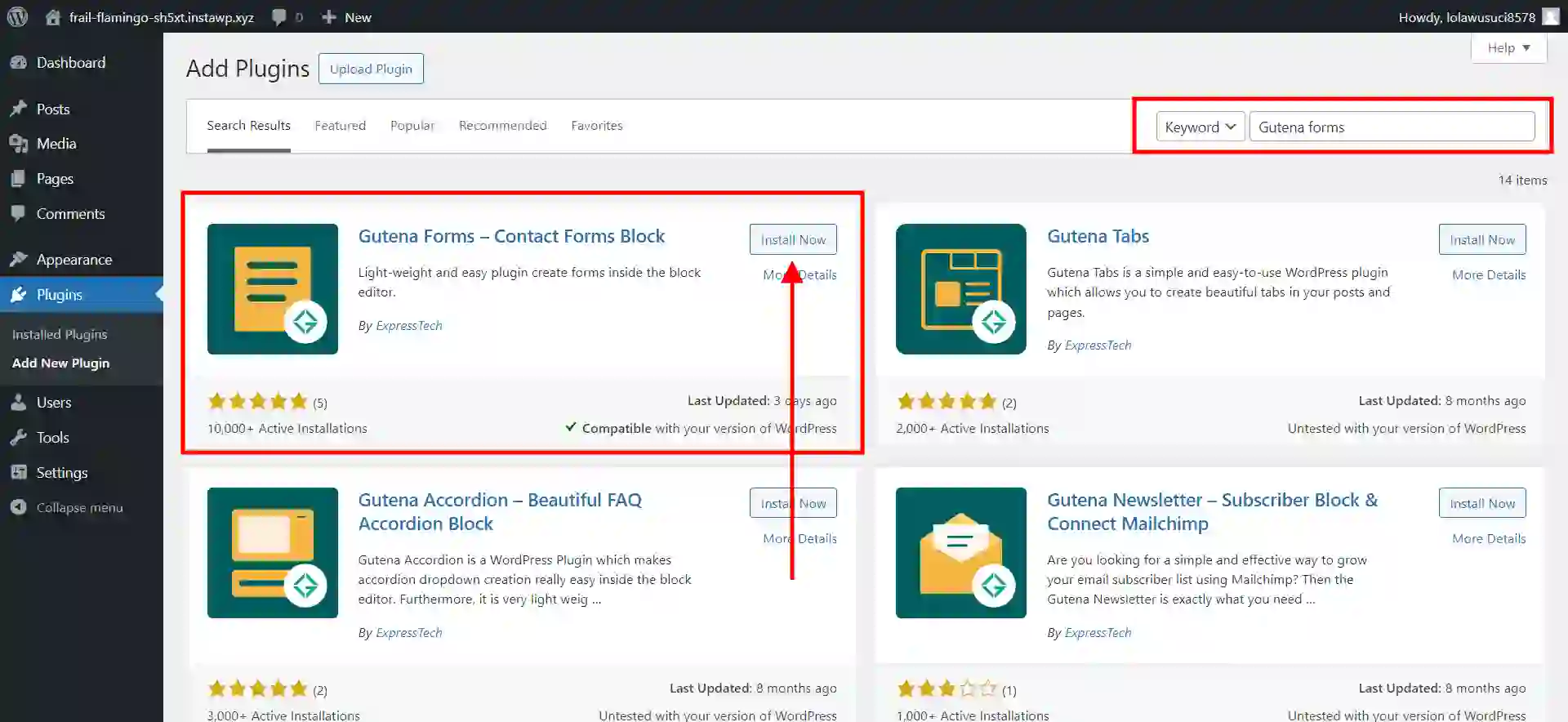
The first step is to download and activate the Gutenberg Forms Plugin. This WordPress forms plugin lets you create highly customized forms for your website.
Step 2: Create a New Form
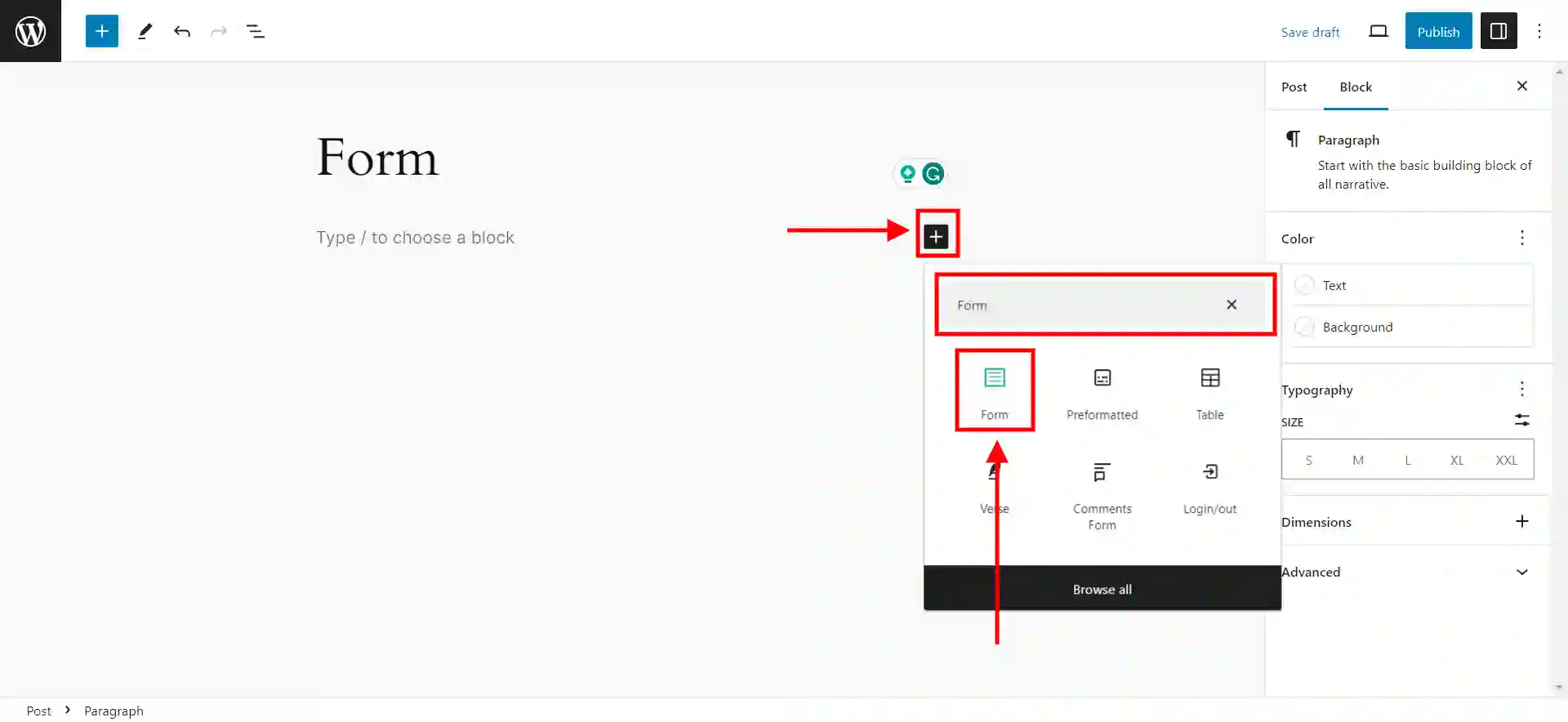
After successfully installing the form, it’s time to add a new form. Go to the page or post where you want to show the form and then add a new block. In the search field, search for Forms and add the block.
Step 3: Add the ‘Terms of Service Checkbox’
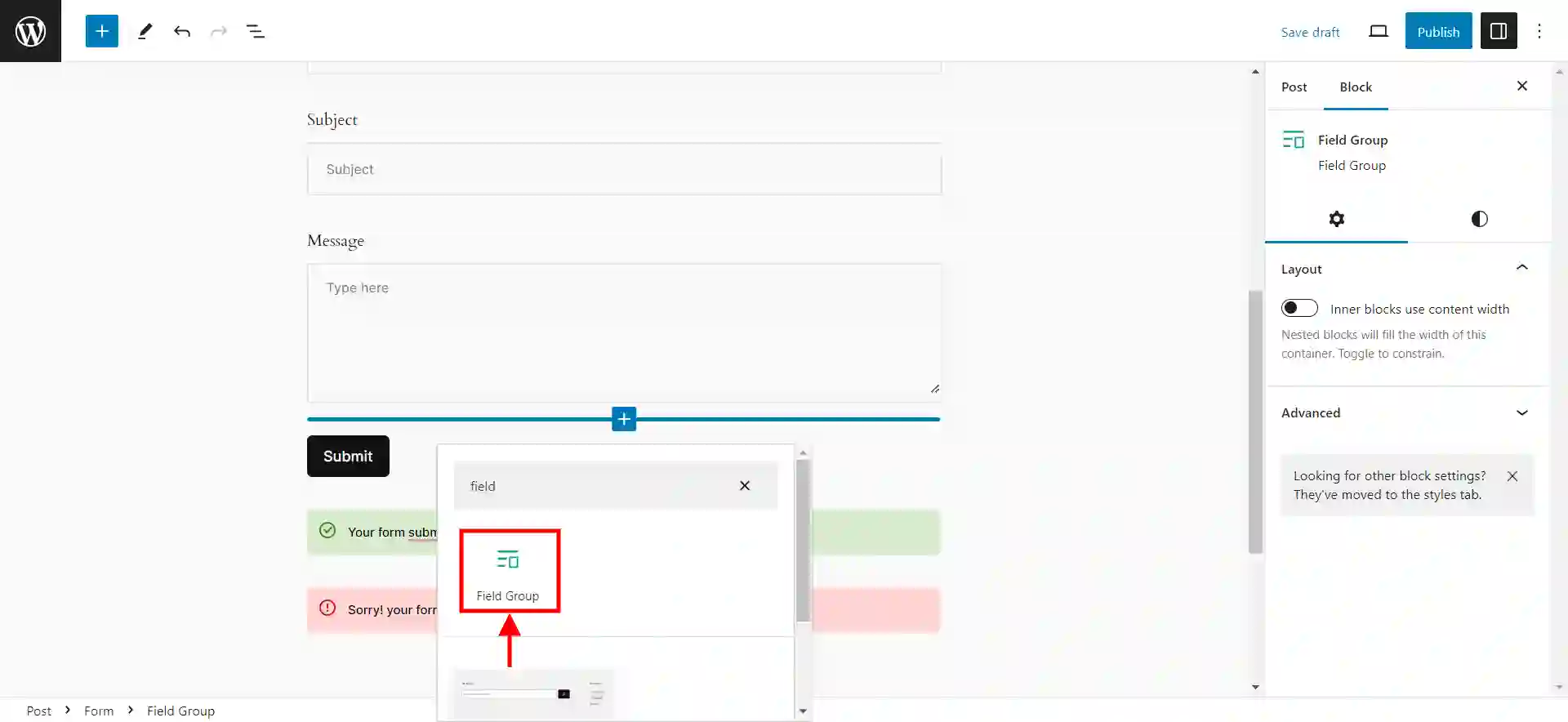
Now, search for a new block called ‘Field Group’ and add it to the form. Click on the ‘Placeholder’ and then from the right side of the screen, change the field type.
Are your emails going to spam? Read, How to Stop Emails Going to Spam? 5 Simple Fixes
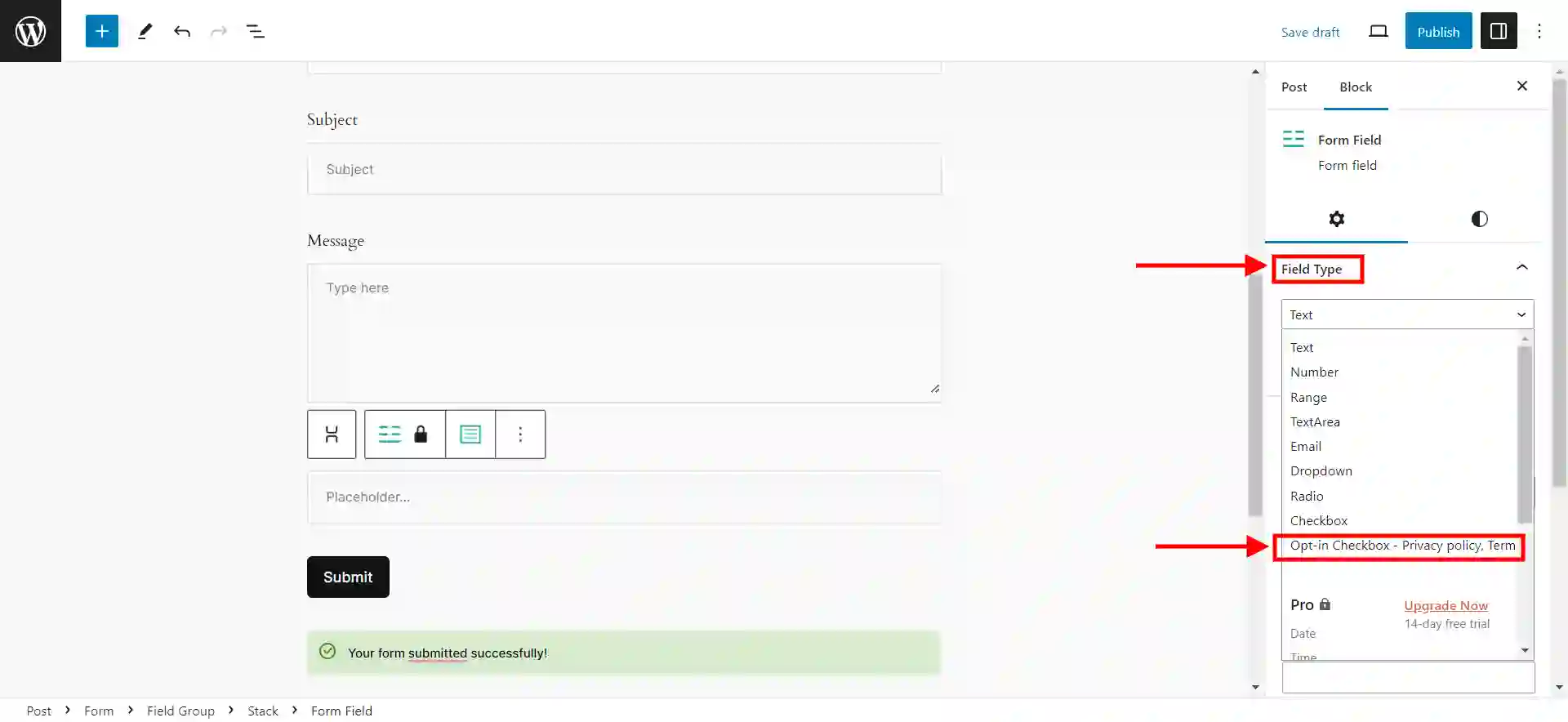
Gutena Forms has a separate field type of the ‘Terms of Service checkbox’. Edit the text of the checkbox from the text editor.
Step 4: Add a Link to a Separate Terms of Service Document
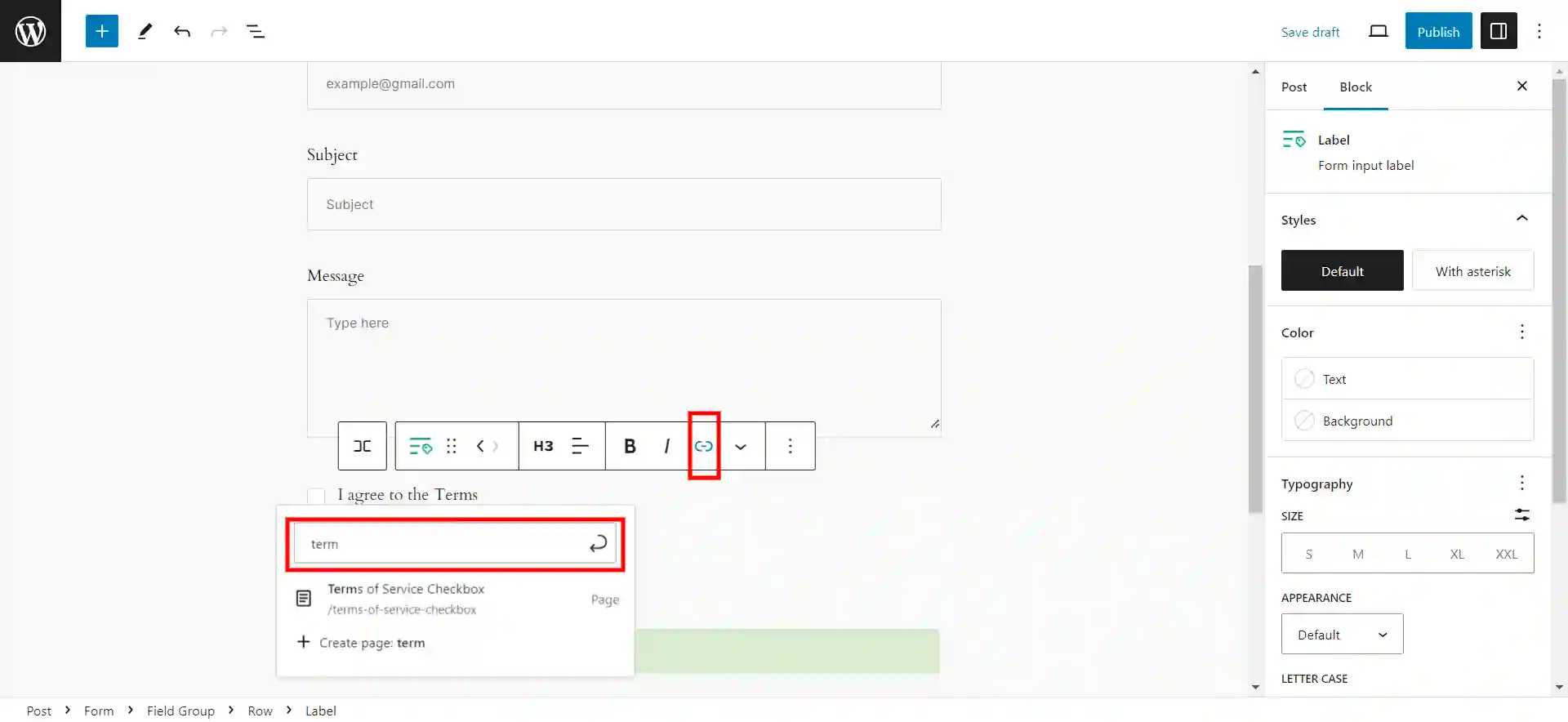
Now that you have got your checkbox and text ready to go, you need to attach a separate document that contains the Terms of Service File.
For that, select the text you want to add a link to your Terms of Service page.
In a Nutshell
Adding the ‘Terms of Service Checkbox’ in WordPress forms is very simple and quick. You can incorporate a Term of Service check box in your forms to alert users on the terms and conditions and have them agree before sending in their information. This may aid in preventing legal complications for yourself as well as your company.
We hope this blog has helped you in adding the ‘Terms of Service Checkbox’ in WordPress. If you like reading this blog, also read our detailed guide on How to import and easily export WordPress users? (Exporting WordPress users within 5 minutes) and How to Create an Engaging FAQ Section Using Elementor? (5 Easy Steps)
.
Stuck Somewhere?
Connect With JustHyre
Hire WordPress Engineers for custom jobs like Website Customization, SEO Optimization, Clearing a Hacked Website, Installation & Configuration & more.
Connnect with JustHyre






0 Comments