How to Create a Survey in WordPress? (6 Easy Steps)
Looking for an easy way to create a survey in WordPress?
Online surveys are a great way for anyone who wishes to know their target audience and get information related to it. They are cost-efficient and their scalability makes them even more popular.
You can now create a survey in WordPress without any codes or complex methods. Even if you are a non-technical person or a fresher, you can create a survey in WordPress with just a few clicks.
Here, we have shown you an easy way to create a survey in WordPress using Quiz and Survey Master, an amazing WordPress Survey Plugin. But before that let’s have a look at what are the benefits of an online survey and why you should use an online tool to create a survey.
Key Takeaways
- Benefits of having an online survey.
- Benefits of using an online tool like Quiz and Survey Master to create a survey in WordPress.
- 6 simple steps to create a survey in WordPress using QSM.
What Are the Benefits of an Online Survey?
There are many advantages of an online survey. A few of them are listed below.
1. Cost-efficient:
Since there is no money spent on hard copies like printing papers and posters, surveys on websites significantly reduce your research costs. Also, you don’t need to spend money to buy resources to enter the information into a database as an online survey takes care of the database.
2. Saves time:
Online surveys use integrated web systems to create, collect, and analyze data. This saves you a lot of time and effort. Also, you can see the results in real-time and can export them or create graphs for future analysis in just one click.
3. Reach and scalability:
The major benefit of online surveys is their reach and scalability. With just one click, you can send your survey to thousands of people sitting at different geographical locations. Online surveys have a massive scale with comparison the offline surveys.
4. Flexibility:
With more options to design and better opportunities to imprint your brand in the user’s mind, online surveys are very flexible. With just a few settings here and there, you can also get your survey in various languages. Respondents can even jump over questions that they don’t want to answer.
5. High accuracy:
Offline survey depends on the accuracy of people who are supposed to create a database with the information and there are high chances of human error. Since users directly enter their responses and the results are calculated by the web system, the margin of error is very low in online surveys.
Why Create a Survey Using a Survey Tool?
As you might know, digital software makes your life easier and survey tools like Quiz and Survey Master are some such amazing tools that can help you create a survey in WordPress. The interface is so simple and easy to use that you can configure the plugin within a few minutes. Plugins like Quiz and Survey Master help you organize your time and money.
They also help you analyze the results in one-click export. Online survey tools increase productivity by saving time for the researchers.
Quiz and Survey Master is a WordPress survey plugin that has features like :
- Multiple question-and-answer types
- Featured image for individual questions
- Various allowed variables to personalize surveys
- Add additional conditionals for emails and results pages
- One-click export results to a spreadsheet (Google Sheet Connector)
- Addon buddle for advanced feature
Not satisfied with this? Read Why QSM is the Best Quiz Maker for your website? (6 minutes read)
How to Create a Survey in WordPress?
Below are the few steps with which you can easily create a survey using Quiz and Survey Master.
Step 1: Pre-quiz preparation
The very first step to creating a survey in WordPress is to create a survey questionnaire. Research and be clear about what kind of outcome you want from the survey. Consider all the aspects of the survey and think over whether you intend to collect data from a particular audience or you are creating a survey for the general public.
Once you are clear with the type of data, create a questionnaire so that survey tales do not feel weird or uncomfortable by looking at the survey. You can have a user testing round of the survey in which you can ask a few relevant people to perform your survey and then after the survey ask them about their experience. This will help you rethink your survey. We suggest you try both open-ended and closed-ended questions.
Step 2: Install Quiz and Survey Master
The next step to create a survey in WordPress is to install a survey plugin. WordPress is loaded with survey plugins but here in this tutorial, we are using Quiz and Survey Master plugins as it is one of the best WordPress survey plugins. There are two different methods by which you can get this amazing plugin:
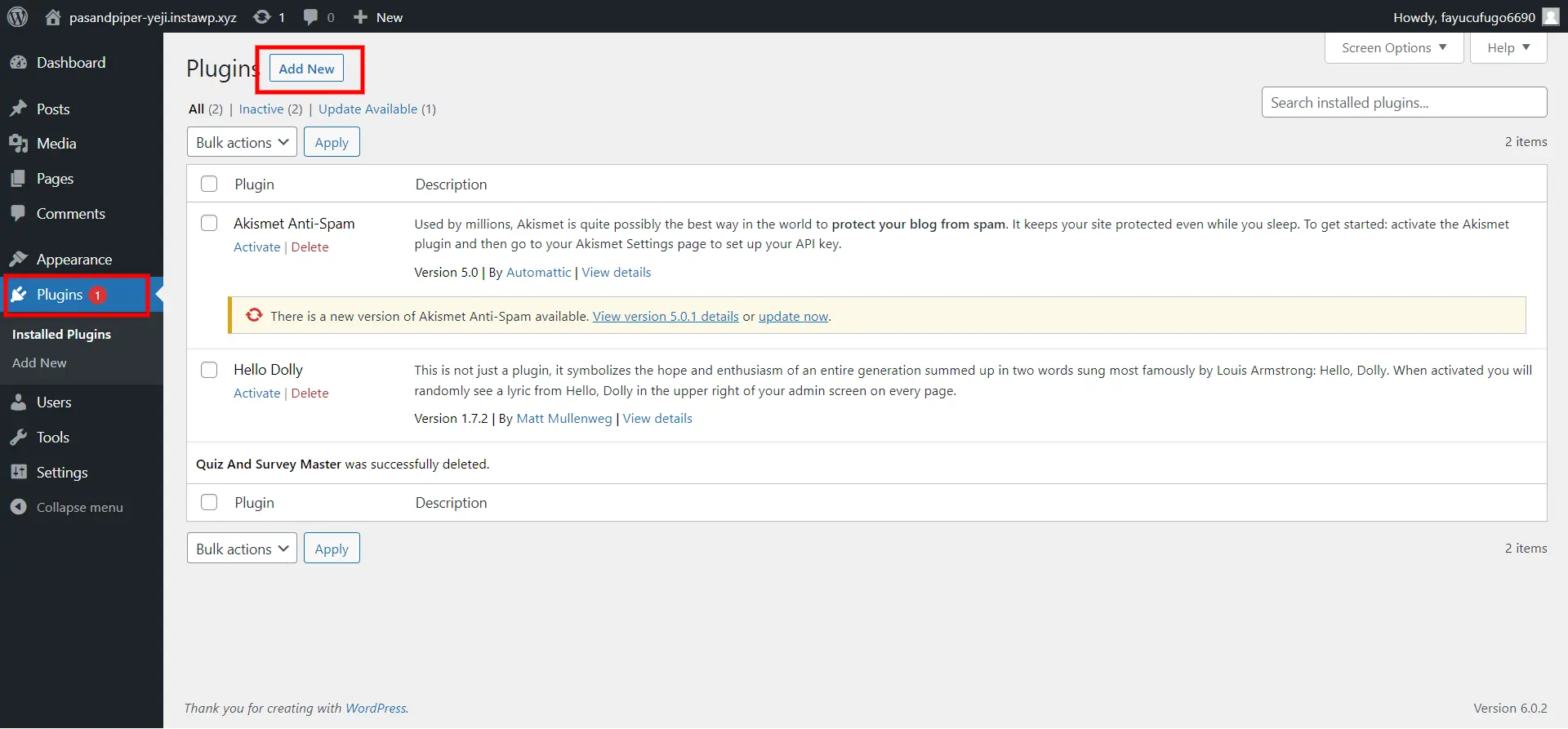
Method 1: From the WordPress dashboard
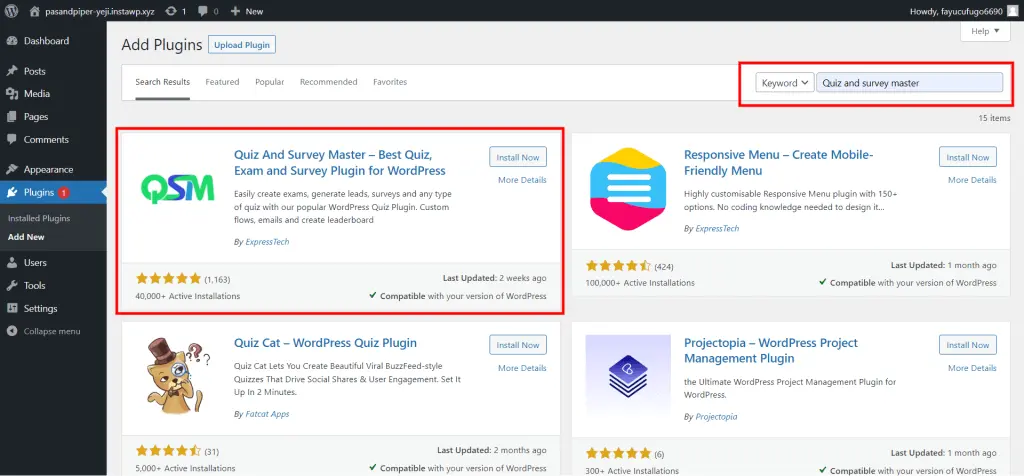
- Login to your WordPress admin dashboard.
- From the sidebar, go to the “Plugins”
- Click on “Add New” to add a new plugin.
- In the search field, search for “Quiz and Survey Master”.
- Install the one published by “Express Tech”.
- Click on the “Activate” button to activate the QSM.
Method 2: From WordPress’s official website
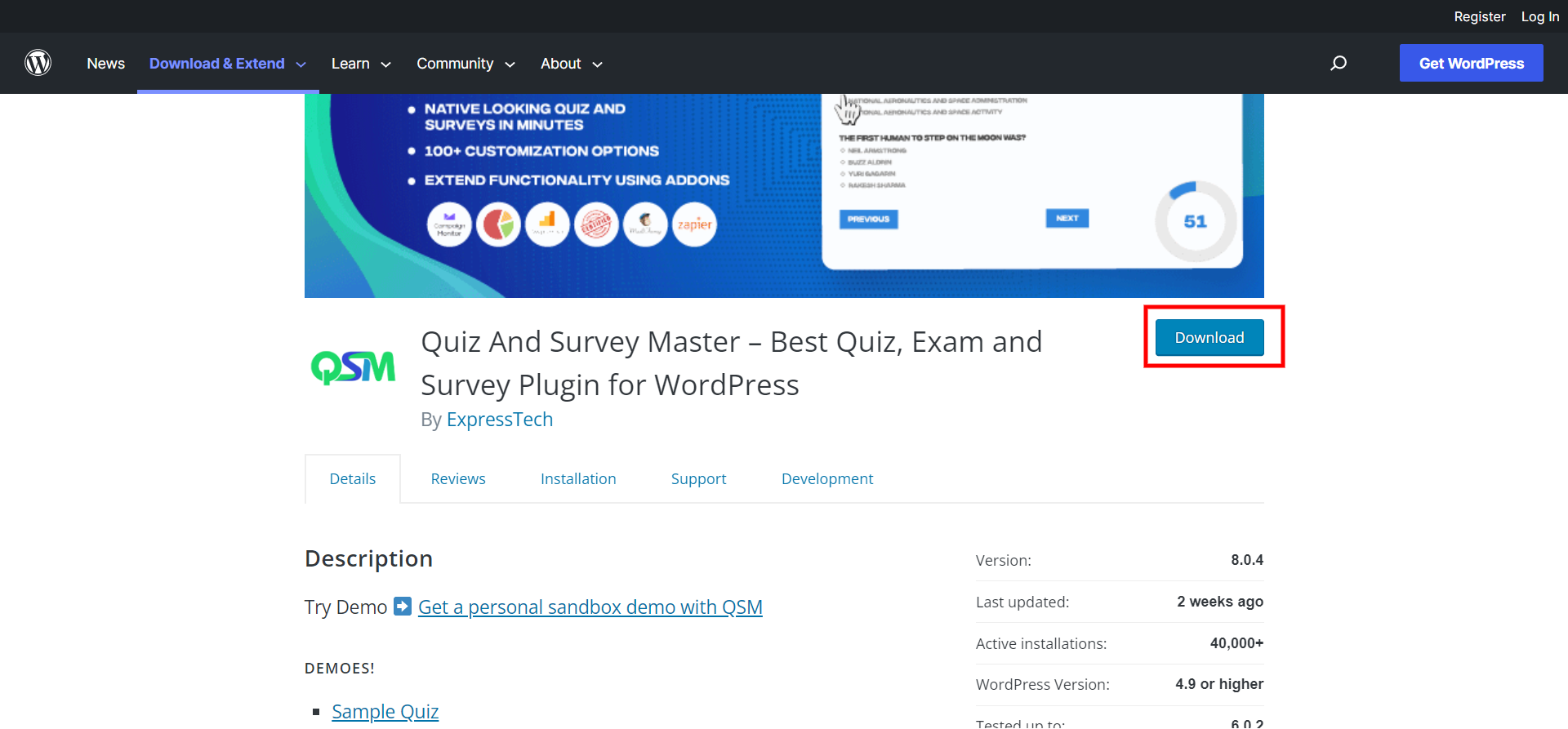
- Go to the WordPress website.
- Next, go to the“Plugins”.
- Search for “Quiz and Survey Master”.
- Download the setup and you will notice that a .zip file has been downloaded.
- Now, go to your WordPress admin dashboard.
- Go to “Plugins” and select “Add New”.
- Here, you will find the option to upload the .zip file.
- Click on the “Install” and “Activate” buttons.
Step 3: Create a new form
After the installation, you need to create a new form. Go to the “QSM” in the WordPress sidebar and click on “Create new Quiz/Survey” to create a new survey. A new window will pop up where you will have to select the theme as per your preference and click on “Next”.
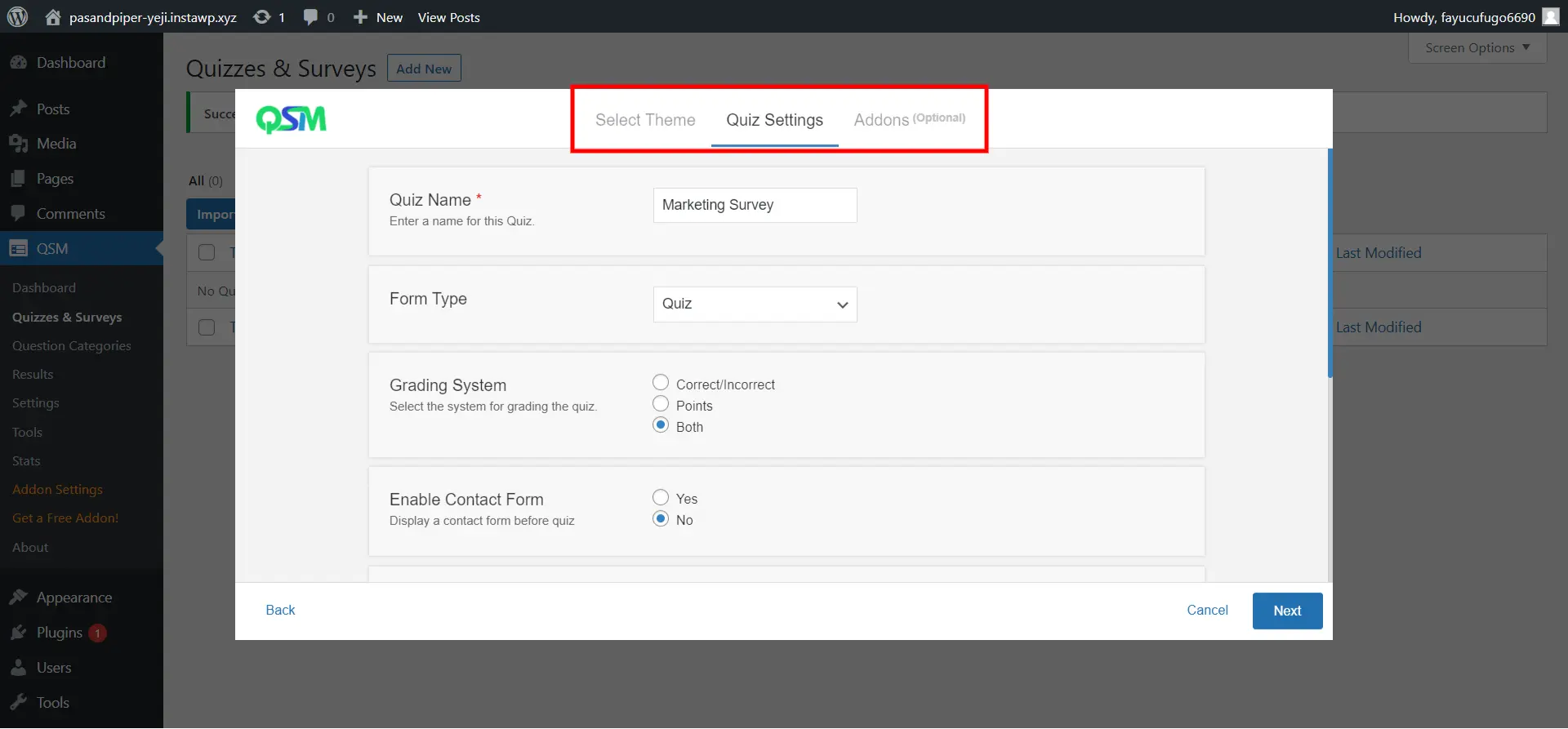
Here, give a catchy name to your survey and select the grading pattern. Check the necessary fields and then click on “Next”. Now, you see that QSM has a bunch of add-ons that can be useful to customize your quiz with more advanced features.
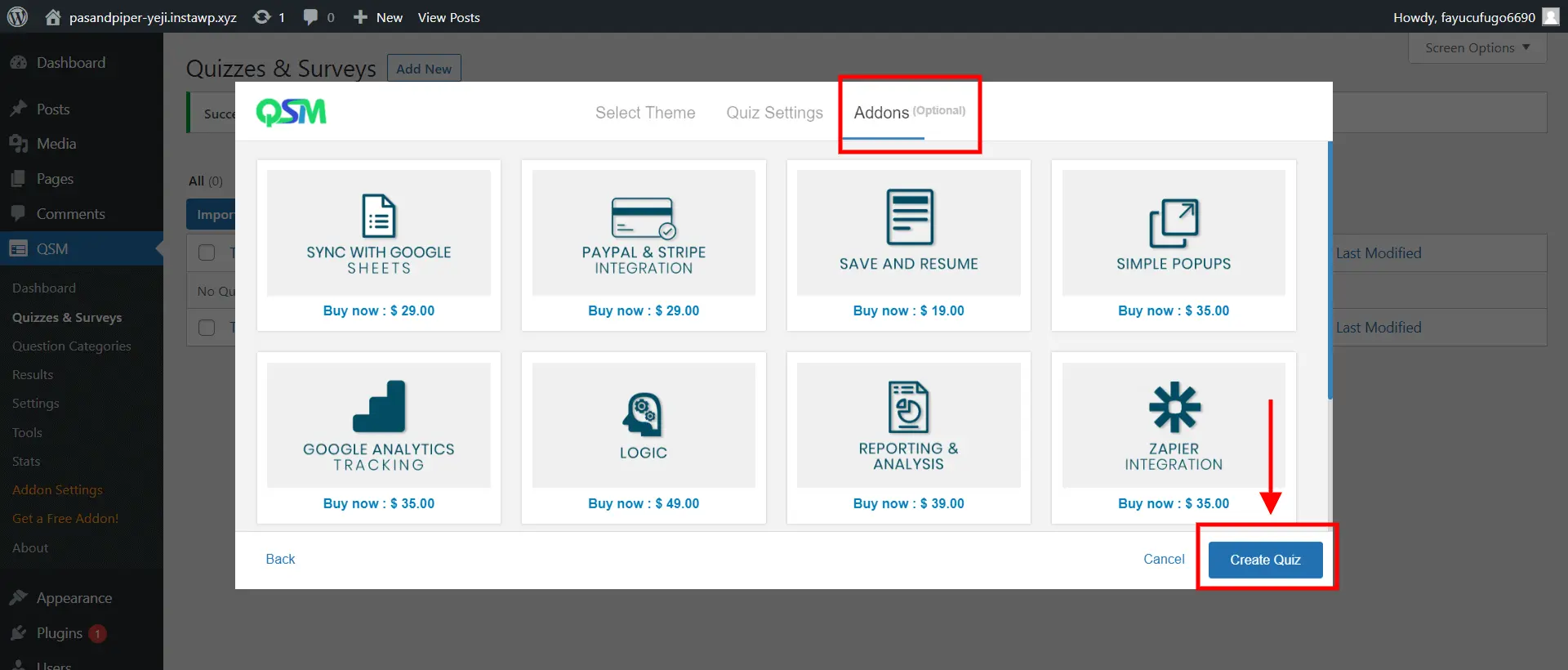
Once done with the basic setup and theme selection, click on “Create Quiz” to create a survey in WordPress.
Step 4: Add Questions and options.
Once done with the basic configuration, it’s time to add questions and their options. Quiz and Survey Master has numerous different question types and answer types. You can even add their description to give users a brief about questions and answers.
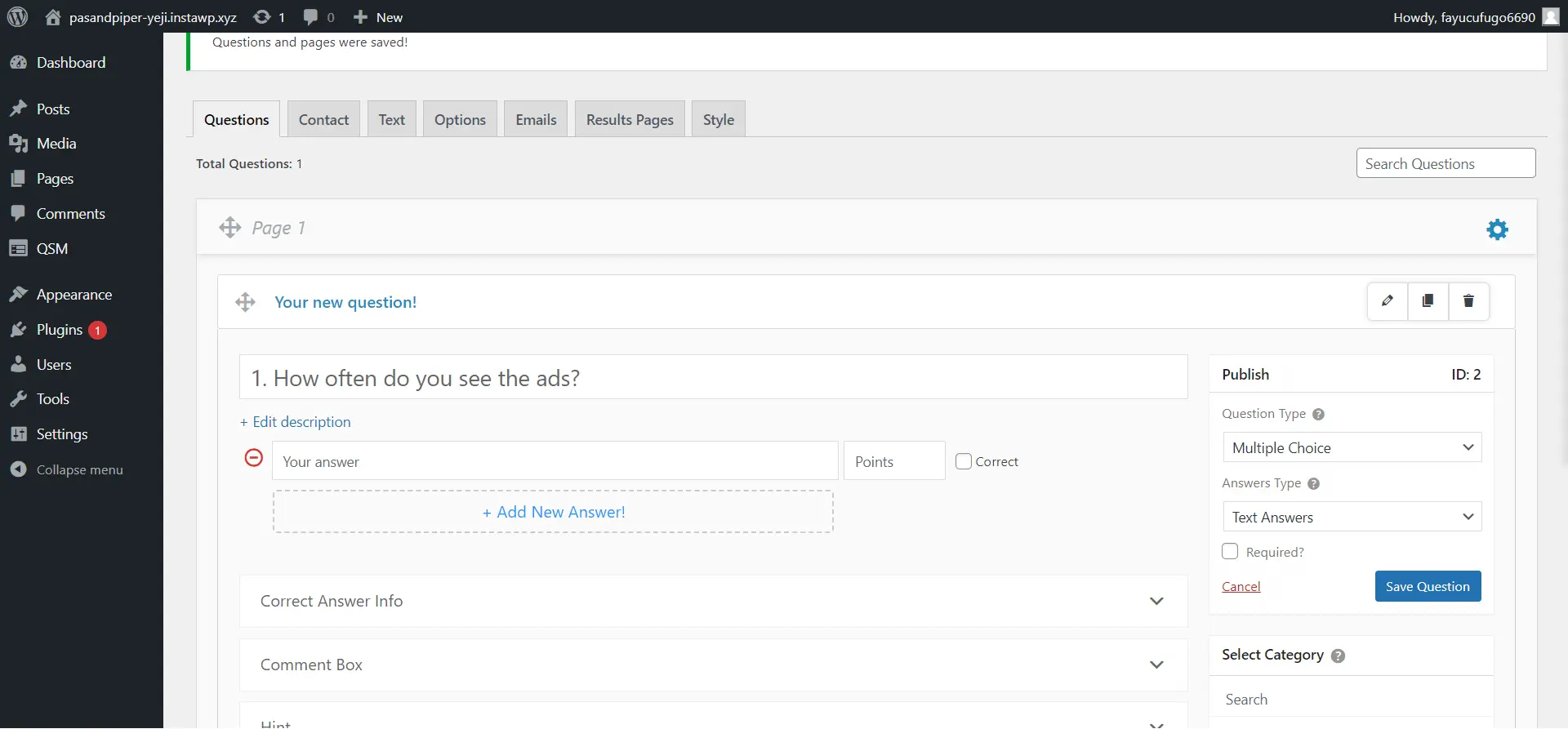
Categorize the questions from “Select Category” and optionally add a featured image. There is also an option of “Hint” to give them briefly.
After creating and editing the questions and their options, hit the “Save Question” button to save the question. Just like this, add all the questions to your survey.
Step 5: Customize the survey
Quiz and Survey Master is a WordPress survey plugin that offers you various options to customize your survey.
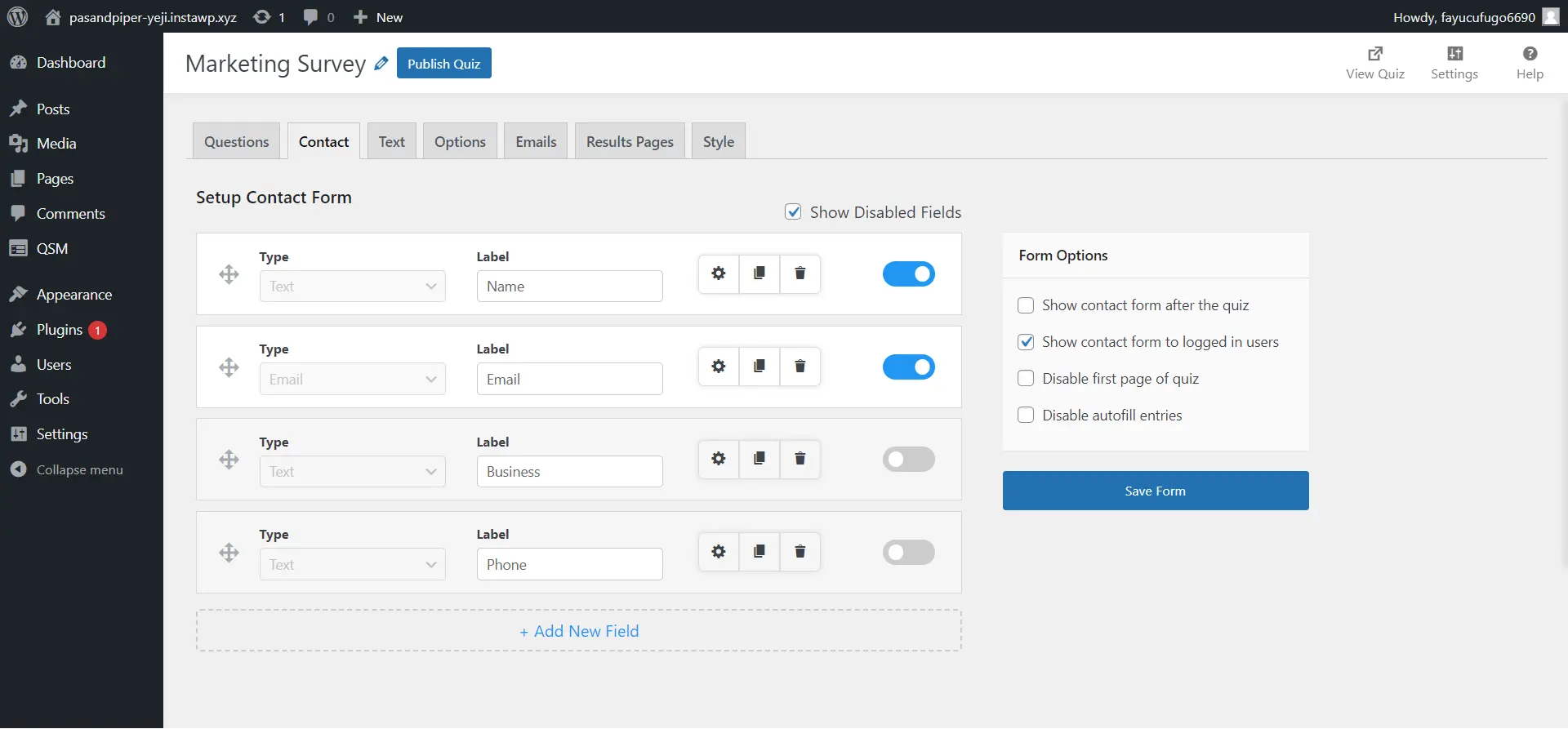
- Add contact form: From the “Contact Field”, you can ask for your survey taker’s contact information. It has various field types like a small open answer where a user can enter their name, an email field where they can enter their email, and a checkbox. Save the field by hitting the “Save Contact Field” button.
- Text: If you wish to display some message to your users at a specific location like a message before a quiz or a message to display when a user exceeds the number of attempts, you can do that from the “Text” tab. For personalization, Quiz and Survey Master have few allowed variables.
- Options: You can select the grading system, select whether you wish to show the category name on the front end, show the page number and question number, quiz animation, and more. From here, you can control your user’s activity and can also control how you want them to take the survey. For more details on the Options tab, read the Options Tab.
- Emails: When users take the survey, it is a good gesture that you send them an email regarding the results or just an email to thank them for their valuable participation. From the “Emails” tab, you can add conditions on when a particular email should be sent to a user and on what occasion. You can level up your emails by making them personalized.
- Results Page: After the survey is done, you can also opt to show your users a results page. With this free website survey plugin, you can personalize the results page using various template variables. You just have to copy-paste them into your content.
- Style: When you create a survey in WordPress, you need to style it in alignment with your website’s design. You can opt for good predefined themes and if you wish you customize your theme, you can click on the “Custom with CSS” option.
Step 6: Preview and Publish
Once you complete all the edits, it’s time to preview your survey. Click on the “Preview” option in the top-right corner. Preview it thoroughly and make sure that there are no mistakes in the survey.

If satisfied with the preview, go ahead and hit the “Publish” button, to publish the survey. And if not, go make and make the necessary changes.
FAQs
1. How do I create a survey on WordPress online?
To create a survey on WordPress online, follow the below-mentioned steps:
1. Create a pre-survey questionnaire.
2. Install the survey plugin.
3. Create a new form and name it.
4. Add survey questions and options.
5. Optimize the survey with various customization options.
6. Preview and publish.
2. Which is the best survey plugin in WordPress?
WordPress is loaded with various WordPress survey plugins, but we suggest you use Quiz and Survey Master plugin as it is very easy to use and you can configure them in just a few minutes.
Wrapping Things Up
And that’s it for this blog. We hope this blog has helped you create a survey in WordPress using Quiz and Survey Master. You can even enhance the plugin with an addon bundle. For instance, if you wish to export your results to Google Sheets, you can use the Google Sheet Connector Addon and for analysis, you can use the Reports and Analysis Addon.
Just like these two addons, Quiz and Survey Master have several other advanced add-ons that can help you optimize and analyze your survey and its results. QSM bundle is a bundle of a lot of useful addons that are available for basic, plus, and pro packages. Want to read more? Check out QSM bundles.
Stuck Somewhere?
Connect With JustHyre
Hire WordPress Engineers for custom jobs like Website Customization, SEO Optimization, Clearing a Hacked Website, Installation & Configuration & more.
Connnect with JustHyre






0 Comments