How To Add A New Plugin In WordPress? 3 Easy Ways
How to add a new plugin in WordPress is a step-by-step guide for beginners to add a WordPress plugin to any WordPress site. This article is demonstrating three easy methods to add a plugin to your WordPress site. A step-by-step process of adding a new plugin is described below.
To Add A New Plugin In WordPress using Plugin Search
If you are searching for a new plugin to install on your site, then WordPress provides you with an in-built default Plugin Installer embedded in Plugin Search Screen. Here are the steps.
Note: This process requires admin login to your site.
Step 1: Search Your Plugin In WordPress Plugin Directory.
Step 1.1 Click On Dashboard >> Plugins >> Add New.
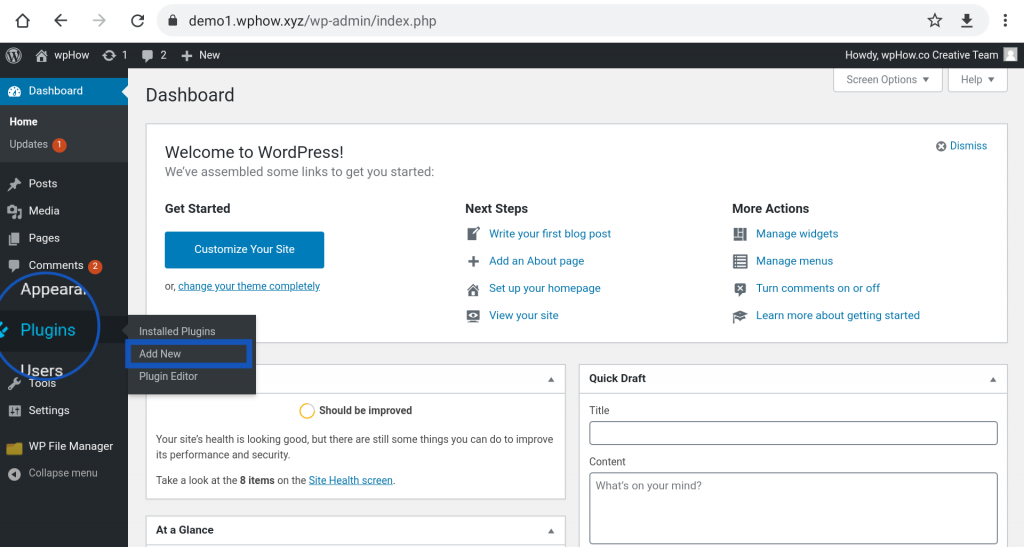
In the WordPress plugin search screen, you can search for any plugin available in WordPress Plugins Directory. If a plugin is available in the WordPress Plugins Repository, it appears with Install Now option if it is not installed on your site. As you click on the Install Now option of a plugin, the plugin will get installed on your site. Now you can either activate or delete it from the Installed Plugins screen.
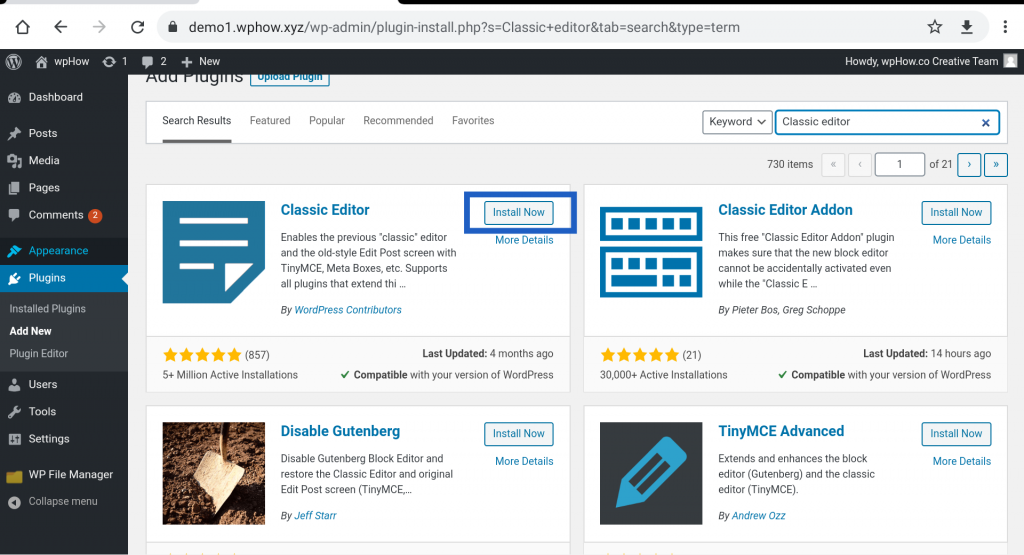
Step 1.2 Install The plugin.
Just click on Install Now Button. Here Classic Editor plugin is taken as an example plugin.
Step 2: Activate The Plugin.
Step 2.1 Click On Dashboard >> Installed Plugin.
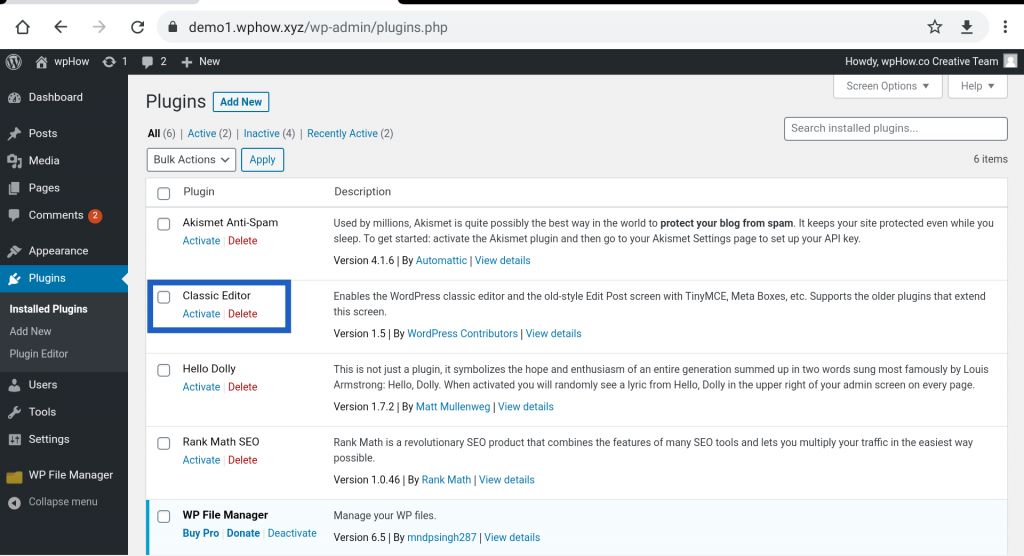
Now your newly searched plugin is installed on your site.
How To Install A Plugin In WordPress Manually?
As we know not every plugin is available in WordPress Plugins Directory. Many other sites make available either free or paid versions of WordPress plugins. These plugins can be downloaded as. ZIP files. Even though a plugin developer, who wants to either install or test his newly created plugin, has to upload the plugin. ZIP format. There are two methods to install such a plugin on the WordPress site. Let’s take a look at each method.
How To Install a Plugin Via WordPress Admin Plugin Upload Option?
You can upload your plugin as a . ZIP file to WordPress using the WordPress default Admin Plugin upload option. Here are the steps.
Note: This process requires admin login to your site.
Step 1: Zip The Plugin Folder.
The plugin folder contains all the necessary plugin files. If the folder is not zipped then before uploading the plugin just zip it.
Step 2: Click On Upload Plugin.
Dashboard >> Plugins >> Add New >> Upload Plugin
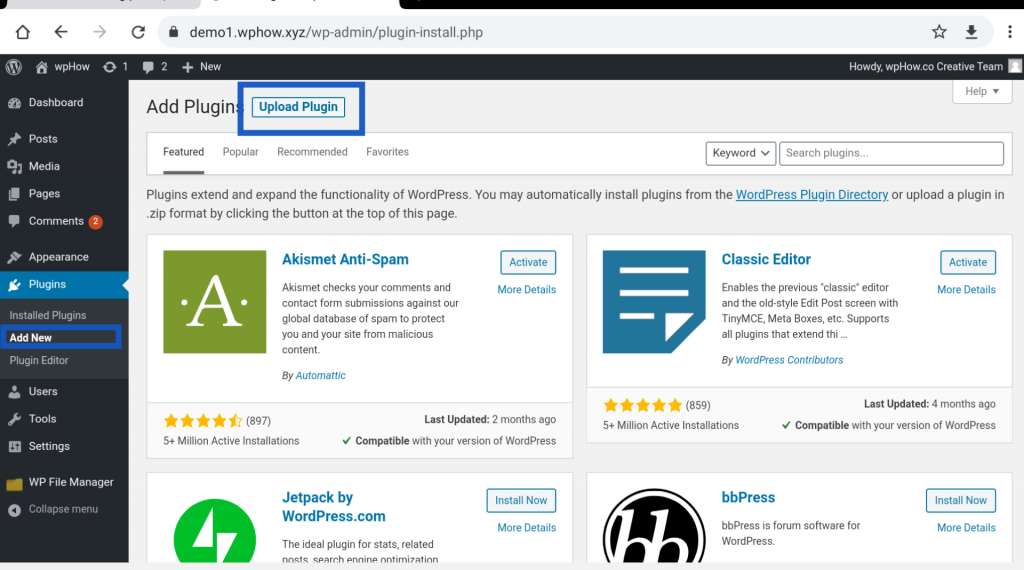
You will be headed to Add Plugins Screen. See the image.
Step 3: Click On Choose file.
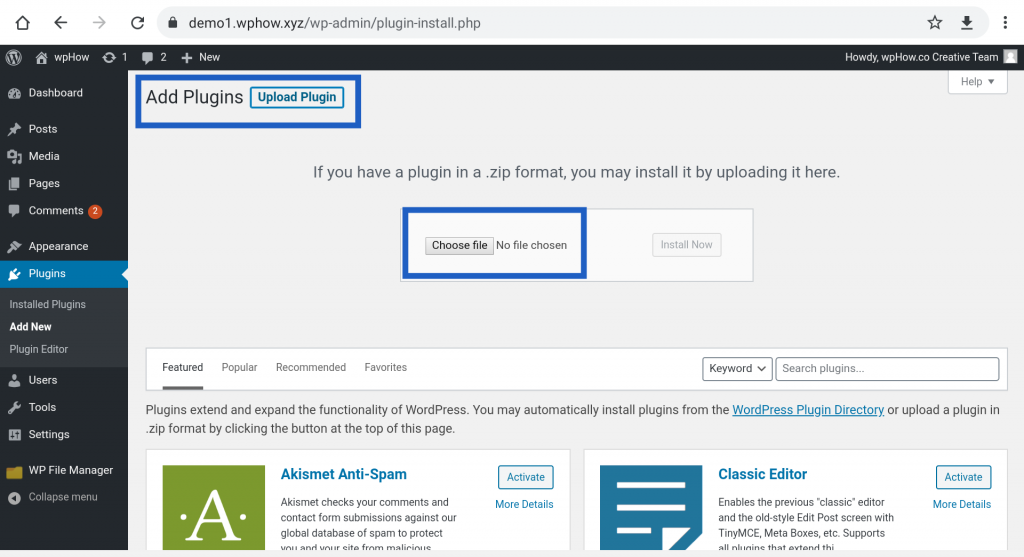
Step 4: Click On Choose file Option.
Now you can select your plugin from your computer to upload it to your WordPress site.
How to Install A New Plugin Using File Manage?
We can also upload a plugin using FPT, cPanel, or any file manager. Here we are using the WP file manager to upload a Demo Plugin. This process is as follows.
Note: This process requires an admin login to your site.
Step 1: Click On WP File Manager.
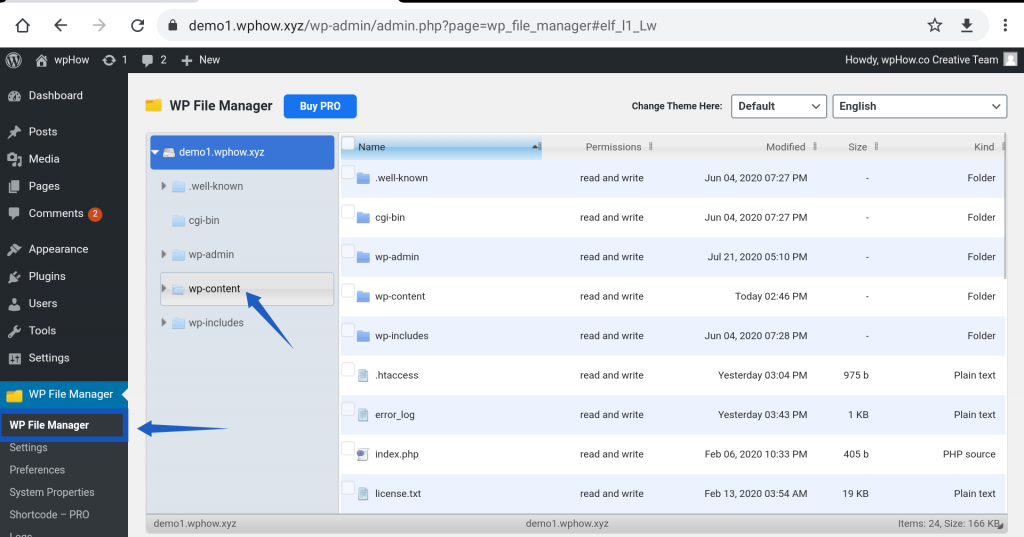
Step 2: Click On wp-content >> plugins.
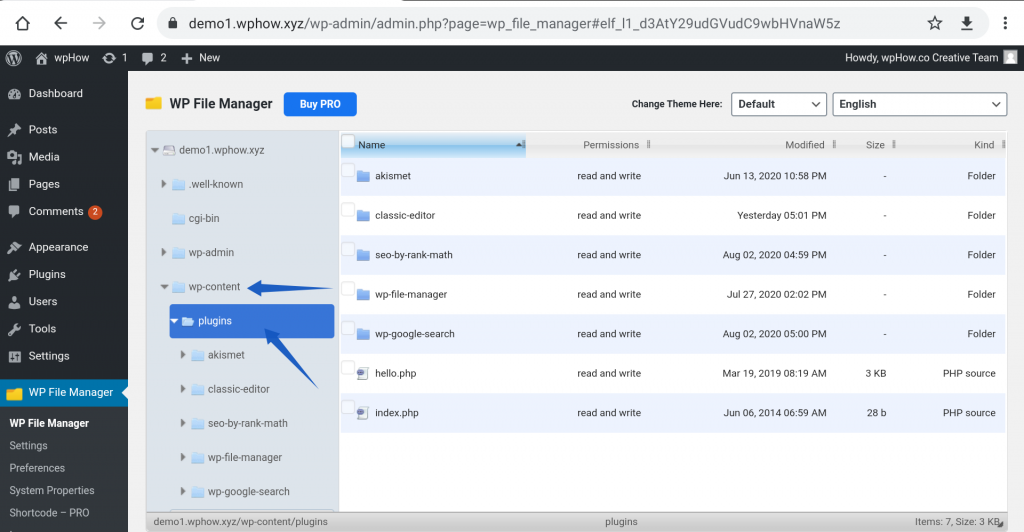
Step 3: Create A Folder.
Create a new folder to upload plugin files. We have named this newly created folder My-plugin-folder.
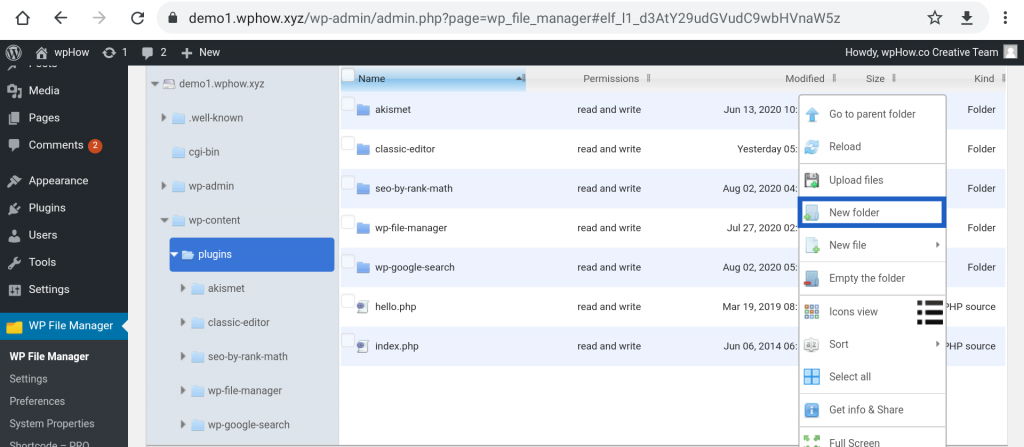
Step 4: Rename The Folder.
Just rename this new folder. We have renamed it to My-plugin-folder.
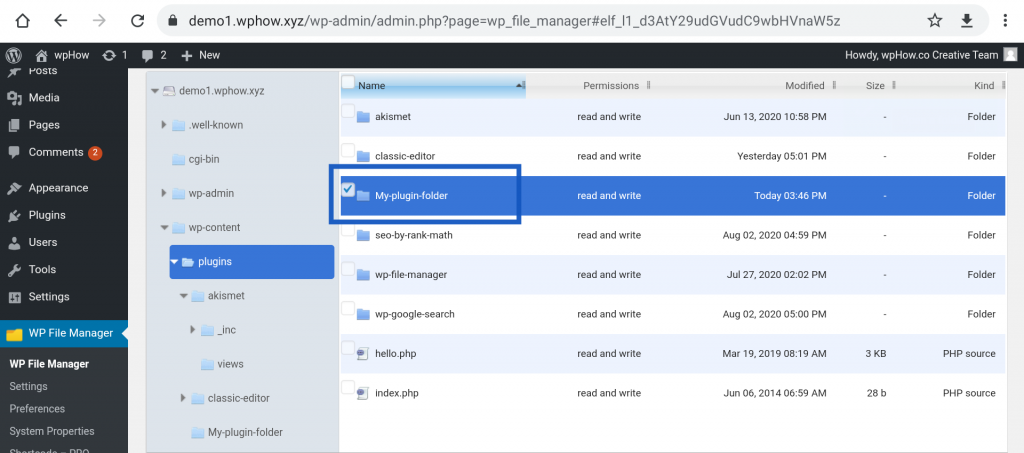
Open this folder and right-click on the working area to get the context menu.
Step 5: Click On Upload Files.
Right-click on the working screen and click on the Upload files option in the context menu.
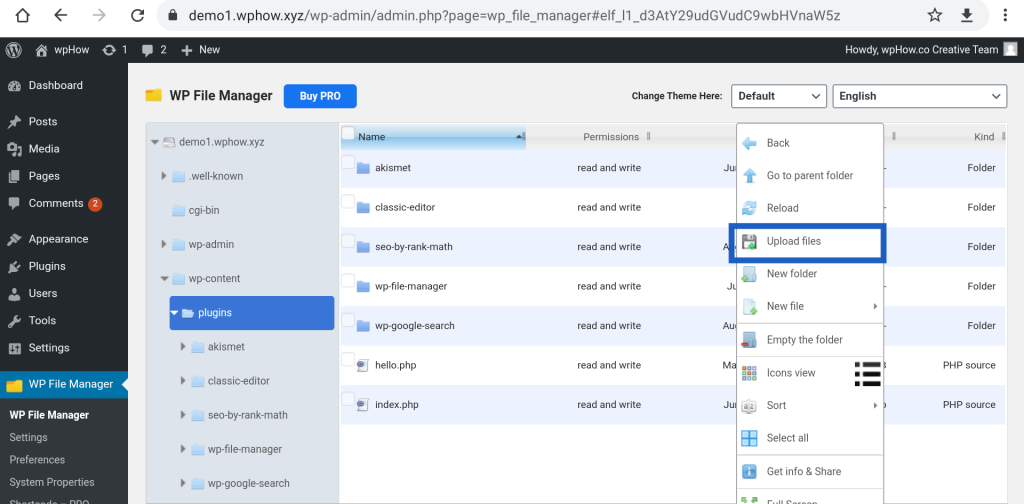
After clicking on Upload files, you will be headed to the upload files window. Here you can either use the select files option or use the Drop files option to upload plugin files from your computer to WordPress.
Select all the plugin files to upload in the folder. Here we are uploading the Demo_Plugin.php plugin file as an example plugin file.
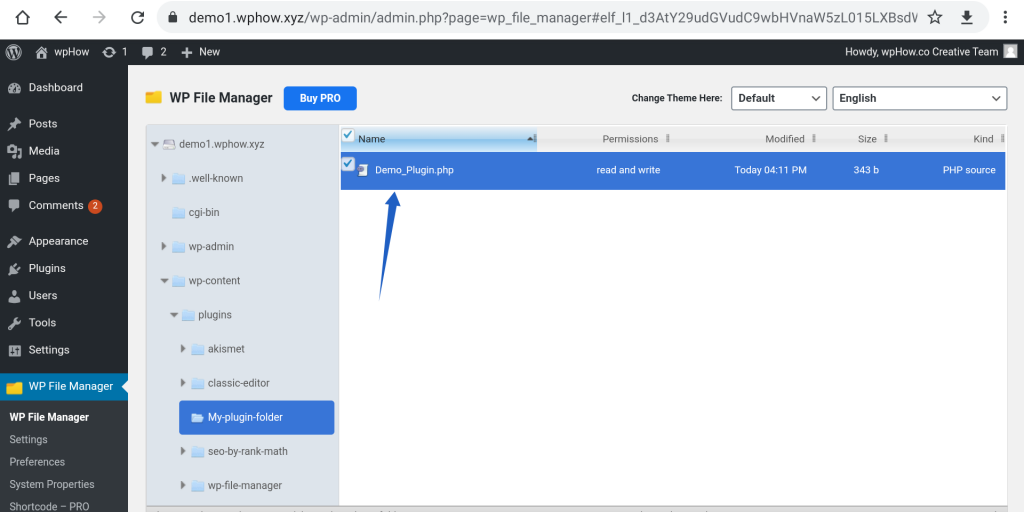
Now it’s time to see our newly installed plugin. Here we have uploaded a Demo Plugin as an example plugin. The steps are as follows.
Step 6: Click On Dashboard >> Plugins >> Installed Plugins.
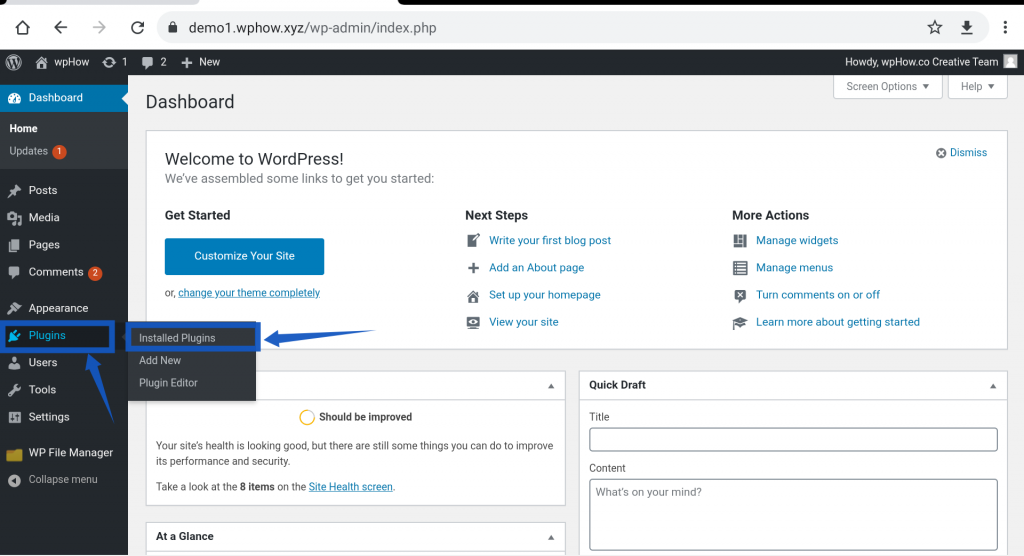
You will be in Plugins Screen. Here all the installed plugins are listed.
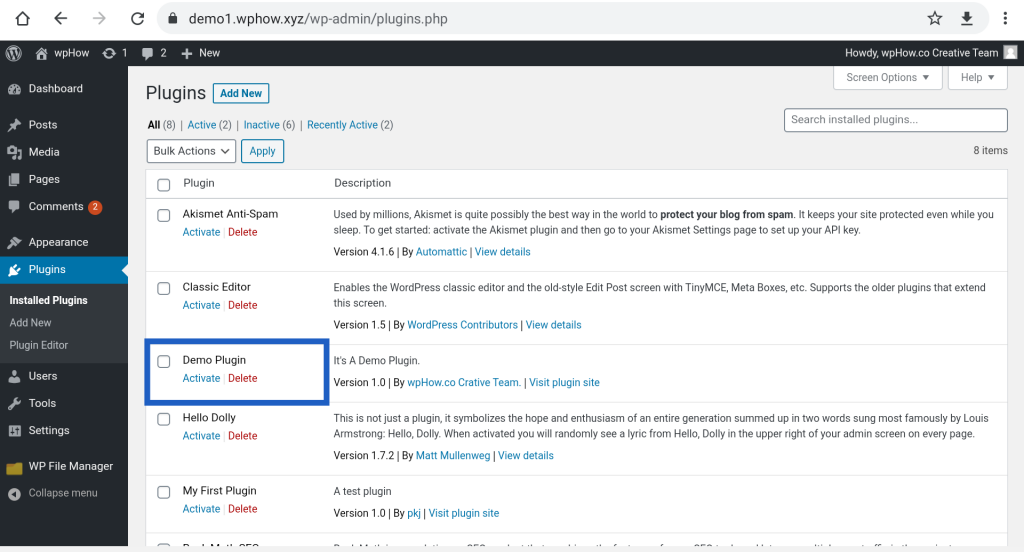
Now you have successfully added a new plugin to your site. The same process can be used with FTP or cPanel because these are the access method to access the WordPress installation directory. So any access method VIZ. FTP, cPanel, or any file manager plugin can be used to upload the plugin.
Stuck Somewhere?
Connect With JustHyre
Hire WordPress Engineers for custom jobs like Website Customization, SEO Optimization, Clearing a Hacked Website, Installation & Configuration & more.
Connnect with JustHyre







0 Comments