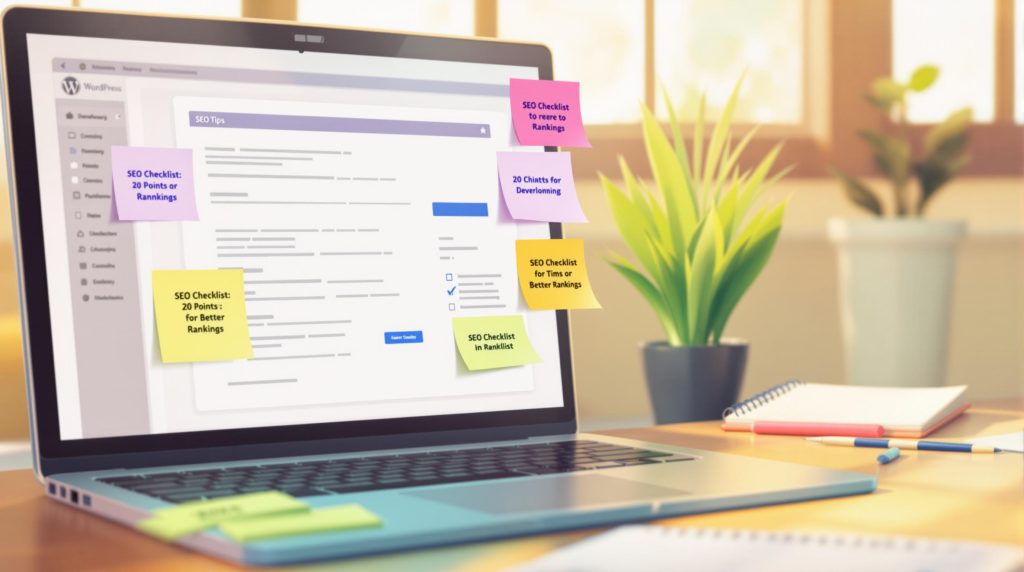- Install an SEO Plugin: Use tools like Yoast SEO, Rank Math, or All in One SEO for meta tags, sitemaps, and more.
- Connect to Google Tools: Link Google Search Console and Analytics to track performance and fix issues.
- Optimize Content:
- Do keyword research.
- Use keywords in titles, URLs, and meta descriptions.
- Add alt-text to images for better accessibility and SEO.
- Use internal links to connect related pages.
- Improve Technical SEO:
- Speed up your site by compressing images and using reliable hosting.
- Ensure mobile-friendliness with proper font sizes and touch-friendly buttons.
- Fix duplicate content with canonical tags.
- Add schema markup for rich search results.
- Maintain SEO:
- Update content regularly.
- Monitor metrics like organic traffic and bounce rates.
- Build quality backlinks naturally.
Quick Tip: SEO is an ongoing process. Regular updates, quality content, and technical fixes are key to staying ahead in search rankings.
Complete Yoast SEO Tutorial 2024 – WordPress SEO for Beginners
Preparing Your WordPress Site for SEO
Before jumping into optimization techniques, it’s important to ensure your WordPress site is ready for SEO. Here are the key steps to set up a strong foundation for better rankings.
Install and Configure an SEO Plugin
An SEO plugin acts as your toolkit for managing optimization tasks. While WordPress has some built-in SEO features, plugins make advanced tasks much easier.
Here are a few popular options:
- Yoast SEO: Offers tools like content analysis, XML sitemaps, and meta tag customization.
- All in One SEO: Includes sitemap generation, Schema markup, and WooCommerce integration.
- Rank Math: Features built-in keyword tracking and Google Search Console integration.
Once installed, use the plugin’s setup wizard to configure essentials like meta descriptions and title formats. These plugins also expand WordPress’s default sitemap capabilities, making it easier to manage your site’s SEO [2][1].
Connect Google Search Console and Analytics
Linking your site to Google’s tools is a must for tracking and improving SEO performance. Use your SEO plugin to verify site ownership in Google Search Console, submit your XML sitemap, and connect Google Analytics for detailed traffic data.
These tools provide insights like:
- Search query performance
- Mobile usability issues
- Indexing updates
- Visitor behavior trends
Review Site Indexing Settings
Go to Settings > Reading in your WordPress dashboard and ensure the "Discourage search engines from indexing this site" option is unchecked. Leaving this option enabled can block your site from appearing in search results.
Your SEO plugin can also help fine-tune your sitemap for better crawling and indexing. While WordPress offers basic sitemap functionality, plugins give you more control over how search engines navigate your site.
With these steps completed, you’re ready to start optimizing your content and pages for maximum visibility.
Optimizing Pages and Content for SEO
After setting up your site for SEO, the next step is fine-tuning individual pages and content so they perform well in search engines.
Do Keyword Research
When researching keywords, pay attention to these key factors:
- Monthly search volume: How often people search for a keyword.
- Keyword difficulty score: How hard it is to rank for that term.
- Related search terms: Other keywords that are relevant.
- Competitor keyword rankings: What terms your competitors are ranking for.
Focus on long-tail keywords with clear intent. These are often easier to rank for and align closely with what users are searching for.
Optimize Titles, Meta Descriptions, and URLs
Your titles, meta descriptions, and URLs should include target keywords while remaining easy to read.
- Place keywords early in titles to grab attention.
- Write meta descriptions that encourage clicks by summarizing your content in an engaging way.
- Create keyword-rich URLs that describe the content, rather than relying on default structures. For example:
❌ example.com/?p=123
✅ example.com/wordpress-seo-checklist
If you’re using WordPress, you can easily adjust permalinks to achieve this.
Add Alt-Text to Images
Alt-text helps both accessibility and SEO. Always use the "Alt Text" field to describe images with relevant keywords naturally.
| Image Element | Good Example | Poor Example |
|---|---|---|
| File Name | wordpress-seo-guide.jpg | IMG001.jpg |
| Alt Text | "WordPress SEO checklist infographic showing 20 optimization steps" | "SEO image" |
| Title | "Complete WordPress SEO Checklist" | "Screenshot" |
Use Internal Links Effectively
Link to related content like blog posts, product pages, or resource guides using descriptive anchor text. Avoid vague phrases like "click here" or "read more." Instead, use text that clearly describes the linked content.
Improve Content Readability
Break up your content with clear headings, short paragraphs, and bullet points. Leave plenty of white space to make it easier to read. Tools like SEO plugins can also help you analyze and improve your text’s structure.
Once your content is optimized, you can move on to tackling the technical elements that will further improve your site’s SEO performance.
sbb-itb-0a7d990
Technical SEO Tips for WordPress
Technical SEO is the backbone of your website’s performance on search engines. Let’s dive into some key areas, starting with site speed.
Boost Site Speed
A fast-loading site impacts both how users interact with your content and how search engines rank your pages. Here are some practical ways to improve speed:
| Speed Factor | Optimization Method | Impact |
|---|---|---|
| Image Size | Compress images | Reduces page size by up to 70% |
| Server Response | Use reliable hosting like WP Engine or Kinsta | Improves TTFB by 40-60% |
| Resource Optimization | Enable browser caching, minify CSS/JavaScript | Cuts file sizes by 25-30% |
Make Your Site Mobile-Friendly
With mobile traffic dominating the web, optimizing for mobile is non-negotiable. Use Google’s Mobile-Friendly Test tool to assess your site and focus on these areas:
- Set up proper viewport configurations.
- Use a font size of at least 16px for better readability.
- Ensure touch elements (like buttons) have enough spacing.
- Adjust content width to fit smaller screens.
Resolve Duplicate Content
Duplicate content can hurt your rankings by confusing search engines. Fix these common issues to maintain a single, clear version of your content:
| Issue Type | Solution | Implementation |
|---|---|---|
| Category/Tag Pages | Set canonical URLs | Adjust settings in your SEO plugin |
| Pagination | Use rel="next" and rel="prev" | Enable through WordPress settings |
| Product Variations | Add proper canonical tags | Configure WooCommerce settings |
| HTTP/HTTPS Versions | Set up 301 redirects | Update your .htaccess file |
Add Schema Markup
Schema markup helps search engines interpret your content more effectively. WordPress users can add schema using plugins like Schema Pro or manually for specific content types. Verify your setup with Google’s Rich Results Test tool.
Key schema types to consider:
- Article: For blog posts.
- Product: For e-commerce listings.
- FAQ: For support or help pages.
- Organization: For "About Us" sections.
Adding schema can make your site more noticeable in search results, giving you an edge over competitors.
Maintaining SEO for WordPress
Keeping your WordPress site optimized for search engines requires regular monitoring and thoughtful updates.
Monitor and Update Your Site
Regular updates signal to search engines that your site is active and relevant. Stick to a consistent maintenance schedule:
| Content Type | Update Frequency | SEO Impact |
|---|---|---|
| Blog Posts | Weekly/Bi-weekly | Helps maintain a steady crawl rate |
| News/Events | As needed (24-48 hours) | Improves freshness score |
Use analytics tools to track performance and pinpoint areas needing attention:
| Metric | What to Monitor | Action Needed |
|---|---|---|
| Organic Traffic | Monthly growth rate | Growth below 5% may indicate issues |
| User Engagement | Bounce rates and session duration | High bounce rates (>70%) or short sessions (<2 minutes) suggest content problems |
| Core Web Vitals | Loading performance | Poor scores require technical fixes |
By keeping an eye on these metrics, you’ll spot areas for improvement and uncover opportunities to create better-performing content.
Build Quality Backlinks
Earning backlinks from trusted sources strengthens your site’s authority. Focus on creating assets that naturally attract links:
| Asset Type | Expected Impact |
|---|---|
| Industry Research | Gains citations from credible sources |
| Data Visualizations | Encourages social shares and mentions |
| Expert Interviews | Builds niche authority |
| Case Studies | Enhances industry recognition |
Avoid risky practices like buying links or engaging in link schemes, as these can lead to penalties from Google. Staying informed about SEO trends will help refine your link-building approach.
Follow SEO Updates
To stay competitive, keep up with the latest SEO developments and adjust your strategies accordingly. Regularly check these trusted sources:
- Google Search Central Blog for algorithm updates
- WordPress.org’s official blog for platform-related changes
- Yoast SEO’s changelog for plugin optimization tips
Yoast SEO also offers real-time recommendations, ensuring your content aligns with current best practices and maintains strong rankings.
Conclusion: Summary of the WordPress SEO Checklist
Getting WordPress SEO right means combining technical tweaks, smart content planning, and regular upkeep. These steps work together to boost your site’s search rankings and visibility.
When it comes to on-page optimization, focus on keyword research and organizing your content effectively. Write content that’s easy to read, with clear headings and short paragraphs. Use internal links wisely and optimize images to improve both user experience and search performance.
On the technical side, make sure your site is easy for search engines to crawl and index. Prioritize mobile-friendliness and use schema markup to help search engines interpret your content accurately.
SEO isn’t a one-and-done task. Keep an eye on your analytics to spot areas for improvement, work on getting backlinks from reputable sites, and stay updated on SEO trends and algorithm changes to keep your strategy sharp.
Related posts
- WordPress.com vs WordPress.org: Which to Choose?
- 10 Ways to Speed Up Your WordPress Site
- Top 12 WordPress Backup Plugins Compared
Stuck Somewhere?
Connect With JustHyre
Hire WordPress Engineers for custom jobs like Website Customization, SEO Optimization, Clearing a Hacked Website, Installation & Configuration & more.
Connnect with JustHyre